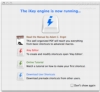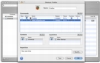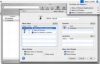Atomization of certain tasks and customization can often help you get more out of your computer, especially when it comes to tasks that are somewhat redundant in nature, or which are executed in a way that is not to your liking. The programs that attempt to help you in this area are usually one trick ponies that while good at what they do lack versatility. Even though there is nothing wrong with that when you are looking for a certain something, when you want a complex, robust solution that can handle anything you throw at it, you still need something like iKey.
What it does
iKey is an application that allows you to automate all kinds of tasks using keyboard shortcuts or other events. It is hard to summarize the entire functionality of this program into a few sentences simply because it can do so many things in so many different ways.
At the simplest level, it lets you perform certain actions, by invoking them trough either keyboard shortcuts, menus or palettes. What these actions are however, depends entirely on you, and there is a lot of legroom here.
Actions
Everything in iKey is action. These actions can take nearly any form imaginable. But they always have three elements to them: commands, context, and launcher.
The context is the first thing that comes into play. It lets you specify under what conditions the action can be performed. This is great for letting you set up certain actions that are specific only to certain situations. You can for example set up an action that only runs in an application that is in front, or if an application is not in front, but running or if an application is not running, or any combination of the above. An example of this would be setting up the + and ? keys on the numeric keypad to increase or decrease the iTunes volume, but only if iTunes is actually running, and if the keys wouldn?t perform their usual function. The context can be as loose as universal, meaning that it will always be possible to trigger the action, or as specific as you need it to be.
The launcher is the trigger that sets the action in motion. This can be either a keyboard shortcut, or a timed event, or even a mouse event, it can be linked to the state of applications or the state of the computer. You can specify various such triggers for an action, and use as many of them as you need.
The commands actually happen when an action takes place. There are so many possibilities here that it is impossible to list even a part of them. They range from simulating keystrokes to mounting a network drive and can be combined in almost any way. The manual that comes with the program and describes all the actions available has over 150 pages and that simply lists all of the available options. Combining them can yield complex results and can mimic almost anything the user can do.
Working with it
Because iKey is such a huge program in terms of what it can do, it can be daunting to work with at first. The best approach is to decide on certain simple actions that you would like to create and start with them after watching the brief tutorial. What iKey can do is limited only by the imagination of the user since it can accommodate almost every action imaginable. Once you have an action created, there are several ways you can work with it. If it is a timed event, it will be triggering when the time comes, however, for everything else, you have three choices: keyboard shortcuts, menus, or palettes.
Keyboard shortcuts are by far the most accessible and familiar way to invoke actions. Because of the way you can limit the context of these actions, the keyboard shortcuts can even be simple keys such as F, which can be configured to make an image viewer toggle between full screen and windowed mode. Menus can work in one of two ways, either normal or contextual. Normal menus are displayed to the right side of the menu bar, where other third party menu items reside. The contextual ones however appear only when certain keystrokes are pressed, making a convenient way to access several related actions without having to assign multiple shortcut keys. Menus can hold just about anything, from actions, to dynamic submenus of recent applications or documents. Palettes are by far the least attractive and practical way to access actions. In a reminder of the Launcher found in System 7, they take up too much screen space and are just plain ugly.
The Good
Powerful and flexible platform for automating and customizing the way you work on your machine. Has support for everything but the kitchen sink.
The Bad
Quite intimidating to start working in, especially when looking at the 168 page long documentation, but if approached slowly by setting up small actions, it is very easy to get used to and the documentation is only needed as a reference.
The Truth
A great power tool to let you squeeze every last drop of productivity from your workflow or simply to do things in new ways.
Here are some screenshots, click to enlarge:
 14 DAY TRIAL //
14 DAY TRIAL //