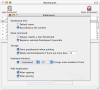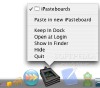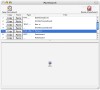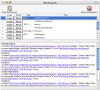No matter what kind of work I'm doing, I often find myself wishing for multiple clipboards. Sure, you can change back and forth between documents and applications, that gets the job done, but having several clipboards is very appealing. The problem with having multiple clipboards is that they are usually awkward to work with or are managed from an entirely different application that requires switching to. iPasteboard is one of the better multiple clipboard applications, although far from perfect.
How do you go about working with this? iPasteboard does suffer from the "switch to the other application for multiple clipboards" syndrome, but, fortunately, the way you work with it is much much better than any of the other similar solutions I have seen. Maybe it's because I made frequent use of the Classic "Scrapbook" for many years. First of all, to be totally clear, it doesn't offer multiple clipboards. iPasteboard gives you a place where you can keep various information, for very fast access, and makes it easy to add any entry from its window to the clipboard.
In many ways, iPasteboard is more like an information manager than anything else. But what is good about it is that it is very easy to bring up and hide. A keyboard shortcut will bring the Main window to the front, allowing you to either paste the current contents of the clipboard into a new entry or an existing one, or copy the contents of an existing entry to the clipboard. The catch is in the preferences, where you can choose to automatically hide the iPasteboard window after every copy or paste.
Just call up the iPasteboard window using the keyboard shortcut, and then, either using the mouse or keyboard, navigate to the entry you want and copy or paste into it, and then the window automatically goes away, leaving you to continue your work. If you don't like working with a set number of clipboards you can just add everything you need into the program via the New Pasteboard command, either from the main window or from the contextual menu of the dock icon and, last but not least, the services menu. The one big disadvantage of working with the new clipboard command is that there is no option to hide the application afterwards, unless you set the behavior of the paste command to always create new entries.
As a final note, the keyboard shortcuts you can define for bringing the application to front are bad because you have to stretch all over the keyboard; straining the fingers, the Command-F7 is the closest key combo you can set. Also, it would have been nice to have the same key combo hide the application when it is visible.
One big window to keep all your clippings in iPasteboard keeps all those clipboards pretty organized without you having to do much. Text clippings can be automatically renamed to the first few words of the clipping and files from the Finder are renamed to the file name... images are the only things that remain nameless. Also, the application shows you in the type column the kind of information stored inside the clipping.
Unfortunately, I have no idea why it is not possible to resize the columns or sort the items according to one of them. The lack of this option will be felt if you work with the New Pasteboard command and have many many items. At least, they are stored in chronological order so you should have at least some idea where to look.
The bottom half of the window is dedicated to the preview area, and can be enlarged to whatever sizes suit you best and the scaling of images is fast and high quality. The only thing that can be really bothersome about it is that whenever you change the size of the main window, the divider between preview and list changes place, sometimes making the list disappear altogether.
The Good Less intrusive and much easier to use than other similar solutions. The clipping list is easy to work with and the auto renaming functions work wonders.
The Bad The keyboard combinations we can assign to bring up the main window are uninspired, also, the same combination should hide the window when it is focused. The list cannot be sorted using the column heads and the columns cannot be resized. Not having keyboard shortcuts for the New Pasteboard command is also a bit unpleasant.
The Truth All in all it's not half bad. Yes, it could be greatly improved by a few very small changes... but until then you can still use it to great effect, once you get used to it. Whether you're looking for a multiple clipboard application, or something to fill the hole left by the Scrapbook of old, give iPasteboard a look over.
Here are some screenshots, click to enlarge:
 14 DAY TRIAL //
14 DAY TRIAL //