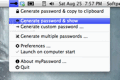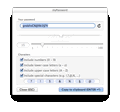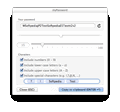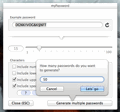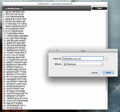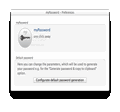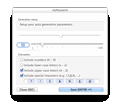Surely we’ve all been in a situation in which we had to come up with a strong password for an account registration. Sometimes, we simply have a stroke of inspiration, but we also use the same passwords that protect our other accounts.
This problem can be easily taken care of by a password generator. Whether it’s an online service, a browser extension, a Dashboard widget or a desktop app, there are many solutions for generating passwords.
myPassword is a lightweight OS X application that aims to be more than just a simple password generator. It allows you to generate passwords containing the characters you want and at the desired length. With just a simple click, myPassword sends a customized and secure password to your Mac's clipboard.
myPassword can be installed via the App Store and it’s free for a limited period of time. Also, the application takes very little space and resources from your Mac.
The Looks
Every piece of software aims to be as easy-to-use as possible, and myPassword makes no exception. When launching the app, it will add a menu bar entry that will give you quick access to all of its functions.
Although myPassword is a menu bar-based tool, it also provides several windows that help you generate custom passwords. The first dialog, triggered when clicking on the “Generate password & show” option, will only display the generated password and a button to copy it.
The other window, where you can generate custom passwords, provides more options. Yet, there’s nothing intricate about it. All in all, myPassword's slick and modern design makes it easier to work with.
The Works
The application includes more functions than a regular single-windowed password generator. First of all, you’ll be able to generate and copy a password to the clipboard in just two clicks.
Secondly, myPassword allows you to customize the generated passwords in the "Generate custom password …" window. Passwords can contain up to 100 characters, such as numbers, lower / upper case letters and special characters. Each of these parameters can be included and / or excluded.
In our tests, we've encountered a crash bug when deselecting the “Include special characters” option while all the other choices were toggled off.
A special character means any symbol other than numbers or letters. By default, the application provides the “?”, “!”, “$”, “&”, “%” “§” and “@“ characters. What’s great is that you can add your own and you can easily delete them at any time.
Another interesting feature is that you can also include series of letters and characters in your passwords, for example: “abc”, "a2g”, or “@(d”. When generating passwords, the app will use this type of series of characters as if they were one unit.
Furthermore, if you need to generate multiple passwords simultaneously, then look no further. Start by clicking on the “Generate multiple passwords” option from the menu bar item.
The dialog that will be displayed is very similar to the custom password generation window, but adds another button to generate multiple passwords.
You will be able to generate up to 99.999 passwords at a time, all of them being displayed in a new window once the generation process has ended. You can even add number lines and save the passwords to a text document for later usage.
This way, you can have tons of strong passwords at your fingertips on any device where myPassword is not installed.
Things don’t end here: from myPassword's Preferences window you can also configure the default parameters of password generation. This will save you some time, since you won’t need to configure the password generation template every time you use the app.
Lastly, the "Launch at startup" option will serve as a productivity boon and wraps up the pack of features included in myPassword.
The Good
The customization options are quite flexible and you can also generate and save literally tens of thousands of strong passwords on your drive at once.
The Bad
In addition, myPassword does not provide global hotkeys. Generating / copying passwords would be a little faster if global hotkeys were implemented.
The Truth
Even if global hotkeys aren't supported, myPassword is still fast to operate since it lives on your menu bar.
All things considered, there is no doubt that myPassword is capable of generating various types of passwords, from the very simple to the very strong. Thus, if you're in need of a powerful and secure password generator, you should definitely take a closer look at myPassword.
Here are some snapshots of the application in action:
 14 DAY TRIAL //
14 DAY TRIAL //