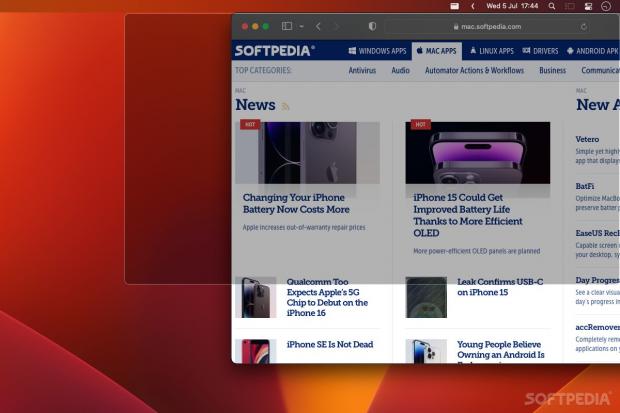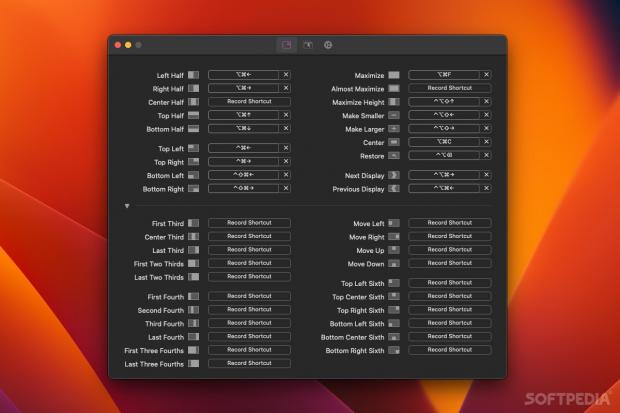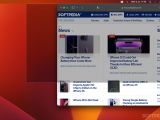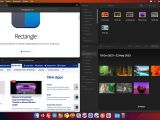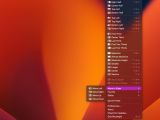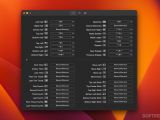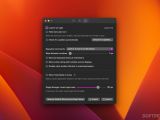When it comes to window management, I feel that Windows is superior to macOS. You can move a window to the edge of your desktop to resize and snap it into place, or just use simple keyboard shortcuts instead. On a Mac, the only similar built-in solution is much more limited and cumbersome.
Rectangle has become a near-essential piece of kit for Mac users, though the reasons may elude you if you’ve never tried it. It basically adds functionality that is very similar to the Windows Snap feature, while also expanding upon it and adding customizability. All of this in a completely free app.
Window snapping is amazing for multitasking
Here’s how Rectangle can make your life easier: grab a window, take it to the edge or corner of the screen, and you will see a footprint that illustrates how it will be moved and resized. Depending on where you position the cursor, the window will be resized to cover a certain area of the desktop.
Move it to a corner, and it will be adjusted to take up a quarter of the screen; move it to either side, and it will fill half the desktop; move it to the bottom, and it will cover either one third or two thirds of the screen; finally, move it to the top to quickly make the window full-screen.
If, for example, you need to set up four apps so that they are all visible at the same time, you can easily grab each and move them to the four corners of the desktop. In just a few seconds, you’ll have a simple and effective layout without fiddling with window dimensions.
But you may be wondering — what happens when you’re done with your current task, and you want the windows to be reverted to their original sizes? Simple: just drag the window to unsnap it, and it will go back to its initial dimensions.
Customize snap areas as you see fit
I feel that the default snap areas are pretty much ideal, but everyone’s different. You may have a unique workflow or just personal preferences and would like something else to happen when you move a window to a specific edge of the screen.
Well, worry not! If you head to the app’s settings, you can bind any of the available window position and dimension presets to any snap area. This level of customization is truly impressive, and it lets you do almost anything with simple mouse movements.
There are also a few other things you can change from here. You can stop the app from restoring window size when unsnapping, disable animated footprints, or just turn off snapping altogether. Aside from the subjective animations, I’d leave everything else enabled to take full advantage of the app’s capabilities.
Do even more with configurable hotkeys
If you’re a power user, you probably love your keyboard shortcuts. Anything you can do with a mouse, you can do even faster with a couple of key presses. Rectangle’s dev likely felt the same way, as you can set up shortcuts for any of the actions available via dragging.
A bunch of these actions are mapped to hotkeys already, such as ⌃⌘← to snap a window to the top-left corner of the screen. You may wish to tweak a few of them, as some require up to three modifiers and are a bit cumbersome to use regularly. Thankfully, they are all freely customizable.
You’re even able to bind multiple actions to a single hotkey via repeated commands. When you use the same shortcut more than once, the app can cycle through a few options, like moving the window to other displays or changing its dimensions.
Rectangle is enough for most users, but Rectangle Pro takes it up a notch
The app’s feature set is not what you would call basic, and it has the benefit of a very gentle learning curve. The simplest use case will just have you launch the app and drag windows to snap them into place — absolutely no configuration required, and nothing to learn.
If you want to give the Pro version a try, there will be more features to get the hang of, but also more possibilities. You can move and resize windows with small cursor movements, hide windows near screen edges, create shortcuts for specific positions and dimensions, and even create entire layouts and activate them with a hotkey.
Basically, if you’re up for a bit of work and feel that you would benefit from the extended functionality, there’s no reason not to give the paid version a go. It has a free trial, so you won’t have to pay for it until you’re absolutely sure.
The Good
The app integrates into macOS perfectly, and you won’t even be able to tell you’re using a third-party product after a while. It’s seamless, unobtrusive, and lightweight.
You have the ability to customize almost every aspect of the application’s functionality. From the snap areas and hotkeys to window gaps and repeated command behavior, everything can be changed to your liking.
Given the app’s quality and the number of features it puts at your disposal, it’s hard to believe that it’s still free and open-source. A paid version is available, but the core functionality doesn’t require an upgrade.
 14 DAY TRIAL //
14 DAY TRIAL //