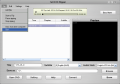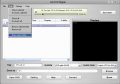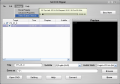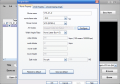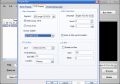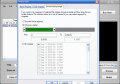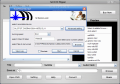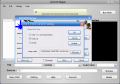DVD ripping to other video formats is a very old practice. I remember when DVD first appeared and were quite expensive. Everybody had very small hard disks (compared with today's products) and would rather have converted the DVD movie to a more compressed video format.
Today's technology and low prices on hard disks allow users to store a greater number of DVDs on HDD. But converting a DVD video to a different format still has adepts and the number of softwares able to accomplish this task has grown exponentially.
1st DVD Ripper is not quite the first tool to convert the DVDs to VCD, SVCD or MPEG video format, but is quite known among the practitioners of this kind of job. Its price has not suffered any cut-off and is still $34.95. the interface on the other hand has been changed and kept the pace with modern graphic standards. It is easy to use and makes the integration of the help file almost obsolete even for a beginner.
Loading a DVD can be made in two ways, either automatically or manually. Automatic mode can be used when the movie you want to rip is stored on a DVD disc inserted in the DVD drive. The software will scan the available drives and automatically add the needed file into the target window. Manual method is generally used when you have the DVD movie stored on your hard disc. In this case all you have to do is browse to the location of the DVD and choose the correspondent IFO file.
Expanding the target file should display all the titles of the movie, the number of chapters, duration and the subtitles available. The context menu available at right clicking allows the user to enter the Properties window for the file or select the output directory. Each file can have a different output directory due to the support of batch conversions.
In the lower part of the window there are the settings for the output file. If multiple subtitles are available in the DVD video here's your chance to select the desired one. The same is available for the audio track.
Moving to the Properties section of the titles you can make a number of settings for the output video, among which choosing a framerate, setting the format (VCD, SVCD, AVI or MP4 for iPod), aspect ratio, A/V bitrate, AVI codec (DivX 6.5 is by far the best in the list) or the split mode. Depending on the output format you choose all the options mentioned above will be available or only some of them (e.g. choosing MP4 will lock the codec field as it is unnecessary).
In the case of converting to AVI the codecs support configuration and my suggestion is to make your compressions with DivX because it is the most reliable and the high quality provided are amazing in comparison with the other options in the list.
The best feature of 1st DVD Ripper is by far Ripping Range. The user can rip only certain parts of the DVD movie and there are two possibilities to do that. The first one involves specifying the start and end time and frame of the movie piece. Option number two allows the user to rip the chapters of the video.
Despite the fact that there isn't too much testing to do on such a software, I can tell you one thing for sure: during the conversion CPU usage was way above 70%. This resulted in me staring at the computer between the commands because there was nothing else I could do (resetting was not an alternative because I had some files to save first). Luckily the conversion process can be stopped at any time by the user and I managed to catch a break and press the Stop button.
After the conversion is finished the user can burn the result to a CD. The options available for this section include setting the speed of the process, labeling the CD or drive selection if multiple drives are available. The View Log button is the key to learning every operation 1st DVD Ripper makes.
Burn Proof (Buffer Under Run Error Proof) technology is available so you can be sure that the burning session will be resumed in case of an unwanted event or unplanned interruption. But what good is such a feature if it cannot be put to work? Our testing included installing the software on three different computers and unfortunately it could not write the MPEG file we fed it in none of the cases.
The Good
The application is extremely easy to handle. The interface is not crowded with buttons or features users could find difficult to understand.
The Bad
The CPU usage is way up in the sky. The application is a good CPU burn-in because converting an entire DVD lasts almost the same amount of time as playing the video file, so there is at least one hour and a half to test your processor.
During our testing we were unsuccessful in writing a MPEG file to a CD. The log always ended with "The reader-thread was abnormal terminated " and "Writing failed". It could have been the CD-RW disc, but other burning applications worked fine with it and we did the test on CD-R as well.
The Truth
The money is one cent too many considering the way the application gulps the computer resources. After starting your conversion you will have to step away from the computer as the CPU levels are going for maximum and you will be able to do something else as well with much difficulty.
Almost 40 bucks for an application that cannot write data? I do not think this is cheap at all.
Here are some snapshots of the application in action:
 14 DAY TRIAL //
14 DAY TRIAL //