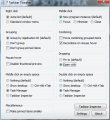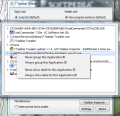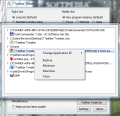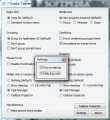Despite being highly functional, the taskbar in Windows 7 is also pretty inflexible, as it does not offer too many possibilities to change some aspects. 7 Taskbar Tweaker comes to solve the problem by allowing you to modify taskbar’s reactions to your mouse actions. To put it simply, the application lets you assign different actions to mouse clicks.
The rigidity of Windows operating system when it comes to setting your own defaults is well known. Most of the times this involves modification of the registry, an action which may have system instability in some cases.
However, third party developers bring to light all sorts of tools designed to alter the specific options in the operating system, thus making it more compliant to users’ needs. This is also the case of 7 Taskbar Tweaker, whose target is the taskbar area, as its name clearly indicates.
The application is free of charge and you do not have to go through an installation routine in order to use it. This does not mean it is portable, though, because all the settings you make are saved straight in Windows registry.
One word of warning before starting using the application: some antivirus programs may pick it up as a threat. It is actually a false positive ignited by the fact that 7 Taskbar Tweaker injects a DLL into explorer in order to fulfill its purpose.
Once launched, you will see a one-window interface, which is actually the configuration panel as it makes available most of the options in the program. Each choice is separated from the other for better organization. The tweaks you can apply to the taskbar allow in some cases the setting of a new action Windows does not make available by default, but generally the app gives you the chance to substitute the default trigger of an action with one of your own.
Right clicking on a taskbar item can result in the OS showing the jumplist (available only in Windows 7) or the regular standard window menu present in previous versions of Windows.
For item grouping the options, besides the default one, are to restrict this activity in general or only for elements pinned on the taskbar. Thumbnail previewing when hovering the mouse cursor over can be disabled altogether if so you wish.
With 7 Taskbar Tweaker you can assign an action for middle clicking on an empty area of the taskbar. The choices are showing the desktop, launching Task Manager, triggering Ctrl+Alt+Tab preview or launch Taskbar Inspector, a utility that lists all the taskbar items and lets you reorder them (group apps belonging to different groups, e.g. Google Chrome with Microsoft Word windows). The same options are available for assigning an action to double-clicking in an empty space on the taskbar.
You can also configure the application to ungroup items the moment you pass the mouse cursor over, though we could not find the utility of such a feature. More than this, when the icons are de-combined one of them will still look like a group instead of a single window.
Still on the downside, we noticed that the option that should make pinned items smaller on the taskbar does not work properly. In our case it slightly moved the position of the icon to the left, but no shrinking occurred.
Taskbar Inspector is a tool introduced in version 1.5 of the application and it displays the items currently available in the taskbar. Still, its purpose goes past being an informative window and features the possibility to change app grouping. On the downside, this is not a permanent option and works only as long as the apps are running. Once you restart one of them it will not open in the previously set group.
Shifting to the good side of 7 Taskbar Tweaker, each option you select is immediately applied, so you can try it while the app is running, without having to restart it or explorer.exe. In case you are not content with the new functionality you can restore it on the spot.
As far as the configuration of the application is concerned, you can make it load with Windows and, to make it less intrusive, its tray icon can be hidden. Thus it’ll seem like the new actions are actually the defaults provided by Windows.
Configuring it is nothing complicated, just a matter of ticking the boxes of the actions you want to enable upon middle click, double click or mouse hovering. Taskbar Inspector lets you decide how the applications in the taskbar group. The application can run in the background, the only trace leaving behind being its process. During our tests the option for making pinned items smaller did not work. The minor glitches we ran into, such as failing to shrink pinned items or resetting the groups when one of the programs is closed should not be too much trouble.
The Good
The Bad
The Truth
 14 DAY TRIAL //
14 DAY TRIAL //