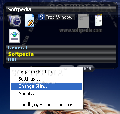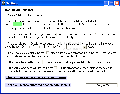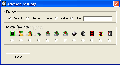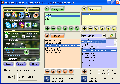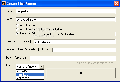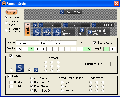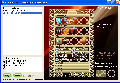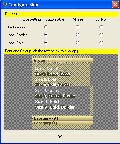Although we only use a third of the programs installed on our PC, we need to have other applications too, just in case, since we wouldn't want to search for the right application every time we need to open a certain file. How often do you use the Java platform in your daily operations or how long has it been since you last used a standalone CD extractor? For the regular PC user, a couple of programs and general applications will do the job, but for someone who works intensively with the computer one desktop monitor is not enough to hold the icons of the regular used applications.
In this case, we search for programs that can easily launch all the applications, files or folders and sort them in a way that we like it. Launchers, Shortcut Creators, HotKey Managers can do this job for us. The 8start Launcher is one simple launcher that was designed to help you start your applications with one click. You will be able to create Groups and add applications to them so that you can categorize them. It gives you the possibility to change the icons so that you can open them much easier.
Running a few tests, I can tell that 8start Launcher does the job that it was created for. It has no fancy, complicated, hard to understand and configure options, it just simply launches the applications that were pre selected. All applications can be organized in Groups. In each group, you can create buttons and assign the files that you want to launch when you press the buttons. The files can be selected from Desktop, Start Menu, Favorites or your hard drive location. In the Organize Button window of 8start Launcher first you must create a new category. In every category, the software lets you create new Groups so that you can distinguish the common application from the ones that you use more or less.
The second method to create buttons is by using the File Explorer window. Here you can add new categories and buttons by simply adding the shortcuts to the correspondent directory. A great image scheme on how to create buttons using File Explorer is presented on the online help webpage. Every button can be customized and modified in the Button Style window where you will be able to use the templates and create your buttons or create your own.
You can select the button size, icon, alignment, font, or change the buttons name. One thing that is really useful is the Restore To Original Icon option that can help you if you made some changes that you did not like or that you don't want to keep. Along with these options, the Button Style window provides that possibility to apply the changes to all the buttons in group and in category.
The producer provides a portable version of the software too but the installer version can also be portable. Just copy the installed folder from your hard drive to your portable device. The next question is whether or not 8start Launcher remembers the relative paths. When you click the Add New Button you will be asked to select the file that you want to assign to your button. Create New Button window will appear and will let you customize the button parameters including the path. Here you can select Absolute Path, Absolute Path with Driver Letter, or Relative Path.
There are many features that can be added to Create New Button window that can make 8start Launcher more attractive and more powerful. Looks are important too and it can make a difference if we consider the user-friendly aspect. 8start Launcher comes with more then one skin and with the possibility to configure skins to look the way you want them to.
One great option that 8start Launcher comes with is to show information on hard drive partitions. In the Settings window, you can select the drives about which you want to view information, such as size or free space. Click on the drive letter and windows explorer will open the location. If the files that are assigned to buttons are opened, they will open using the default settings. On the main panel there is a search button. Left click on it and it will open a webpage with 8start search page that uses Google search engine, and if you right click on it, the 8start home page will open.
The Good
8start Launcher did an OK job (considering what it was designed to do) and with no errors whatsoever. Every small feature that it provides works and I must say that in the future, with some improvements, it can be a real powerful competition in its area.
The Bad
No errors can be a plus, but the missing options and features make 8start Launcher far from being the complete launcher solution.
The Truth
For the regular user (and here I mean the users that spend not more than 3 or 4 hours a day working on their computer), 8start Launcher can be a good option. It does launch the selected applications, it can be customized to look the way you want? so after a quick test, you can easily decide if it is the right launcher for you.
Here are some snapshots of the application in action:
 14 DAY TRIAL //
14 DAY TRIAL //