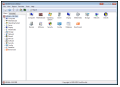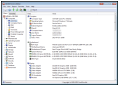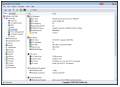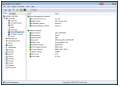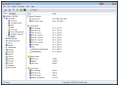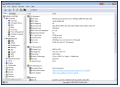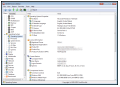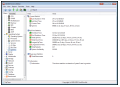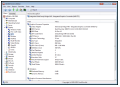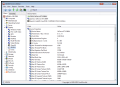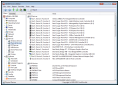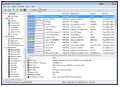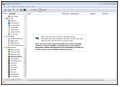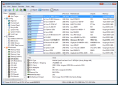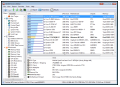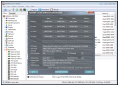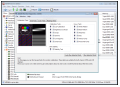Most users are over confident when it comes to the fine details about their computer. General knowledge about core components is definitely plausible but each of them is an ensemble in itself based on smaller parts working in complete synergy and with the utmost precision.
Due to the comprehensive and reliable set of details displayed, AIDA64 has long been in the leading pack of system diagnostics and benchmarking suites. The application not only lists the hardware components available but also shows information about the software installed on the system.
It is available in three editions: Extreme, Extreme Engineer and Business. Feature-wise, there is no difference between the first two, but the usage terms and the price are the elements that set them apart.
AIDA64 Extreme is for home, personal use only and it is not to be used commercially. Its price is $39.95 / €32.39 and has an evaluation period of 30 days, with limited access to information about the computer.
Installing the package is fast and standard. The application is portable and apart from placing a shortcut on the desktop, there aren’t any changes made to the system. You can also download the ZIP archive, extract the content to a folder and run the executable file.
The application takes very little to launch and information is loaded as soon as the modules and their subsections are accessed, which are also displayed swiftly. We tested this aspect on a low-specced PC and few were the cases when we had to wait longer than a second or two for all the details to load up; but we could scroll through the ones already listed.
The general layout of the interface has not changed and those accustomed with previous releases of AIDA will find themselves on familiar ground. Power user will see the resemblance with Microsoft Management console, while less advanced ones will relate it to Windows Explorer.
Regardless of the way you see it, one thing is certain: it provides an easy way to jump from between sections and check out relevant information.
Just by glimpsing into the Computer section and its sub-sections (which only scratch the surface), you will realize that it goes way beyond the nuts and bolts and it is capable of pulling the nitty-gritty, regardless of how insignificant it may appear.
It makes available the complete list of major hardware and software residing on the system. This includes any OS service pack, motherboard type, chipset, amount and type of RAM, BIOS, video adapter(s), total storage and partitioning, peripherals or input devices.
Power management info comes in handy if AIDA64 is running on a mobile computer as it offers valuable insight about current battery status and remaining autonomy. A field that should show the full battery lifetime is also listed, but in our case, the value remained pinned to “unknown.”
We also noticed that the value for the remaining battery lifetime was inconsistent with what Windows showed. The difference was negligible, though. More important are the additional details provided, such as the discharge rate, wear level and current capacity, which were the same when compared to a battery assessment utility.
AIDA64 can retrieve sensor information like CPU and GPU temperature from a large number of components and the list is constantly expanded.
All this is just a fraction from what you can learn from the application, as more in-depth knowledge is available down the road. “Motherboard” is filled with entries about the CPU (type, instruction set, per-core usage, original clock, stepping, etc.).
CPUID panel is a page full of heavy details about the processor. Here you can find anything from the list of supported instruction sets, power management and security features to info about virtualization capabilities.
As you open more sections, more information just keeps on rolling, not just about hardware but software as well. AIDA64 is perfectly capable of displaying all running processes, drivers and services along with DLLs.
Furthermore, FinalWire’s product shows uptime statistics, which includes the date and time of the first boot and shutdown, total up/down time and total number of reboots carried out and OS crashes (blue screens).
You will also find that it can also detect the license keys for certain software products. In our case, it accurately retrieved the keys for Windows 7 and 8 along with the serial for Office 2010 and Malwarebytes Antimalware. However, the list of licensed software on the computer was much larger.
Still software related AIDA64 was able to pull the page with all installed programs and those that have been scheduled to perform certain tasks, like automatic updates.
Most of the information available in AIDA64 Extreme Edition consists in lists that cannot be altered in any way. However, the suite also packs benchmarking tools, which are designed to test the stability and performance of the system, especially after pushing its limits through overclocking.
You can run synthetic benchmarks (measure the maximum achievable performance) for memory data transfer bandwidth (read, write and copy) through and check how it rates compared to other products.
Additional synthetic evaluations are available for checking CPU capabilities for specific tasks that test branch prediction, image processing, encryption, video compression and floating-point accuracy.
More tests are present under the “Tools” menu of the main application window. These have been designed to measure the current data read performance of the storage devices and of the display (LCD or CRT).
The most significant of all, though, is the stability assessment, which can combine stress tests for the major system components: CPU, caches, memory, hard disks, GPU. This helps determine possible cooling problems or stability issues.
The Good
[UPDATE]: We have erroneously posted in the above paragraph that AIDA64 can detect more than 15,000 hardware devices, when the actual number is much higher: over 150,000 components.
The dedicated software section shows autostart processes, programs with scheduled tasks to perform and the list of installed applications.
For evaluating system stability, there is the possibility to combine stress tests for multiple hardware pieces. It can keep an eye on various functioning values and issue an alert when the user specified threshold has been broken.
The Bad
The Truth
Synthetic benchmarks quickly assess the maximum performance level of components and compare it with other products, while “Tools” menu shelters tests for checking the current achievements of hard disk(s), memory and core hardware’s overall impact on the system under intense stress.
 14 DAY TRIAL //
14 DAY TRIAL //