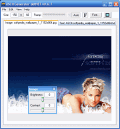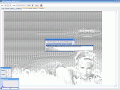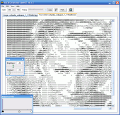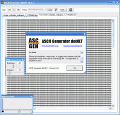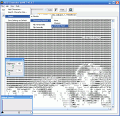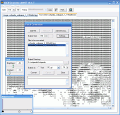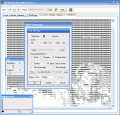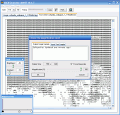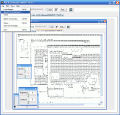In the old IRC era, there was a time when the :) smiley was powerfull and ruled all the channels. It could express a variety of emotions. This happened until more advanced smiles were "developed" and one could suggest pretty much any emotion or state that he/she would go through without having to describe it in words: a simple :-* (kiss) combined with a @->->>- (rose) could even set the basis of a marriage with no dating skills necessary.
But after a while these smileys became dull, and people started creating even more complex character combinations that were able to revolutionize the ASCII world.
There are programs that can help you convert an entire image to a string (a very long string) of ASCII characters that resembles an ancient masterpiece that waits for you to solve its mystery.
ASCII in its glory
ASCII Generator is such a program, which will convert any BMP, EXIF, JPG, GIF, PNG, TIFF or WMF files to text characters that give you a similar view. In my opinion, should you compare an image file with an ASCII file that contains the text version of the image, you get a much more intense effect with the text file, since it draws attention with the detail level that it can clone the original image with.
The program's interface is simple, yet friendly. You don't get too many features to choose from, but the existing ones do give you enough support so that you can obtain good quality "text images".
Loading an image file for processing is simple, and you have three possibilities: you can select Load file from the program menu, drag it to the program's work surface, or double click the work surface. Either one of these options will result in an Open file dialog that allows you to open any image that's supported by the program.
After you've loaded your file, it's instantly processed, and you can view the result by switching to the Text: ASCII tab in the work area (there are two tabs here: Image and Text: ASCII, which give you a good comparison support through the editing process).
I was surprised (in a good way) to find out that I can adjust the brightness, contrast and image levels for the converted version.
You can also change the image of your ASCII masterpiece from the toolbar that's placed under the program menu. The toolbar also features a Ramp manager, which allows you to change the characters that are used to render the image. If it's set on Auto mode, you will get the default view of your image, but you can still change the characters that are used by utilizing the Valid characters feature which allows you to switch between the numeric characters, letter, and special characters such as '@#' that will be used to generate the ramp. You can add extra characters from the character map, or by pasting them from a different location. If you want to, there's the option of using a single character, or removing one from the validation rule (for instance, you can have an image composed out of the letters in your name; it's not probable that it will be readable, but it's still pretty cool).
In the toolbar you'll also find a button that inverts the white background/black text colors. And, in order to get even more diversified results, you can adjust the font settings.
You can perform additional editing to your output image, by changing the sharpening method; so, if your picture is too smooth, you can select from sharpening it or unsharpening its mask.
This program is a great tool for website design, giving your page a nicer look than it would have been with those ordinary images.
It also gives you the option to convert multiple images at once, by using the batch conversion tool. Here you will only have to enter the settings (the same settings will be used for all images), select your images, the target directory, and you're all set. All the images will be quickly converted to text files (you also have the option of converting to GIF).
As if these tune-ups weren't enough, the program can also flip the image vertically and/or horizontally giving it a mirror look. This feature cuts back on your effort, so you won't have to edit your image in a more professional program to give it the same effect. How's this for ASCII image editing?
An ironic feature, if you ask me, is the fact that you can save a text as an image file; this way you are allowed to copy and paste the converted ASCII image into the Save an image window, and you will save your text as a BMP, GIF, JPG, PNG or TIFF image. Of course, you can do the same with the Print Screen and a little MS Paint tuning, but here you can choose the magnification level (from 25% to a maximum of 100%).
The good
ASCII Generator is small in size, and offers great features for its profile. It's easy to work with, the menu is easily navigable through, and the toolbar provides sufficient control for you to manage the effects you want to give to the text image. Even an 'absolute beginner' will find his way around the program.
The bad
There's no help file, the help menu containing only the 'About' section. Nevertheless, the probability that one would need assistance is small, so no harm is done. Also, it would be interesting to see colored or animated text images, but this is asking too much!
The truth
Working with this program gives you a new way of looking at your images. It's a great tool to create visual effects for your website, or simply have fun! When the IRC will rise to be as great as it used to be, I'll know for sure that I'll be the "image master"; unless you'll download the program and beat me at it?
Check out the screenshots below to get a glance at the program in action:
 14 DAY TRIAL //
14 DAY TRIAL //