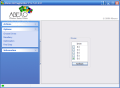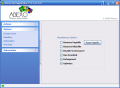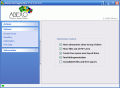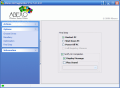Defragmentation and optimization. These are the "musts" for keeping your hard disks into shape. These two operations will ensure your drive's fast operation, and speed is a significant aspect when it comes to read/write operations.
Finding the right software to keep your computer in tip top condition is not too difficult considering that this kind of programs are among the most frequently sought on the Internet. The prices are proportionate to the options they provide and to their functionality. A very good such application can reach up to $50. However, a free defragmenter can easily be downloaded and an application that can search every nook of your computer for duplicates or delete temporaries as well as the invalid entries in the registry. The two softwares combined can lead to the improved performance of your computer.
Abexo Defragmenter will come for $24.95 and is a Windows utility designed to automate the necessary steps for efficient disk defragmentation and optimization. The only limitation imposed by the developer is that you cannot use the program for more then five days.
It is recommended that during the defragmentation process you close all running programs. Keeping them running results in incomplete defragmentation as they cannot be removed.
The interface is minimalist and its simplicity leads to easy access and use of the program. Every type of user will be able to handle the program. The menus are running in docking windows in the left side of the application window Actions, Options and Information are the only ones available. Actions shelters two options: Automatic or Manual. The first one will start the defragmentation and optimization process automatically, no questions asked. The second one will let you choose among the optimization options those that you need and also choose the drive to defragment.
Manual option will also let you analyze each volume on your disk(s) and see how scattered is your data on the drive. The optimization options are displayed at the bottom of the window, on the left side. I must confess that moving the directories to the top of the drive (i.e. towards the outer tracks) came as a surprise, as there aren't many similar programs offering this option.
By enabling it, the access to the folders will be faster and the read/write speed should definitely increase. However, if you have tons of folders on the selected drive, it may not be as efficient as it should. The application does not know which are the most frequently used folders and there is no hint on how the process is performed.
Moving files out of MFT (Master File Table) area is especially important as it enables freeing up MFT so that when running out of space Windows will have the necessary space to write the new files. Creating free space near the outer tracks option is kind of clashing with moving the directories to top of the drive. If free space is created at the outer tracks of the drive, then Windows and installed programs will use this space for storing the temporary files. The logical conclusion is that the folders will no longer reside here and the newly created files will be accessed the fastest.
Final defragmentation option and consolidating files and free spaces are necessary during the defrag operation as the files residing on your disk will be moved one next to another in one continuous chunk and all the free spaces in between will be eliminated. The seek time will be dramatically increased and the drive will operate at a higher speed.
Some miscellaneous options available for optimizing your drives include removing paging file, running scandisk (a very useful utility that checks the health of your disk and tries to correct the errors). The final step allows the user to choose the ending of the process: restarting the computer, shutting it down or powering it off.
The application is not difficult to use, especially when you have tips on the options available. They are easy to understand, so the software addresses newbies also. As soon as you have finished configuring the options you will be displayed with a final view of your selections. This is the last step in order to make sure that the user has not accidentally chosen an unnecessary or unwanted option. After that the application will proceed to action.
The Good
Easy to use and very useful features.
The Bad
I ran into a bit of a problem after letting the software take care of my computer's disk: some processes I had in the startup refused to load. I do not know why, but Abexo Defragmenter is the only software I used.
The Truth
I guess I will stick to my freewares for a thorough cleanup of my computer. Every time a commercial version shows up I imagine it can beat all the freewares that offer great options and work like a charm.
Here are some snapshots of the application in action:
 14 DAY TRIAL //
14 DAY TRIAL //