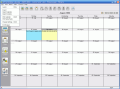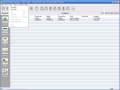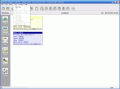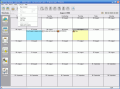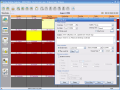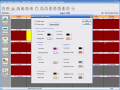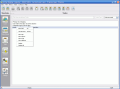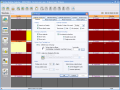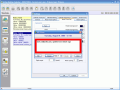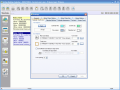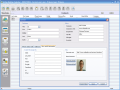With the wide spread of computers, the software market has become a giant. Today's computers and softwares have become such a powerful "weapon", means of entertainment, or even business that more and more people turn "addicted" (and sometimes without the quotes) to them.
There are all kinds of softwares, from screensavers to difficult to manage programs like Maya and AutoCAD. In between there are all sorts of programs that can be used for more or less complicated activities.
Even if Windows comes with a built-in calendar, some software developers strive to reach perfection (to cover all the needs of a user) with their programs.
Active Desktop Calendar is a XemiComputers Ltd product offered for free use as trial version. The full version costs $19.90. The analyzed trial version has a free use period of 42 days and includes some limitations like maximum ten note entries per layer and maximum five task entries per layer.
In comparison to the previous version, the software brings some useful new features like importing contacts and searching through contacts.
Due to its interface, the software is as easy to handle as breathing. The interface has five tools, which help the user manage ADC. Right under the title name bar there is the Menus Bar that contains the Data, View, Notes, Tasks, Contacts and Help menus.
The more important options in the Menu bar are the importing/exporting contacts and calendars in the Data menu. Don't get me wrong, but all the other functions available in the Menu Bar can be accessed directly from the workspace.
The Toolbar is positioned right under the Menu Bar. The options available in here are generally for creating, editing and deleting notes and tasks, setting alarms (for notes and tasks). All these submenus can be accessed by right-clicking in the Note/Task fields that can be opened in the Shortcuts bar (left side of the application window).
The first menu of the Shortcuts bar, called "Layers", is organized on five sections: Layer management (add, remove, rename and clear layer data are the available options), Export/Import layer data, Sharing (over a LAN), Add a Google layer and Add an Outlook layer. Think of layers as folders containing data.
In the Notes/Alarms menu the user can create notes and set alarms by days and at user defined hours. It is enough to double-click a calendar day and the editing note dialog will open. You can choose the day starting and ending, layer, attach an icon (.ico, .dll, .exe and .icl), enable alarm (the user can choose any WAV file format), set the frequency of the note (daily, weekly, monthly) and the end date.
The Contacts menu allows you to add as many contacts as you want. This option functions as a more elaborate address book as you can store all kinds of details: from names to addresses, phone numbers and job title.
The Settings tab is the nucleus of the software. It is like the control panel of the computer. It contains nine menus, each one of them allowing the user to make the necessary adjustments for a better response of the software to his/her needs. The General menu includes start up, calendar, notes and multiuser options.
In the Notes/Tasks Options you can set the icon size (32x32 or 16x16), the note text size, Outlook layer options, etc. The Notes/Tasks Bar will provide the user with more aesthetic settings such as header background, header text, notes/tasks text color and the size and position and aspect.
The Alarms options give the user the "power" to browse for a sound as alarm (.wav file format) set the default snooze and alarm time and choose the color of the alarm frame. The Calendar Text/Icons tab allows the user to fully customize the colors, font and icons of the day names, cells, calendar text and calendar title.
For a full customizing of the colors in the workspace the user can go into the Notes/Alarms menu in the Shortcuts Bar and click on the Notes View Color Scheme button in the upper right part of the application window (looks like a small mastercard).
Some other elements the user can "play" with in the Settings menu are the Calendar Marking, Calendar Appearance (set the calendar type, style and position on your desktop), Contacts (set the font, column width and card header colors - text and background) and Screensaver.
The Good
The software's interface is user-friendly and does not require much time to find out what you can and what you cannot do. It comprises lots of options that give it the customizing freedom every user is looking for. The calendar will appear on your desktop and you can position it wherever you want. The user can set the opacity level so that it will not interfere with the desktop image too much. The Tasks and Notes side bar gives you permanent view of what you have to do through the side bar. Some may say that having a side bar is not exactly a good thing and I agree, but in this case, you can choose to hide it or show anytime you want. The user can double-click on the desktop calendar and inside the side bar and the software's interface will open. Right-clicking will open the Windows desktop options dialog (arrange icons, refresh, create new folder, etc.), so the side bar is not as intrusive as I would have expected. The Google and Outlook layer import options are just great.
The Bad
Although the trial version has an unusual generous 42 days trial period, the software has some limitations. All I could discover were the maximum ten note entries per layer and maximum five task entries per layer ones. I could not find a list with all the limitations the software has during the trial period. The software has the same options spread in too many menu bars. A new note for instance can be created in three different ways: from the Notes menu in the Menu Bar, from the Toolbar (first button in the left) and from the Notes/Alarms menu in the Shortcuts bar.
The Truth
The software is just great. I encountered no problems while using it and it does a great job. At first I thought it would be one of those intrusive desktop calendars that look not so great and occupy my desktop for approximately nothing. But all those customizing options and the Google and Outlook layer import options combined with the LAN sharing feature and the hiding of the desktop calendar and side bar make it a powerful tool for keeping track of your own life. The price is $19.90 and I do not think that they ask too much, especially that the software comes with a free upgrade without re-creating the adjustments you made for the previous version.
Here are some snapshots of the application in action:
 14 DAY TRIAL //
14 DAY TRIAL //