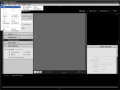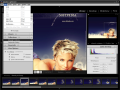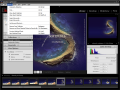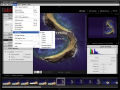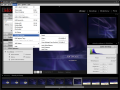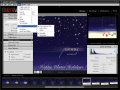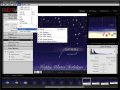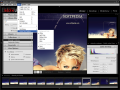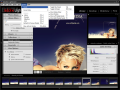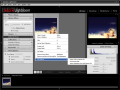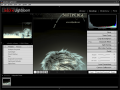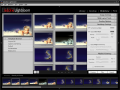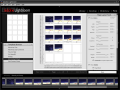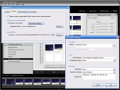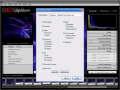Graphics software was always for me a passion and a tough challenge, at the same time. Lately, there were so many interesting releases in this family, that I lost the count. Since it's always better to gain the public interest even before launching the final product, free beta releases started popping out here and there.
Today's beta release comes from Adobe and is primarily targeting the photographers and photo enthusiasts that need to work with large numbers of photos. Time is a thing that, usually, money can't buy, but you can spare some time from the one that's given. When talking about work, best way to save time is to increase your efficiency.
Let's get deeper into this problem, and talk about photographer's work. Most photographers today have to divide their time in two. First part is dedicated to taking photos, while the second one is spent processing those shots on a computer.
Wouldn't it be great to have more time for the photo sessions, rather than wasting it in front of the computer, organizing and processing your shots done in a hurry only to have time for these operations?
The answer is obvious, and one possible solution is my target today, the third beta release of Adobe's Lightroom software. The first Macintosh version was released in January 2006, while the hot Windows beta that I have here is only two days old. Leaving the history behind, let's get down to business!
Adobe Lightroom Beta3 has an installation kit almost 7MB in size and the setup process goes on fast and without any problem. Before I get to it, I must issue a warning here for those having weaker computers: the official system requirements for this program specify a minimum of 768MB of memory, with 1GB recommended, and a Pentium 4 processor (it worked well on the Sempron 3000+ that I use, but I guess you'll be in deep trouble when running it on older processors with less memory).
First screen that will welcome you after finishing the setup process will contain the Five Rules. Since the Help system is not ready yet, this screen is here to tell you about the most important elements of this program. The first three rules are interface elements (the Module Picker, Panels and Filmstrip), the fourth one are four important key commands, while the last rule is to enjoy this program. Let's find out more about these...
The Module Picker strip, located at the top right of the Lightroom window has four choices available. These are Library, Develop, Slideshow and Print, describing some of the tasks more common to a photographer's workflow. Clicking on one of these modules will change the contents of the panels to provide the necessary tools for that task.
The Panels are found on the sides of the screen and each one contains elements needed for tasks required by the currently selected module. The one on the left usually contains preset browsers and built in content, while the other one will have the tools needed to accomplish the tasks at hand.
Third interface rule is the Filmstrip, located at the bottom of the screen. This area is a persistent view of the pictures currently located in the library grid, the contents of a selected shoot or collection being reflected here.
I'll skip the important key commands and get to the last point, the most important one: enjoying the program. In order to achieve this goal, I will browse through the four available modules and introduce them and their features.
Before processing raw materials, no matter if you're a wood engineer or a photographer, you have to sort and organize them. Lightroom's Library can handle this task if you're a photographer, but if you're an engineer, then it's out of my reach.
New photos can be added into shoots or collections easily, using the Import option of the File menu. Once the images have been added, you can filter them based on their ratings or name, and in the future I hope to see some categories for grouping and filtering pictures added here too.
In the right panel of the Library you can find the Quick Develop area, that allows you to perform quick image adjustments, assorted with Info and Metadata tabs, both allowing you to view and change keywords and other attributes associated to your pictures, like ratings or copyright information.
The Develop module allows you to enhance your photos. In the left panel you can find some built in image enhancement presets, while the right one offers you an image optimization delight. Here, you can start with basic color, range and tone corrections and finish with lens corrections and camera calibration. All you have to do is drag some sliders to the left or right in order to change the settings you want.
Third module is dedicated to the creation of slideshows using your library images. All you have to do is select the pictures you want to see as a slideshow and hit the Play button. Of course that if you need customization, you got it! As usual, you got some built in templates available and five options areas, starting with Image Settings and ending with Playback Settings.
The Lightroom ends with the Print module that takes care of the ?inpaperation? of your pictures, if I can call it this way...The right and left panels are here to help you with this task, so the mystery is broken, and I will head towards the exit...
There's much more about Lightroom than meets the eye, and you have to dig it in deeper than I did here. I hope I have shown you the right path to follow, and all you have to do is dare.
The Good
Best thing about Lightroom is that it supports importing raw images and then saving into DNG raw format for further processing into other specialized programs. Other than that, it's easy to use, has an excellent interface and will be available as a free trial until the final commercial release comes out.
The Bad
This program has decent system requirements compared to it's competitor from Apple, Aperture, but also has less features. Other than that, I found it being pretty slow, and the ?Working...? overlay remains displayed sometimes long after the job is done. Anyway, this is only a beta, and I haven't seen the Mac version at work yet.
The Truth
What can you expect from a beta version of a program that still struggles to be born? I wouldn't expect much, but with Adobe's Lightroom my expectations were exceeded. My only suggestion is to read carefully the Read Me text file that comes with the program to find out about the known issues that you may encounter while using it, and then start applying the fifth rule. You forgot it?
?Enjoy.?
Here are some snapshots of the application in action:
 14 DAY TRIAL //
14 DAY TRIAL //