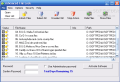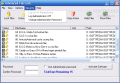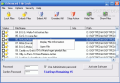Securing the files on your computer is nowadays easier than never, some of you may say. The simplest and most efficient method to keep your files only for yourselves is to cut the Internet from your computer. But what if you are not the only one accessing your computer?
Privacy must be defended at all costs, so let me present you to Advanced File Lock. A software developed by Blue Lakes Technology that costs no more than $29.95. The trial period you are allowed to evaluate the software is of 15 days.
The software is efficient in locking the files so that nobody else but those that have the password can open them. Unlike other file locking software, you will not see any difference between a locked and an unlocked file. What I mean is that the extension of the protected item will not be altered in any way. The file will just not open upon trying to run it.
The interface of the software will not give you headaches as it is very easy to handle. The main window which is actually the only window of the software is equipped with a menu bar, a toolsbar and the file window. In the lower part of the window, you will see the password box.
The toolsbar has the following options: Lock Files, Unlock Files, Select/Unselect All, Stop Action, Hide and Show Files. The principle by which the application works is simple. All you have to do is go to File menu and choose Open. Browse to the file you want to secure. At first, I thought that you can lock only one file at a time. But you can open all the files in a folder and check the corresponding boxes.
All there is left is to click on the Lock Files button and wait a while. The expectation time varies according to the number of files you want to protect. A blue line will indicate the remaining time for the job.
Right-clicking on one of the files will allow the user to open the respective file or to view some information about it like its name, path to its location, the status (locked or unlocked) and if there is some additional information, it will also be displayed.
Unlocking the files is done exactly the same easy way, only this time, you have to open the locked files, check them all and click Unlock Files button.
If you think that the job is taking too long, you can always use the Stop Action button.
Locking the files is not the only thing the software does. You can also hide the files with this application. The software is able to hide what files you want from "enemy view". The same process as locking the files is to be followed in this case too.
If you pay a little attention at the right click drop down menu for the file, you will notice that there is a new option in there, called Advanced File Lock. Selecting this option will make the application appear and then, you can lock or unlock the item. If you are bugged by this option, you can go to Options in the menu bar and uncheck it.
The software will ask you, at the beginning, to provide an administrator password. This will not be the only one for securing your files. The items can also be encrypted with different other passwords. The only thing is that you should remember all of them.
The Good
The simplicity of the software is amazing. Even a kid could use it.
The Bad
First of all, the number of characters in the password is restricted to eight. Second, the software marks in no way the protected file and more forgetful users may lose track of the files they have secured. The price seems to me a little more than I could pay, but this depends entirely by the users.
The Truth
A nice, simple software to work with. If it would make me aware in some way which are the files that I have protected and if it could also lock entire folders, it would be absolutely great.
Here are some snapshots of the application in action:
 14 DAY TRIAL //
14 DAY TRIAL //