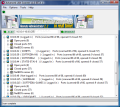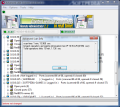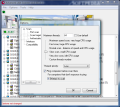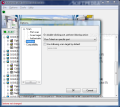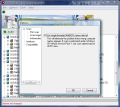There must have been a time when you needed a fast way to scan the network and have a glance at a list of opened ports on a specific IP. There are various methods to achieve this but there is nothing easier than using a network scanner. For the uninitiated this may sound like a dangerous tool displaced from hacker movies when in fact this is a very helpful instrument addressed at network administrators designed to check up the network computers.
As most home computers nowadays are hived into Local Area Networks, such a program may turn into a pretty utile software companion when you want to see the IP addresses currently in use or their NetBIOS names.
Famatech's Advanced LAN Scanner is devised as a simple and useful application for checking up IPs in use in network and then some. It is free, lightweight (a 560KB executable) and extremely easy to handle.
The best of the application is not reflected in the interface, which brings no bells and whistles, just the useful options for the task it has been created for and a static ad for another tool from Famatech. This aspect should not worry you at all as it is just a link to that program and nothing more. Sure, it would not hurt to update the image to the current version of the advertised software.
The main application window makes you dive directly into the action and proceed to scanning the network as it automatically detects the subnet your computer is in. Suffice it to press the Scan button and the app will immediately start searching for computers in the LAN. The entire procedure does not take long and the details returned are compacted into a brief set that comprises the IP of the detected machine, its name, status and number of opened/closed ports.
Unfolding the information tree gives you a detailed view over the exact opened and closed ports and the NetBIOS names of the workstation. All this is available at a simple, plain scan. If you need details on the duration of the check, Advanced Scan Info under the Tools menu is the place to access. You'll benefit from info such as total scan time, longest operation and total operation time.
For a specific search of IPs there are the advanced scan options that permit resolving IP from computer name, define an IP range to retrieve details from it (multiple IP lists are also supported) and select the details to be grabbed in the process; the list is quite something but only a few of them work: open ports, closed ports and NetBIOS names. Actually not even if you scan the computer you run Advanced LAN Scanner from will you benefit from the full list of details.
Another option for the advanced scan settings is customizing information retrieved per machine. That is, you can get a different set of details for each IP, according to your wish. Unfortunately, during our testing this feature failed to show its advantage. The result following this customization was a blank page. We tested the option both in XP LANs as well as in Vista with the same outcome.
Although it looks superficial, Advanced LAN Scanner provides a set of options to adjust the scan procedures, interface and compatibility. The configuration area is neither complicated nor does it bring an abundant group of settings. General Scan alternatives let you set the maximum number of threads to be used (these affect CPU usage during the operation) or the thread CPU priority.
As for port scanning, you are given the possibility to fix port scan timeout, set port range or define specific ports to be scanned. If you want to keep it simple you can go with the default options and use the default ports and scan timeout.
The list of details can also be tweaked to match your needs but, as mentioned earlier, during our testing the application failed to retrieve anything else but NetBIOS names, port information and list of services. So it would be pretty useless to tamper with this list.
Advanced LAN Scanner can connect to other computers in the network using NetBIOS or by using current user rights.
MAC addresses of the LAN computers are not included in the scan results but if you really need them these can be obtained by exporting or saving the results as TXT under File menu. The downside is that all information is not properly separated and you will have to squint a little to make sense of the disorder.
The application does a wonderful job at retrieving information about LAN computers such as opened/closed ports and the NetBIOS names. It is also very flexible when it comes to defining an IP range to check or setting specific individual IP addresses to scan. Besides all this it can also retrieve information about opened and closed ports on the targeted machine.
The Good
It is extremely easy to use and configure and retrieves the list of IPs and related details in a very short amount of time.
The Bad
The Truth
MAC addresses are not displayed in plain view and you will have to export the results or save the data and dig up in the created plain text file for the info as there is no proper breakdown of the details.
Here are some snapshots of the application in action:
 14 DAY TRIAL //
14 DAY TRIAL //