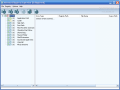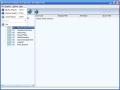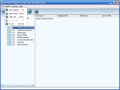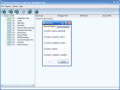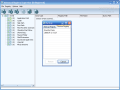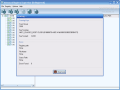I once tried to clean up my computer registry database manually. Big mistake! Never try this if you don't have some experience. I cleaned my registry database so efficiently that I had to reinstall my operating system.
But, first of all, what is Windows registry? Well, it is a database which stores the settings and options of your Microsoft Operating System (32-bit and 64-bit versions) and Windows Mobile. There you can find all the information for the hardware, software, users, and preferences of the PC. Whatever you install on or remove from your computer, it is all going to be stored in the System Registry.
All that stored data will at some point slow down your PC, so it is advisable to clean once in a while (depends on how many changes you make) your registry database.
The Registry is divided into several logical sections (CLASSES_ROOT, CURRENT_USER, LOCAL_MACHINE, USERS, CURRENT_CONFIG) which all begin with HKEY (Hive Key). On your computer, it would look something like this: HKEY_CURRENT_CONFIG (for current configuration).
Anyway, the bottom line is that after uninstalling an application, it may not appear in your Add/Remove folder, it may vanish from the installing folder, but it will still have some remnants in the Registry. Your computer will no longer store these traces only if you do one of the following: reinstall the operating system and format the hard drive (not a pretty option), remove them manually (only if you know what you're doing), or use a Registry cleaning software (this is the fastest, safest and easiest way).
Advanced Registry Supervisor is a registry cleaner from Computer-Expert Group that you may use for free for a 30-days trial period or pay up $24.95.
The interface is so easy to use that even a 5- year-old would do a great job cleaning the Registry. It consists of a main menu, a toolbar and the main window (displays the errors found on your machine). The main menu contains four sub menus: File, Registry, Options and Help. In the File sub menu you have options like backup registry, restore registry and create report.
It is recommended that you create a backup for your Registry, so that when you decide to restore some registry key you just have to press Ctrl+O (Restore Registry) and load the saved backup point.
If you want to view later what keys were scanned by Advanced Registry Supervisor you can create a report and save it to the disk.
Registry is where you do all your sweeping: scan the registry, select the errors and fix them. Easy as 1, 2, 3, isn't it?
The Options sub menu contains the Edit toolbar option that opens the toolbar editor, which allows customizing the toolbar. You can choose to add some more buttons or to remove them. You have a separator (to make visible groups), mail button, select all and select none button, help, web, tips and register (for the trial version).
The Good
The interface is extremely easy to use and it is not loaded with options you don't really need. It has only the necessary stuff, so you can't get lost in the details.
The help menu is very well structured and contains all the information you need.
The Bad
I didn't particularly like the fact that at exiting the program, the application displays a message asking if you want to exit Advanced Registry Supervisor. They could also have added some extra options like compact registry, find, find and replace.
The Truth
It did a great job on my computer and I would gladly pay the price ($24.95). Just use it for the trial period (30 days) and see how it works.
I used it after installing and uninstalling more than 30 softwares and my computer really seems to ?feel? better.
Here are some snapshots of the application in action:
 14 DAY TRIAL //
14 DAY TRIAL //