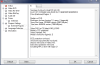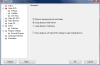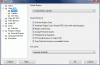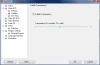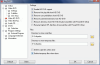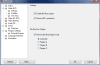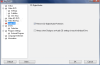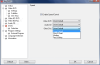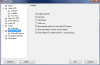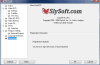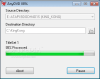With the copy protections on the market, backing up your favorite movie turns out to be quite an effort if you don't use the right tools. DVD backup software is easy to find on the Internet, but getting your hands on one that removes the protection proves to be a pretty time consuming task. However, things are not as gloomy as they may seem, because for every problem there is a solution and for a few bucks you may easily and effortlessly acquire the right tool.
AnyDVD has been on the market for quite some while and its purpose is specific: remove the protection of DVD discs, thus allowing you easy backup of the favorite movie. But with the latest high definition formats, HD-DVD and Blu-Ray, things got a bit complicated as new security has been imposed. Keeping up with technology, SlySoft released AnyDVD HD, the same protection dismantling software that is now able to bypass the restrictions of HD video formats. It has been a bit tougher with BD + discs, but the problem has been solved for some time now.
For those familiar with the application, the lack of an interface will not be surprising, as the software will do all the work in the background, causing no intrusion on the user, permitting the employment of any DVD/Blu-Ray/HD-DVD disc backup program. The price tag reads 30EUR (bundle price is about 20EUR), but there is a special 20% Easter discount on all of SlySoft products if you use "easter" coupon code. The 21 days trial period, with absolutely no limitations others than the fact that you can't preserve the settings made, is more than enough to give AnyDVD HD a proper spin.
Immediately after installation, the application will place itself quietly in system tray and await the insertion of a disc (DVD, HD-DVD, Blu-Ray or Audio CD). Once the application reads the content of the disc, it is ready for ripping. Suffice to access the tray icon's context menu and choose the riping option. The downside is that, regardless of the type of the disc you have in the optical unit, the option will always remain "Rip DVD Video to Harddisk". So there is a ripping option for video content integrated in the program, but for Audio CD you'll have to use a different app.
Settings window is extremely easy to use as all menus are neatly racked in the left hand side of the screen, revealing all the options in the right. If you have multiple optical drives, all busy with discs, the Status menu gives you the content for each and every one of them. AnyDVD HD provides information like the type of disc inserted, number of layers it comes with, hardware region code, total size of the layers, disc label, video standard or type of protection.
Next, you get to configure the application so that it performs at its best according to the type of discs you use. As Blu-ray and HD-DVD standards are quite new, Video DVD menu is the richest in options, allowing the user the setting of the default region as well as the features to be removed: software region code, hardware region code, analog protection, prohibited user operations and copy protection based on unreadable sectors. More than this, you can adjust subtitle transparency on a scale from zero (invisible) to 15 (solid), or strip the disc of annoying advertisements and trailers and jump directly to main movie or title menu.
With HD-DVD format, the approach is limited to removing first play title, user prohibitions or parental restrictions. The disc can also be stripped of all of its menus (Studio Canal titles with PowerDVD Ultra) or rename the highest XPL file (allows PowerDVD Ultra to play back new HD-DVD discs from Universal).
As for the winner of HD battle, Blu-Ray, suffice to say that the BD+ disc protection is no longer a problem for AnyDVD because you can remove it with a single click. Region code is also by-passed and you can configure the application manually or leave it to Automatic.
The software provides more than descrambling the protection of video discs offering options for drive speed control for any type of disc you insert. You can have control over the time spent on copying a disc by choosing one of the profiles available: slow and quiet, medium or fast and noisy. There is also the driver specific default setting if none of the above mentioned are to your liking.
Configuring the way the software behaves on your system is an easy task for any user due to the simple way of presenting and enabling the options. AnyDVD HD makes available settings for starting with Windows, running in safe mode, hide the icon (in case you find the foxy disturbing), enable the balloon tip while scanning the disc or the display of information window. Upon inserting (or removing) a disc in the optical unit AnyDVD HD can be set to run a user defined program.
AnyDVD HD will automatically descramble DVD-Video, Blu-Ray and HD-DVD in the background, making it appear as unprotected and region code free for all applications and Windows OS as well. AnyDVD permits watching movies with non matching region codes on every DVD playing software you like, hassle free and with absolutely no intrusions.
The application ages like fine wine, adding support for new technologies on the market. The centerpiece of the latest edition is the removal of BD+ protection and the renouncing to Windows file system, introducing its own UDF parser/reader. The application is extremely easy to use, in fact all you have to do is let it run in the background and it will do its job upon inserting the disc.
The Good
AnyDVD HD dismantles the protection for all types of video formats currently on the market without intruding on the user and also offers the possibility of ripping HD-DVDs, Blu-Ray discs and Audio CDs directly from the application.
It is extremely easy to use and handle and configuring it requires the minimum effort from the user. More than this, you can set it to run a specific program upon inserting a disc or upon removing it from the optical unit.
The Bad
For Audio CD, only protection removing is available. There is no help file to properly explain all the options to less experienced users.
When copying a DVD Video disc, there is no time estimation for job completion. On the other hand, in the case of Blu-Ray discs you will benefit from this feature.
The Truth
The price may be a bit spicy, but with the Easter discount and considering that, after purchasing it, to copy any video standard on the market is a free ride, I would say it is worth the money.
It is extremely easy to handle and does a very good job with removing region protection (and not only) from various sorts of discs. And with the BD+ protection it is definitely one of the choices on the market, especially if you own a still too expensive BD writer to backup your favorite cinematographic items.
Here are some snapshots of the application in action:
 14 DAY TRIAL //
14 DAY TRIAL //