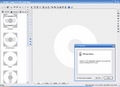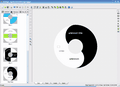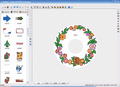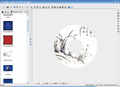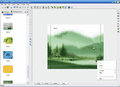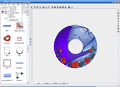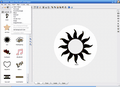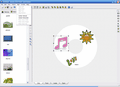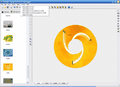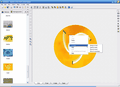For a lot of people, CDs and DVDs have become like books. They need to have a label and a special place to be kept. On CDs and DVDs we store our pictures, documents, songs or the movies that we like. If you want to make a special present for a friend, you don't have to spend a fortune. All that is needed is just a blank CD or DVD, a CD/DVD writer and a good CD and DVD label maker.
CD and DVD labels have to be created with a little bit of imagination. In every little thing we do, we have to put a piece of our devotion. It doesn't matter if you're building a house or you're creating a simple CD/ DVD label. What really matter are the tools that you are going to use to finish your task.
Are you going to create your CD and DVD labels with a pen or with a specialized program? I bet you will choose the help of a CD and DVD label maker. Are you having problems in choosing the right piece of software to help you create labels? I will give you a hint: it starts with Apollo and it ends with CD & DVD Label Maker. You're right; it's Apollo CD & DVD Label Maker.
Apollo CD & DVD Label Maker is a simple but powerful program designed to make CD and DVD labels and jewel cases. It offers you a beautiful art gallery that includes art and background images and layouts. You will be able to create professional-looking labels with just a few clicks.
This little piece of program won't care about your internet connection, because it requires only 3.03 MB of your hard disk. Apollo CD & DVD Label Maker is compatible with all Windows OS. If you want to buy it, you will have to pay 24.95$. But before you buy it, let me convince you to do just that :) .
Apollo CD & DVD Label Maker offers you 7 useful menus: File, Edit, View, Object, Align, Z-Order and Help. Let's see what File gives us: New, Open, Save, Save As, Print, Print Setup, Recent File and Exit. If you press new, you will choose to create a new design. Open will open an existent design. If you want to print your label, choose Print and, after you have finished your work, press Exit to close the program.
In Edit menu you will find the following options: Edit Tracks Information, Change Label Stock, Export As Layouts, Export Cover As Images, Settings and more. After you have installed Apollo CD & DVD Label Maker, choose a label stock using Change Label Stock dialog. If you wish to burn an audio CD, you will surely want to make a cover of it and print out its contents. To add the artist's name, the title of the album, the year when it was released and the play time of each track, you will have to go in Edit Menu and select Edit Tracks Information. If you want to export your work, you will find in Edit menu the things that you need.
View menu is helpful when you wish to customize your working area. You can add or remove from the working area the Main Toolbar, Property Bar, Object Bar, Template Window, Align Bar, Status Bar and you can also Show or Hide the Grid. Objects represent the basic elements of your creations. You are able to add, copy, delete, paste, move, resize or change properties of the objects. In Object menu you will find the following options: Select Object, Rectangle, Round Rectangle, Ellipse, Diamond, Text, Circular Text, Image, Image Browser, Set as Background Image, Remove Background Image, Set Background Color and Lock/unlock Object. All these options are very useful in the process of creating your labels.
The Align menu will come in handy when you wish to align the objects that compose your CD/DVD label. Z-Order menu is useful if you wish to bring to front, to back, to next or previous position in z-order or just to select the next object. Let's say that you have chosen two stamps and a text for your label, but you want to reorder them. You want the bigger stamp to be in the back and the text to be above all things. All you have to do is to go in Z-Order menu and select the options that will help you perform all these actions.
If you think that buttons will help you work faster, Apollo CD & DVD Label Maker's developer has introduced in the program the possibility to work with buttons.
Apollo CD & DVD Label Maker has an art gallery window which includes 3 tags: Layouts, Stamps and Backgrounds that has pre-built layouts, clip arts and background pictures. If you want to use them, all you have to do is click on the thumbnails or drag-and-drop them into the working area. This pre-built art gallery will help you finish your work in just a few minutes.
The features that Apollo CD & DVD Label Maker offers will convince you to use only this program when it comes to making CD and DVD labels. Let your imagination fly and leave your friends speechless with your original work. This way, the shelves where you store your personal CDs and DVDs will come alive.
The Good
Apollo CD & DVD Label Maker is a simple and powerful program that once you have installed, will surely be very easy to use. It's like knowing how to breathe. This application has a handy and understandable user interface that will make you save a lot of time.
The Bad
I think that an option with different types and sizes of fonts will come in handy.
The Truth
The truth about this program is that it tells the truth from the very beginning: what you see is what you get, and that is a powerful and catching label maker.
Here are some snapshots of the application in action:
 14 DAY TRIAL //
14 DAY TRIAL //