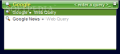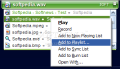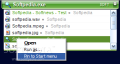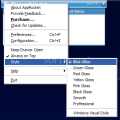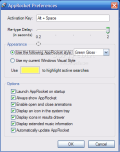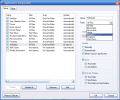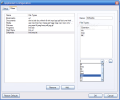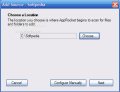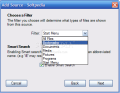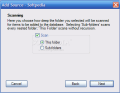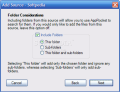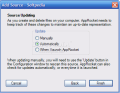Each time we install applications on our system Start Menu will be enriched with their entries. Adding more applications will not only increase the Start Menu size but will also create more confused situations for the user, meaning that we don't remember every time under what entry a specific application is (that is if you are not much of a fan of desktop icons), or what is the name of the directory containing let's say our last audio player installed. It did happen to me when I tested five or six players to choose the one I liked most and I could not remember the exact location or the Start Menu entry name.
Here is where the launchers come into the scene. Some of them have more than the possibility to launch a preselected application or file. They can also scan the Start Menu for entries allowing you to launch the applications you want only by entering a few letters. AppRocket is one launcher that was designed to do this sort of operation. It will scan your Start Menu for files, executables and all sorts of entries and will let you select the ones you would like to launch. Not only will it check the Start Menu but other folders that you want to add to the search index as well.
By default AppRocket comes with a couple of preselected locations like Desktop or User Desktop Directory, Control Panel, Start Menu or Favorites, but you can add folders or locations of your own for AppRocket to scan. The application lets you select the file types too by choosing the filter type: All Files, Bookmarks, Documents, Media, Pictures, Programs or Start Menu. This is very useful if you have a music collection or many applications in one folder (e.g. Portable Application) and you want only one file type to be indexed to your search.
For my first test I created a directory on C partition named Softpedia. I added some different files and in the Configuration window of AppRocket I selected the directory as a new scan source. The next step is to select the filter that you want to use so that AppRocket can index as search string, file types, according to the filter. AppRocket features a smart search option designed to simplify the search process. If you enter as search string the letters IE, for example, AppRocket will open the Internet Explorer or OE for Outlook Express, or WE for Windows Explorer.
After you select the filter you will be asked to select the Scan type: This Folder or Sub-folders. This refers to the scanning depth. If you add more applications or files to the pre-selected scanning sources, AppRocket must index those files too so that they appear in the result list. Source Updating window can help you with the selecting part if you want to update AppRocket's sources manually by pressing the Update button in Configuration window, automatically letting AppRocket decide when to update the sources or every time AppRocket starts.
Filter Selection, Scanning Depth, Folder Consideration (much like Scanning This Folder or Sub-Folders) and Source updating can be set from Configuration window, too. The type of files that you want to add to the search index depends directly on the type of filter that you select to use. AppRocket gives you the possibility to create custom filters by adding the file type extensions you want.
Changing the appearance of the application is quite easy as there are plenty of skins to choose from. It can be set to run on start-up and on top of all applications. The key combination to call AppRocket is ALT+Space but it can be changed in the Preferences window. An interesting thing is that in the search line where you have to enter the string that you want to search for, you can enter words up to six letters only. The time between the search types can be adjusted too so that you can enter the words properly.
The search drawer can be minimized or maximized the way you want. If you search for let's say "software" on your computer and the search result that you want is on the fourth position and you run the file, the next time you search for "software" it will come first. I've noticed that it doesn't support standard run commands. And you can not enter words longer than six letters.
This version has additional options for the files in the search drawer. Let's say that you want to open an .mp3 file from your Music folder. Type the name of the file or just the first letters and you will be able to view the tag information on the file, if available. For .exe files you can select to Pin to Start Menu. In most cases of launcher applications you can enter a webpage address to open in your web-browser. With AppRocket you will be able to open web-pages too. The difference is that you cannot open the URL directly, but through the existing web query items (Google, Google News, MSN Search, Dictionary.com, Thesaurus.com, Amazon, MSDN, PHP Documentation, Stock Symbol Search, Wikipedia and eBay).
Just type Google and you will be asked to enter a query. After entering it a page in your default web-browser will open with the results of the query. One thing that I could not change, or I did not discover how, in AppRocket is the position on your desktop. Sure it can be set to stay on top or with the search list opened all the time, but by default it pins to the upper part of your desktop and it can not be moved from there. It can be moved only to the left or to the right.
AppRocket comes with a 30 day trial period and a $9 price, which makes it not so interesting for this kind of software. The price is not high, and you have plenty of time to test it to see if you want to buy it but there are many launchers that offer a lot of other features at no cost (PStart, Launchy, Executor).
The Good
It's simple to use and very efficient when it comes to scanning the sources that you have added and sorting the files according to the selected filters. Smart Search function makes the search process a lot easier.
The Bad
When you come in contact with AppRocket, the price leads you into thinking that you can expect a bundle of features in exchange. Launchers are often free and the ones that do have a lot of options to choose from come under payment license. So I think that AppRocket does not offer too many features for the $9 price. Because of that and the fact that it cannot open an URL address directly AppRocket does lose some of my interest.
The Truth
If you are looking for a quick and easy way to index your Start Menu items, then you might want to test AppRocket, because of the way you can easily configure the files that you want to add. But you will also want to consider the fact that it is free to use for no more than 30 days.
Here are some snapshots of the application in action:
 14 DAY TRIAL //
14 DAY TRIAL //