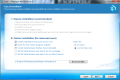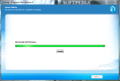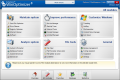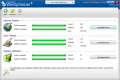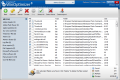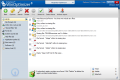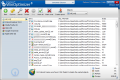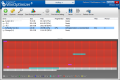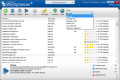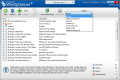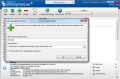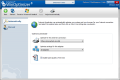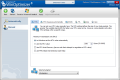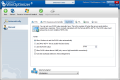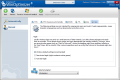Ashampoo WinOptimizer isn’t a new product on the market for a long time. It is currently at version 8 and since the initial release it managed to rake up a significant number of users; but more importantly, the suite increased the amount of applications designed to boost system performance or at least maintain it to a comfortable level.
Besides the individual tools you can access through Ashampoo WinOptimizer 8’s interface, which can be pretty daunting at the beginning, the set also makes available automatic tuning of the system. This can be done either through the Tuning Assistant which acts based on your computer usage habit, or the Live Tuner, which automatically adjusts the priority of background apps and services for an optimal distribution of your system’s resources.
The official price for this collection of computer maintenance tools has been set to $49.99, but taking into consideration the aggressive Ashampoo marketing and the offers they make, I’m sure you’ll be able to get it cheaper.
Putting it on the system is not a difficult job, but you have to pay attention to the screens if you do not want MyAshampoo Toolbar installed, or your regular search engine and homepage changed. If this is the case, opt for a custom install procedure and tick off the options you’re not fond of.
The interface is pretty straightforward and shows various optimization procedures right from the start. Maintenance tasks start by default unless you disable them from the configuration panel. These include three procedures, checking the startup entries and active services and an analysis presenting elements you should weed out such as Internet traces, temporary data, defective registry entries, which can be fixed with a click of a button.
In the left part of the main application window you have access to more system optimization possibilities. This is where you get to enable/disable Live Tuner or Window’s hibernation mode.
One aspect needs to be mentioned before we dissect the tools in the suite. Almost all modifications you make to the system are recorded in a backup file. This way you can revert the changes should anything not function to your standard. The failsafe packages may contain deleted registry entries or important system configuration settings, but never temporary data.
Ashampoo WinOptimizer 8 comes with a set of modules that tackle system maintenance, performance improvement, customization of the OS, system analysis and benchmarking. Additionally, it also puts at your disposal some file-handling tools and a general menu from where you can configure the application to work your way. All this totals no less than six modules and more than 20 tools cramming in.
Maintain system
Although the tools available here can also deal a performance boost to your system, the developer chose to fit them in the maintenance category. The entries include one-click optimization, a drive/registry/browsing cleaner and a defragmenter.
The quick optimization available at the click of a button actually puts to work the three cleaners in the category. Thus, you can get them running in one shot.
Internet Cleaner’s purpose is to detect and get rid of cache files, cookies, history list of visited pages, download history or session files. The list of browsers supported comprises the most popular ones, Internet Explorer, Mozilla Firefox, Google Chrome, Opera and Safari; we did our testing on the latest builds of the first four navigators.
Despite our expectation to perform without a glitch for all of them, Ashampoo WinOptimizer managed to do so only in the case of Firefox 4.0 and Opera 11.10. Running it on the other two showed plenty of leftovers behind, cookies, URL and download history with Chrome and cache data with IE9.
Defrag 3 also showed some flaws during our tests. it looks like it is tailored only for drives with plenty of free space and in case of high fragmentation level multiple runs are required to improve performance.
Our experience with it revealed it has no impact on volumes with 10% of free space or less, but running it multiple times on partitions with plenty of free space will have great results. In our case, a 2GB drive Ashampoo reported with 61% fragmentation level took and 38% of free space took 3 runs and less than four minutes to improve to 1% file fragmentation level.
However, the free space fragmentation was around 20%, but it would drop once we started the intelligent defragmentation, which is designed to leave often fragmented data at the end of the used space of the drive.
Defrag 3 may seem like a simple tool covering only the basics for bettering your hard disk(s) but it actually comes with pretty powerful options: three defrag methods, boot-time defrag and pro-active defragmentation. The latter is meant to replace any sort of scheduling option as once enabled, it runs continuously whenever the drive is not used at full capacity or when it is idle.
Drive Cleaner is in the suite for a simple purpose, that of detecting and eliminating unnecessary items on the computer. Its default configuration is safe and won’t cause any drops in performance, but you can also tweak it to cover a wider range of file formats and locations.
It will search inside popular application folders like Adobe Reader, Flash Player, QuickTime, Sun Java cache or Microsoft software, but also purges temporary files and memory dumps. The tool allows you to define exceptions, for files and folders as well as build up your own custom list of file types you want to be cleared.
Another entry under “Maintain system” is the registry cleaner. It is exactly the opposite of a complicated tool. Its features do not go beyond scanning the registry and eliminating invalid entries. You simply point it to the areas you want to be scanned and it will quickly return the results. You get to analyze each of the entries uncovered and decide whether you want them out of the system or not.
Improve performance
This module offers instruments designed to help you better manage the processes and services running on the system as well as set web browsing and the system in tune with your Internet connection so that you benefit from an optimized online experience. Besides all this, the bunch also features an uninstaller.
The service and startup managers are pretty simple tools, but in Ashampoo, besides the regular options, you have the possibility to rate the entries online as well as view the general rating for the item from the Ashampoo community. This can help beginners a lot with deciding what to keep running and what to deactivate.
To help you make the right decision the suite presents a brief description for the selected item. In the case of services there are more descriptive lines at your disposal, but startup processes can also be easily identified.
The Internet tuning application in the suite is far from being a deal sealer for the suite, but some users may see some advantages to its use. You can pick between automatic optimization and the manual procedure. Obviously, the latter is the more complicated approach as you have to be familiar with terms such as MTU (Maximum Transfer Unit), QoS or RWIN (Receive Wiondow) and the consequences of changing their values.
If you go automatic on this, things are much simpler as all you have to do is select your connection type and the adapters affected by the changes.
The process manager available in this module is similar to what Task Manager in Windows offers and you’ll see per item CPU and RAM usage. Also, the screen will bundle in RAM and CPU usage graphs.
For a gander at the details of a selected process just double click the item and you’ll have access to information about the executable file, the loaded modules and the application window. Right-clicking it only allows you to change the process’ priority.
The uninstaller present in the bunch is no special tool, but it will come in handy if you want to delete entries if the program was not uninstalled correctly. Useful information is displayed in the lower part of the screen, and you’ll also have the total amount of applications installed on the system and the incorrect entries.
Besides this, the uninstaller follows the same pattern to remove a program, e.g. launches the uninstall executable that came with the respective software.
 14 DAY TRIAL //
14 DAY TRIAL //