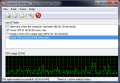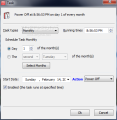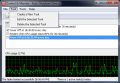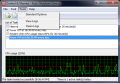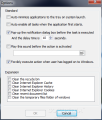Shutting down your computer might be troublesome if you are the type of person who falls asleep when watching a movie. An application that enables you to schedule the exact time to shutdown, restart or lock your computer might just come in handy in situations like this, and Auto Shutdown Genius promises to be a program that can satisfy your shutdown scheduling needs completely.
You can download and use this software on a 10-day trial basis, after which you are asked to purchase it for $29.95. A limitation that you will notice in this trial period is that you cannot make any changes to the application’s options and you will be notified about this through a nag screen. The program will run at optimal performance on computers with minimum requirements of a Pentium 200 MHz processor, 64Mb of RAM and 10Mb of free hard disk space.
Auto Shutdown Genius comes with a very attractive and easy-to-use interface that will surely be appreciated by the beginner users. This tool comes with 3 sample tasks: hibernate when computer is idle for 30 minutes, shutdown the computer every day (at 18:30) and restart when your CPU usage stays at 80% for 30 minutes.
The program enables you to simply edit or delete these tasks and create new ones that are more adequate to your needs, desires. Moreover, the software solution also displays the CPU usage status, a feature which will certainly be welcome by those users who are interested in their computer's health.
When it comes to adding a new task, or to edit or delete an already existing one, the Task menu is where one will go to. Additionally, these options have also been placed on the application’s interface as buttons, so that users can enjoy easy access to them. However, those who are fond of using the keyboard will be able to access these options through the common keyboard combinations.
A wide range of task types is offered in order to satisfy most users' requirements. The Daily option comes first in line, allowing you to select the start time to match your needs and you can also choose to schedule the task to run every day, or every 2, 3, 4 days and so on, according to your preferences. The drawback that comes with this option is that if you want to set a different time for every day of the week, you will have to create a new task for each day.
Moreover, you will have to set the starting date and the action to be performed. You can choose for the application to turn your computer off, hibernate, restart, standby, logout, turn off the monitor, lock the workstation or start the screensaver. To activate the task you’ve just created, you can use the Enabled checkbox.
Next in line comes the Weekly option which will allow you to schedule a task for an exact day of the week. Again, you will set the starting time and, of course, specify the action to be performed and you’re good to go. The Monthly task type enables you to choose an exact day of the month or the first, second, third or fourth Monday, Tuesday and so on of the month.
Moving on to the Once option, you will notice that it allows you to pick an exact day for your task. Taking this into consideration, the fact that you can also set a starting day seems quite redundant.
Users who are interested in their computer’s performance will certainly appreciate the While idle task type. When setting a task of this sort, you can specify the maximum allowed computer idle time period and, of course, the start date and time and the action to be performed. For an even better computer monitoring, Auto Shutdown Genius offers the CPU usage task. It will enable you to set your PC to execute a certain task when your processor usage has been at a given maximum value for a predefined period of time.
The application will also log each and every action it performs. Whether a new record has been created, another has been deleted or one of the created tasks has been performed, the software will log them all, enabling users to review all actions later. All logs can be accessed from the Tools menu within the application.
Further customization of Auto Shutdown Genius is possible by using the Options window. This section will give you the possibility to select for the app to auto minimize to the system tray, or to enable all the existing tasks when the program starts. An important setting that this window offers is the Forcibly execute action when user logon feature, which basically makes your PC force the shutdown of all open applications when the system closes.
As a precaution measure, the application comes with a pop-up option that can be set to inform you when the task is about to be executed. This dialog will allow you to choose to run the task immediately, to delay it for 10 minutes or to cancel it completely. The delay time can also be customized in the Options window. Considering the fact that we are mostly talking about tasks that involve your computer's shutdown and possibly losing unsaved documents, these options might come in very handy. Just in case a pop up isn't enough, you can set for the application to play a certain sound before any scheduled event takes place.
This software further offers users the possibility of setting it to clear the Recycle Bin, temporary files, Internet Explorer cache, IE cookies, IE history and recent document list while running the task. This can also count as a good maintenance option the app's developer added to the package. The downside is that you can’t add some other customized options like, for example, to erase the Firefox cache.
Consequently, this piece of software can satisfy the average user's necessities when it comes to scheduling their computer’s shutdown time whether we are talking about a certain day, week or even month. However, you will have to take $29.95 out of your pocket if you like it and you want to use it beyond the trial period, while other solutions will include about the same functions for free.
The Good
The Bad
The Truth
Here are some snapshots of the application in action:
 14 DAY TRIAL //
14 DAY TRIAL //