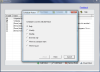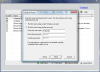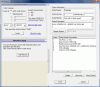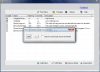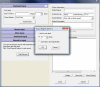Progress is a constant feature of humanity. There is no argue on that. People have tried to make things easier with every occasion they got. And it all turned out pretty good nowadays. Books are circulating all over the world at amazing speeds, getting known for your special qualities is easier than ever due to the "powers" of the Internet; computers have improved their performance dramatically (try working on a 1.5 Ghz machine) and are more reliable.
One would think that with all the automation going on today we have more time to spare. Well, this always depended on how much of a working person you are. And if you are a workaholic you will definitely fill the spare time you gain with other jobs that need to be done.
AutoMe comes as a rescue to your routine jobs that have to be done everyday at a certain hour and that suppose the same actions every time. It is a tool that helps you save your strength wasted on typing the same keystrokes and clicking in the same spot. It practically compresses all the keystrokes and mouse clicks into just a couple of them.
The price of the application reaches the amount of $29.95 and the trial period granted by the developer will certainly suffice to fully test the software as 21 days are more than enough. Concerning the resources needed to run the software, you do not need to worry as I think that any modern PC is equipped with at least 256MB of RAM (for AutoMe 64Mb will do) and there is no way you do not have at least 15MB of space free on the HDD.
The interface is quite direct and there are no introductions. The developer skipped right into the works and the first screen will present you with a couple of examples you can test for yourselves. AutoMe actually creates keyboard macros that you define and once they've been run they will perform the keystrokes and mouse movements exactly as you have instructed.
The demos available in the program are very simple examples of what you can do with AutoMe (the more complicated activities depend on your imagination). Thus you can use the specified keys to start a copy/paste activity, login into the demo email account (I checked it out and there were no messages in Inbox) or open a notepad sheet and write something.
The options available in here allow you to modify the demonstrative patterns, remove them, add some of your own, run them or schedule them to be performed on a certain date at a user-defined hour. The tasks may be repetitive so the scheduling function permits running the robots with a certain frequency (daily, weekly, monthly, at computer startup or when the user logs on).
Scheduling a robot to begin its work is easy especially because of the built-in wizard that guides you through the steps you need to take in order to complete the programming. Depending on the recurring status of the activity, the user can choose the starting date, day of the week the action should take place as well as the time, to the second. The last step of the wizard takes into account that there may be more accounts on the computer and prompts you to choose the user of the computer the task should be assigned to (current user or a different one).
For creating a keyboard and mouse macro the user has two options. The operation can be done either automatically or manually. The automatic way supposes recording the keystrokes and mouse movements on your desktop. The manual way is a bit trickier as you will have to input every step yourself.
The Add Robot screen is divided into three distinct panels, one for manually inputting the action, the Robot Information panel and the Robot Actions Description list. The last two panels are located on the left, strictly separated from action inputting pane.
The Robot Information lets you assign some information for defining the robot. Thus you can name it, set the "start" and "end" hotkeys, select the speed option (faster or normal speed), add a brief description of the robot to eliminate any ambiguities and set the repetition options (the task can be repeated thousands of times).
The actions description logs every move the robot has to make while running the task: the desktop coordinates for moving the mouse, the waiting times in milliseconds (for loading an application, a web page and the keys to be pressed). These actions can be moved up and down and their order can be changed (they will be executed "chronologically").
If I were you, I would begin by using the automatic action recording feature. As you gain experience, you can start playing with changing the actions' order or input them manually.
Action inputting options available in the application allow you to add keyboard strokes as well as mouse movements across the screen. The four manual menus made available include Keyboard input and Mouse input that enable you to create as accurate an action as can be. You can select the keyboard to be pressed, the number of times to be pressed (pressed fie times in a row, Shift key will summon the Sticky keys dialog), set the mouse coordinates on the screen and capturing them into the X/Y axis, set the waiting interval (milliseconds, seconds or minutes) or text typing if the action involves text editing.
Advanced Input menu is a bit special as it allows you to check the color of the pixel at mouse position and if the color matches the one preset by you, some actions may be run according to your needs. The color on the screen can be identified thanks to the incorporated color picker. You can move your mouse freely on the screen and the color will be automatically detected. The color does not have to be exact and you can set it to be approximate. Additionally, if the color under the mouse pointer does not match the one you defined a different set of actions can be run. The color can be a good criteria for the next steps of the script to be performed.
Automatic recording of the actions to be taken is much easier as all you need to do is start the recorder and make the usual moves and press the necessary keystrokes for the action. They are automatically added to the action list.
As good as all this may sound, there are some disadvantages to be taken into consideration. First of all, you should be careful with setting the "start" and "end" hotkeys for the action as while AutoMe is started these will not work for anything else. Also, at the moment of running the macro everything must be exactly the way you recorded it, otherwise you may come home and see that your computer has received the command to delete some important files or the job may not be done well.
The Good
AutoMe proves to be very handy when it comes to repetitive, boring, routine tasks you have to carry on. The ease of use is absolutely fantastic and the results are amazing: you can lie back and watch your mouse move on your desktop the way you need it and doing your job.
Exporting and importing the robots allow you to backup them up in case something goes wrong. Additionally, if you manage to create a general use robot you can share it with the entire AutoMe community (see Share Robot button in the right hand lower corner of the first application window).
The Bad
During the automatic recording of the mouse moves and keystrokes the "Record" dialog will not vanish and this may become a major hindrance in the activity.
If you have a multimedia keyboard you can forget about involving the special keys into the process as it will not work. I have at least five favorite keys I use to open various applications and that did not help me one bit while working with AutoMe.
I wish the user had the option of minimizing the application to system tray when pressing close button or not. I often forgot it minimizes to tray and I had some keys assigned for starting a robot. Writing the review on the testing computer... not such a good idea.
There are only two steps available in the "gear box". You can either shift into faster (the user does not have the possibility of defining a value for the option) or original speed. I did not notice too much of a difference between the two.
The Truth
The price may seem a bit high, but if you really need it, then it is a decent "toll" to pay. It is very easy to use and you need no advanced knowledge to understand the way it works and to handle it properly.
Besides, the online help file will answer every question you may have.
Here are some snapshots of the application in action:
 14 DAY TRIAL //
14 DAY TRIAL //