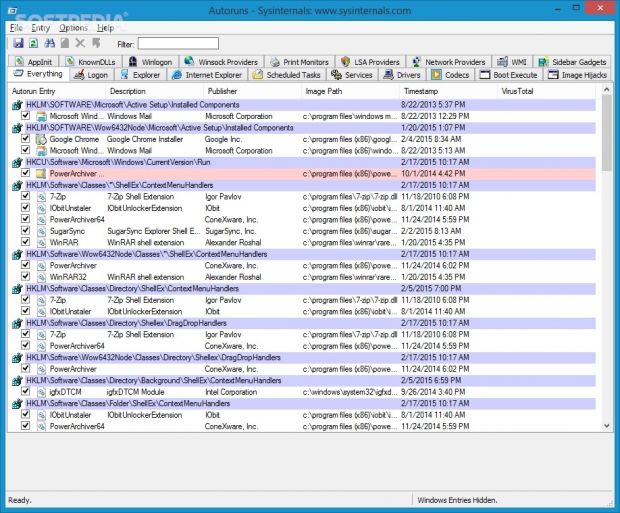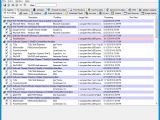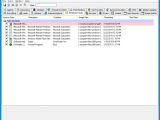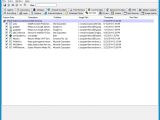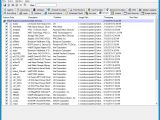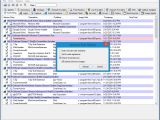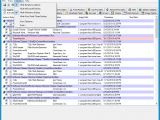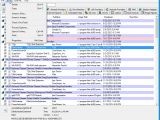The problem with installing software applications is that many of them create new entries for themselves to launch automatically at every Windows startup, and in many cases, you don't even get informed by this decision, let alone be given the opportunity to decline the offer. In these cases, tools contribute to a slower system boot.
AutoRuns is a portable and simple-to-use application that can help you in this regard. It offers an in-depth look into autostart entries and lets you disable apps that you don't want to launch automatically when you turn on the computer. It's free to use and lets you take snapshots with settings for comparison purposes.
No installation needed
The app's not packed in an installer, so you can save its files anywhere on the disk and just click the executable to run. The main advantage about portable utilities is that you can launch them from removable storage units on any computers directly. Plus, they don't modify the Windows registry configuration. Just keep in mind that administrative rights are required to execute some commands in AutoRuns.
Simple interface with a lot of information displayed
Considering the nature of this program, the UI appearance shouldn't matter as long as it's simple to navigate. At a first glance, its options seem cluttered in the main window, accompanied by a lot of text. AutoRuns has a fairly organized structure, however, keeping all main components in separate panes embedded in the primary panel.
Therefore, you can view autostart entries from the system logon, Windows Explorer or Internet Explorer, scheduled tasks, services, drivers, codecs, print monitors, LSA or network providers, WMI database entries, sidebar gadgets, boot execution entries, image hijacks, known DLLs, application initialization DLLS, or Winsock providers.
Check autostart entries for malware, export information, and take snapshots
The default pane shows everything, and you can study the name, description, publisher, full path, and timestamp of each autorun entry. If you submit an entry's hash to VirusTotal to check it for malware using numerous antivirus engines at the same time, you can also view the detection ratio in the main frame, and click it to open the VirusTotal webpage with the full analysis.
All these details can be exported to text documents or saved as AutoRuns snapshots (.arn format) to compare it with other snapshots. Matching autostart entries are highlighted in green, while deleted ones appear in red.
Apply scan filters and manage autorun entries
By default, the tool hides empty locations and Windows entries while showing Microsoft and VirusTotal clean items. These options can be customized, however. Furthermore, AutoRuns is capable of verifying code signatures, submitting unknown images to VirusTotal, or scanning only per-user locations.
It's possible to copy an entry's entire properties to the Clipboard, disable it from automatically running by simply clearing its checkbox or remove it from display, open its path in the registry or Windows Explorer, look up more information online, or use a common search function to locate a particular entry. If you have Process Explorer, you can launch its process from AutoRuns. Lastly, the program is able to analyze the autostart configuration of offline Windows, which particularly comes in handy if you're tracking down malware.
The Good
It's possible to manage autorun entries, apply scan filters, upload suspicious files to VirusTotal for an immediate malware scan using multiple antivirus solutions at once, export information to file, take snapshots with the settings to compare them later, or analyze the autostart configuration of offline Windows to find malware.
It contains a help file.
It is free to use and ad-free.
The Bad
It froze a couple of times immediately after saving the snapshots, forcing us to restart the app. On top of that, it showed an error and immediately crashed when we attempted to compare snapshots. This happened on Windows 8.1 Pro (on Windows 7 Professional, it worked smoothly).
The Truth
NOTE: You can also check out our previous review for AutoRuns 8.54.
 14 DAY TRIAL //
14 DAY TRIAL //