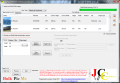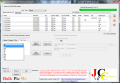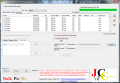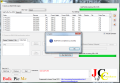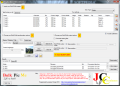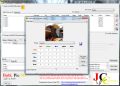Working with large amounts of images these days is no longer an isolated activity reserved only to professionals who, in their search for that perfect shot snap tens of instances. Cameras these days offer hefty storage device which let you take as many pictures as you want.
Having vast amounts of images stored on your computer can take its toll in that the items eat up a lot of hard disk space and at one point or another this has to be remedied in some way. If cutting through them and throwing them to the bin is not an option then you may consider resizing to smaller values (cameras these days take pictures at huge resolutions, so unless you need to display them on the billboard, you can resize them without compromising the quality).
If a batch resizing, rotating, flipping, renaming and converting images to a different format is what you want to do, BulkPicMe is one solution for the job. The application is free of charge and can be used without going through the installation steps of regular software. The interface will be deployed as soon as you double click the executable and will show all the options available in the program. Nothing is hidden in menus or tabs; BulkPicMe displays all its arsenal of features right in front of you.
Main application window is split into two primary parts, one dealing with importing items and view type. This is also the place to show you the settings you apply to each and every item added to the list. The batch we test BulkPicMe on comprised more than 300 photos and we noticed that the program added them with quite some difficulty and with important impact on system resources: RAM usage peaked over 1.3GB and stabilized around 80MB after all the images were included, while CPU value averaged around 45%. However, this happened only when we dragged and dropped the elements into BulkPicMe’s interface. Browsing for the folder and loading its content into the application caused only the CPU usage to react to the above mentioned usage value.
In this section you can view the pictures in detail mode and add thumbnail view. This allows you to view exactly which images you wish to select (multiple selection is supported) in order to exclude from the listbox. On the downside, we were not able to switch to thumbnail view using our lot of images as the application would hit us with an unhandled exception error. Working with smaller numbers of pictures will cause no trouble.
Additional information present in the upper part of the interface refers to file format of the added items and their current resolution. The details on the rest of the columns will be available as soon as you make the transformation settings.
You should know that BulPicMe has a wizard driven interface which does not let you move to the next step unless you explicitly tell it to by pressing the “Next” button in the lower part of the screen. This is somewhat uncomfortable considering that the program is already a cinch to use. Adding this is a bit confusing when you first start to use the application.
The lower part of the interface deals with making all the settings to modify the loaded images. This is where the real action begins, as you can set a new size for the photos, have them rotated by 90, 180 degrees or add your own custom value. Flipping horizontally, vertically (or both) as well as setting a different output format are also choices you can make in BulkPicMe. A very important aspect needs to be made clear: this product can apply your settings either to all loaded images or just to the bunch you select. Thus the output results can be different, with photos having different resolutions and file formats.
The next set of options includes renaming and setting the storage folder. You can choose to place the fresh new items in the same directory as the original or define a new path. Keeping the default name or adding a new one is also possible.
With all the settings done you can start the batch processing operation. Using large databases of items will keep you waiting for a while. The only thing showing the entire progress is, just like in the case of loading the photos, the display of the item that is currently being processed. However, the heavy load will make the application unresponsive and stop the count.
Once started, the batch processing cannot be stopped. Also, the app is poor at handling vast numbers of pictures. It will become unresponsive and it will no longer show you the progress of the current operation. Although we opted for the name to remain the same, the application still changed by adding “_BulkPicMe” suffix to the original name. Also, each time you close the program you are asked wheather you want to visit developer's website or not. However, it also comes with its share of trouble. Processing large amounts of pictures makes it become unresponsive and dragging and dropping the items straight into the interface increased RAM usage in our case to 1.3GB (after all the items were added the app dropped the RAM to a value of about 80MB). Note: Version 3.0.0.1 of BulkPicMe shows improvements and a large part of the issues mentioned in our The Bad section have been fixed. Adding a great number of pictures no longer freezes the application, and the system resources required by the procedure are limited to ~50% CPU and 70MB of RAM. The settings can now be made unrestricted, regardless if you went through the previous step or not. We noticed a new tab in the transformation options, which lets you add a color effect over the original image. You can choose between grayscale, negative (which makes the entire picture black), black and white, sepia, standard or you can pick one yourself. Also worth mentioning is the fact that the name adds "_BulkPicMe" suffix only if you decide to save the results in the same folder as the original files and the file name remains unchanged. BulkPicMe has undergone some improvements, although the application is still a bit uncomfortable to use on large amounts of images as it takes a bit long to complete. Processing the files with different settings remains its main benefit, overall it earns another star from us. This article is also available in Spanish: Redimensiona, voltea, gira o renombra tus fotos Follow me on Twitter @Ionut_Ilascu
The Good
The Bad
The Truth
 14 DAY TRIAL //
14 DAY TRIAL //