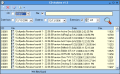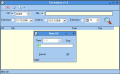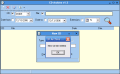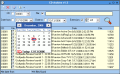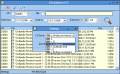As time goes by, technology evolves rapidly. Nowadays, we have a better Internet connection. This has led to access to more data. This - in its turn - has led to the need for larger hard disks to store our data on. But they are not infinite and from time to time (maybe more often than we wish) we have to keep our files on external storage devices like CDs and DVDs. Well, CDs are almost history.
Where I am trying to get is that you are definitely in need of a search tool in order to find certain files. It's easy to search those that have not yet been written on a DVD, given the Windows Explorer search function and the Total Commander tool. But what about the files that are transferred to a disc? There is an easy to use tool that is able to "see" the files on the disc.
I managed to find on Softpedia.com an utility that can tell you if the file you are looking for is on one of the discs in the living room and on which one. The principle is simple: immediately after burning the DVD, run CD Archive and scan the discs. After that, all you have to do is mark the disc with the code given by the software at the end of the scan.
CDArchive is developed by Zero Software which is promoting the development of free applications. I have to mention that CDArchive is at the beginning of its life reaching only version 1.3 by now, so there is a lot of place for improving its features and options. In the Help file you can find the address of the author and you can send an email if you discover a bug or if you have any suggestions for improving it.
The search filters are comprehensive enough to search for the file by extension, the name of the file and search the entire disc database.
As expected, the interface is not much, but it is in no way looking bad. Almost all the options are in plain view and only in the menu bar you will find something new. The Settings window allows the user to set the default disc drive for the software to scan after the burning has taken place. Of course, if you have multiple drives, you and use them with the same frequency you can select them each time you finish writing the disc.
In order to scan the disc, the user has to click on the New CD button (the first one in the toolbar). The info balloons will popup at hovering the mouse pointer over the tools and inform you. Select the type of the disc (CD or DVD) and press Start. Depending on the source you are scanning the check will take a longer or shorter amount of time. Scanning being complete, you will get the CD/DVD ID which is nothing but an order number. Click OK and the software will display the number of files that have been added to the internal database.
The search filters applied will restrict the search results accordingly. By ticking on the boxes next to the filters you are enabling that filter. Leaving all the boxes unchecked will force the application to look through all the files.
Checking the CD box enables CD Archive to look for the file inside the currently selected disc. The search can also be performed by date and in this case you have to set either the beginning, the end date or both of them. The search by the extension is the most accurate and - combined with the file name - it will provide you with accurate results.
The Results window gives you the media code, the name of the file, the date and the size of the file. Pretty much all the information you need and more.
The Good
Useful application, easy to use and, most of all, it is absolutely free.
The Bad
Sometimes, the search results are not as accurate as you would expect. The first two discs I scanned with CD Archive contained DVD video files and when I appealed to the search I was pretty confused to see that I had .pdf files on those DVDs.
Also, the filename search is not as intuitive as it should be and the use of wildcards is almost absolutely necessary. I wish that when typing in the name of a file the results should reflect that entirely.
The list of extensions is impressive, but not impressive enough. There should be a lot more file extensions in there. I agree though that the most popular and important ones are listed.
The discs that "are no longer among us" cannot be removed from the list.
The Truth
If it gets improving a little bit with each release, it may become "a must" for every user that has a trillion files stored on discs.
Here are some snapshots of the application in action:
 14 DAY TRIAL //
14 DAY TRIAL //