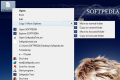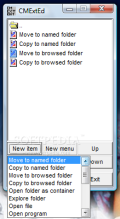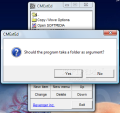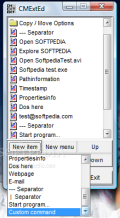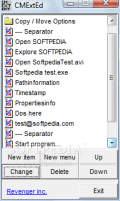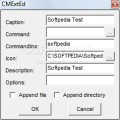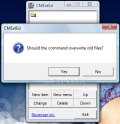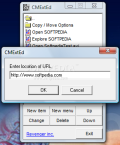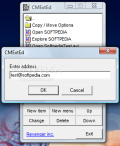Along with the era of speed came the technology era too. In a few years the technology developed systems that can increase the productivity tens - if not hundreds - of times faster than in the past. Speed and accuracy can be achieved much easier in our days than it happened in the past. And that is because we always look for the easy way to work and finish our work. Working with computers, or just using one for fun or personal use can be easy for some of us. The main thing is to focus on the things that we want to do and look for solutions that can help us increase our speed. In the work with computers solutions category we can always look for the things that help us reach a certain speed level like shortcuts, launchers, hotkey creators and managers, applications that can give us a direct access to file, folders, URLs, or show important and useful information. As we accept the need for this kind of applications on our systems, we'll see that the speed of working with computers increases.
A quick access to certain files from your computer will come in handy when you have a large amount of work to do, or you just use the computer for your personal stuff. Among the quick access creator type application, there are the context menu manipulators. Context menu is the right click menu of Windows Explorer, that can help you allot in customizing it the way you want. Add options to work with, new commands, or view important information about a selected file or folder. There are many context menu extenders, shell extension modifiers that can help you customize the right click menu as you wish.
CmenuExtender software was designed to be a shell extension tool that can let the user add items to the Explorer context menu. It includes many options that will help you customize the right click menu as you want, giving you the possibility to move / copy a file or folder, open or explore a selected directory. The package comes with CMExtEd exe file, that is a simple editor for windows registry and it can help you create submenus, or add items to your context menu. From the CMExtEd interface, you can choose to create shortcuts for your applications, or for your websites.
CMExtEd grants you the possibility to work with files and folders in a complete and simple way so that you can copy or move a file or folder to a previously selected directory or to a browsed directory. You can add an item to you context menu so that you will be able to open or explore a folder. From the New Item menu of CMExtEd you can choose to create items so that you can launch applications or files. For each item you can enter a caption text, that can be seen in the menu, select an icon to view next to the menu item and enter a small description.
Pathinformation, Timestamp and Propertiesinfo items are very useful where you work with Explorer. The first one, Pathinformation, will display the path to the selected file. Click on this item on your right click menu and the path will be automatically copied to clipboard. Timestamp item will update the time when the file was created, written and accessed. When you add this item, you will be asked what time you want to affected. The last one, Propertiesinfo, will give you information about the size of the file, or will display ?This is a Folder" message for a directory.
In the line options from the New Item menu you can select to add ?DOS here" item that will start a command line window with the default directory, the one that you are working in. Launch your default email client and send an email with one click, or launch the default web browser with your favorite WebPages. A good thing is that if you have more than one webpage that you want to select from you can create a submenu and include all of them, and sort them by adding separators horizontal and vertical. The same operation can be applied to for the entire menu. After you create your menu and you want to modify it by adding new items or edit the existing ones, just click on the Change button or double click on an item. If the options that the software is offering are not good enough for you, just create a new item the way you like it. I enjoyed working and customizing my context menu, but one think I couldn't figure out was how to create my own order not within the scheme created with CMExtEd interface, but within the general context menu.
The Good
I really liked it because it can do great things with your context menu and can improve the way you work with files and folders. It has options that can help you customize and redesign how the right click will look, in a useful way.
The Bad
I wasn't able to find a way to set an alignment for the created items and submenus to appear on my context menu. A random order can be very disturbing when you create many items and submenus to choose from.
The Truth
Free, small size, no additional applications needed are things that make CmenuExtender worth trying. Along with the fact that the created submenus and items appear in a random order, you will be able to create useful shortcuts and sort them with the separators so that you can have a much clearer view over your context menu.
Here are some snapshots of the application in action:
 14 DAY TRIAL //
14 DAY TRIAL //