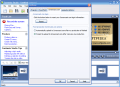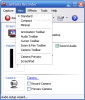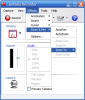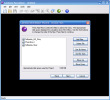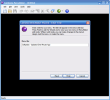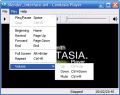Some time has passed since I last had the chance to play with Macromedia Captivate and create some e-learning content, and during this period, I also had the luck of discovering Wink, an excellent freeware alternative. Although I love good freeware programs, I knew some serious commercial competition should arrive at any moment, especially as long as Captivate is not perfect and as its price can be a little high when put next to what you get.
OK, so we had Captivate and Wink so far, both of them being really good programs, and today, the time has come to get to know better TechSmith's Camtasia Studio latest release!
Camtasia Studio's hot version that I have here is labeled 4.0.0 and it's a trial version, of course. The good part ("good" is not enough, "divine" would be more accurate) is that during the 30 days of free trial that you get from TechSmith, you have access to all the features of the registered version. The registration price is 299$, which may seem a lot, but after discovering only a part of this program's features, I am sure things should look different.
This is not my encounter with this application, but it keeps amazing me every time I get to use it. First of all, its setup package has only 31.6MB in size, and this is less than one would expect from such a complex program. Installing Camtasia Studio was very easy, so all that's left now is checking this program's interface and features, as usual.
Remember SnagIt? Come on, you must know that program! If you don't, there's no problem, you can take your time to discover it. The link between SnagIt and Camtasia Studio is the fact that they are both produced by TechSmith and their interfaces have the same strong points: they are very easy to use and excellently designed. With Camtasia Studio there's also a little more to be seen, because apart from the main program, we have five individual tools available here: Camtasia Recorder, MenuMaker, Audio Editor, Theater and Camtasia Player. These being said, let's see what can be done with all these, shall we?
Despite the fact that a beginner can have a really hard time without a proper approach when learning how to use this program, I found Camtasia Studio easy enough to use. Anyway, since the main task that you should use this program for is to create tutorials for teaching other people how to use a computer and any application that you may choose as a subject. I guess that no absolute beginner into this field will come and start using Camtasia Studio and say "I want to teach people about...hey, I don't know anything as well as needed to share my knowledge with the others!".
In most cases, you won't have to worry about starting any of the individual tools that I've told you about earlier, because the wizards guiding you all along the way can help you with that. What I want to do now is to try and guide you while performing a small screen capture and then turning it into a tutorial that you can be proud of.
The Welcome Screen that appears when starting the program for the first time has three options available: Start a new project by recording the screen, by importing media files and Open an existing project. We choose the first option and move on, but please note that if you want to get rid of this guided mode, there's nothing easier than unchecking the Show this dialog at startup option available here.
Once you have completed the previous step, the Camtasia Recorder is started, and here, you will be guided by the New Recording Wizard. First of all, you have to choose what you would like to record - a region, a specific window or the entire screen. My advice is to always be careful to record a window/area as small as possible, because no matter if you're going to share your product on the Internet or place it on a CD/DVD disc, small size always means higher speed, and speed is one of the things you'll always need when using a computer.
After setting the basic recording options, you are given the chance to enable audio recording and also video camera recording. For example, you can record yourself while speaking in front of your Web camera and insert this footage into your tutorial movie. Cool, isn't it? Of course that before starting to record, you should select the audio device and input source, audio compression settings, but everything's within your reach.
When the recording is complete, a preview window opens, and you can use it for checking the video recorded and choose its fate - you can save it for further processing or just delete it and maybe try again until you get things right. The only file type that can be saved at this time is CAMREC - Camtasia Recording.
After saving your work, the Post-Save Options windows pops up, and its available choices are to edit your recording, produce the video in a shareable format or create another recording.
I have chosen the first option, to edit the recording, and I found myself inside the main Camtasia Studio window again. The recording has been placed nicely into the timeline panel, and now, you can unleash your creativity. Don't know what to do? Just look inside the Task List and pick a task!
Importing additional media can spice up your movie, and adding voice narration at a later time is also a piece of cake. The reason is obvious - just think about having a computer expert with a poor spoken English record a tutorial! Why not let the guy do the job he's good at - recording his actions inside the chosen program, and then get it to write a script for somebody else to read and record the voice narration?
The Title Clip feature allows you to add a graphic and/or text to act as a title, chapter heading or end credits. Ok, so we have titles, but what about menus? Creating interactive content is taken to a new level by TechSmith, and Camtasia Studio can create CD/DVD menus or interactive quizzes without much hassle.
The Audio Editor offers basic audio editing functions, but they are exactly what you need when creating tutorials that include voice narration - fade in and out and volume increase or decrease are probably the only operations you'll need to perform, and if you want more, you can use a specialized editor.
The export formats include everything you can think of, and since I have found Flash SWF/FLV files in this list, everything else faded away. Advanced image transitions, zoom and pan effects, top quality image, video and audio encoding, anything you want, it's here!
I may sound over enthusiastic, but I don't get by programs like Camtasia Studio each day, and all I can wish to have is the knowledge, time and strength required to spend countless days and nights creating educational content for all the newbies out there, because I am sure that this application won't ever say "enough"!
The Good
Camtasia Studio has an excellent interface and an incredible amount of features, and the best part is that its price is excellent. Oh, yeah, the 30 days of trial will allow you to enjoy ALL the features of the full version! I know this program may look complicated to some people, but for them, as well as for the rest of us in need for deeper knowledge, the excellent documentation can be a new world wonder!
The Bad
I think that having a stripped down version as an intermediary from SnagIt to Camtasia Studio would be a great addition to TechSmith's arsenal, but I can't see any really bad things with this program, really!
The Truth
While some of the things around make me think about escaping this world as fast as possible, others get me dreaming myself immortal, and Camtasia Studio is one of them. I am not one of those ready to help others at any price, but with a tool like the one we have here, I would enjoy at least a hundred years of creating computer-based training content! Just try this program and think what you could do...
Here are some snapshots of the application in action:
 14 DAY TRIAL //
14 DAY TRIAL //