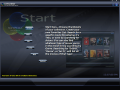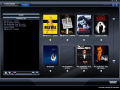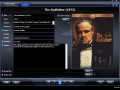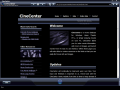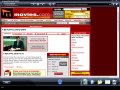From time immemorial, people like to collect different stuff, organize it according to strictly defined categories and preserve that collection for as long a time as possible. Whether it was about stamps, pencils, caps, car replicas or anything else, this collecting hobby has transmitted from generation to generation and one of the things that have become easily collectible with the age of the Internet is represented by movies. Everybody has a larger or smaller collection of movies and keeping track of them requires the creation of a database.
The software options up for the challenge are many and variate in form and shape providing different degrees of efficiency and a diverse number of features for you to tinker with. CineCenter comes to complete the category offering an easy way to store all the titles in your collection. Working with it should not give you any trouble at all as you benefit from a quick tutorial right after the installation completes. Its price tag reads $24.95, which is kind of steep considering that not every detail has been properly taken care of.
First of all, I have to warn you that, in order to use the software, you have to adjust your screen resolution to the exact values of 1024x768, otherwise it'll shut down. For me, it was just as big of a surprise as my eyes are comfortable at a 1280x1024 resolution and adjusting it to anything lower gave me an unpleasant feeling (plus it messes up all the desktop icons).
Regarding the looks, CineCenter's interface is built in a Windows Media Player-like manner and manages to mimic quite well the control bar at the bottom of the screen. Launching the application brings you directly to the start page which displays all the options available in CineCenter. Hovering the mouse over each option will cause the display of a brief description of that feature and what it does.
Adding a new item to the collection is not too difficult of a job, especially when the application can take all details directly from IMDb automatically. All you need to know for this to happen is that clicking on Web button in the lower part of the screen will allow you the choosing of the movie website to gather the info from. As IMDb is the leader when it comes to accurate movie information, I suggest you use this at first, but you can experiment with any of the additional options as they too can provide accurate details (at first accessing Web you are provided a list of resources to choose from).
OK, once on IMDb, look for the title you are interested in and, when you find it, click the Add button in the lower part of the screen (you can't miss it, it's right in the middle). Now that all details are added, CineCenter offers you the chance to check them out and make the desired modifications in case some errors sneaked in. The best part in CineCenter is that, if you have the file on disk, you can provide its location and play the file directly with Windows Media Player or with the video player that video format is associated with by default. Trailers can also be added directly from hard disk, and, whenever you browse to a movie that has a trailer added, CineCenter will show you the option in the lower right hand side of the screen.
The information taken from th web resource comprises details like release year, actors, director(s) of the film, genre, rating, studio that produced it, runtime and an outline. Unfortunately, during our testing, the application did not download the poster of the movie leaving this task to myself. The good news is that you can add any images stored on your disk for each item of the list.
Browsing through the movies of the database allows a little preview of the item to come just at hovering the mouse on next button. Following the same principle you benefit from a view of the anterior item as well.
One of CineCenter's major downsides, besides the resolution changing nag, is that it does not offer the possibility of numbering the movies so that you know exactly where to look in the physical pile of discs. This is done completely automatically by the application and the order is alphabetical. This drops as a major inconvenient as the lack of the feature does not help you at all in locating the movie in the physical collection.
The application offers two kind of views of the movie database: either one by one or under the form of a list, completed with year of the release, actors and director of the movie. In this view mode you have no chance to search the elements by title and for this you have to access Browse screen, but I have to tell you that, in our case, the search function did not work at all.
CineCenter makes for a good looking container for a movie database. It is easy to work with and helps for fast adding of movie details from trustworthy web resources. However, there are several glitches that make you think about looking for an alternative. Screen resolution has to be adjusted to 1024x768, or else it will not open. Also, searching for elements of the database was unsuccessful in our case, returning absolutely no result.
The Good
The Windows Media Player interface helps to easy find your way through the features of the application. You can set the path to a movie stored on your disk and play it in Windows Media Player or associated video player directly from CineCenter. The same goes for movie trailers.
All information on a movie can be retrieved from specialized websites automatically with the slightest effort.
The entire database can be backed up directly from Options menu.
Start page displays all options available in the software and makes a brief presentation for each of them. The quick guide at the beginning explains all the functions of CineCenter.
The Bad
For the application to load, you have to adjust screen resolution to 1024x768, otherwise CineCenter will close.
Search function did not work in our case, regardless of our efforts.
The user is not given any possibility for numbering the movies and they are automatically alphabetically ordered as you add them to the collection.
Uninstalling cannot be done the traditional way and you will need the kit for this operation, as there is no uninstaller available. The application can either be removed manually or by running the installation file again and uninstalling it.
The Truth
CineCenter is definitely something else, a breath of fresh air, but it still needs mending here and there as well as adding some new features to bring it closer to a viable alternative worthy of the $24.99 on the price tag.
You have thirty uses for evaluation purposes which are plenty to fully test the application and make yourself an opinion on what it offers.
Here are some snapshots of the application in action:
 14 DAY TRIAL //
14 DAY TRIAL //