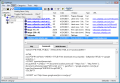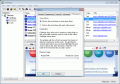No matter what operation we are performing while working with different applications, at one point or another, we tend to use the CTRL+C or CRTL+V shortcuts or the copy/paste options from the software's context menu. We know that the Windows OS has a clipboard memory which is volatile and that stores the last copied item, and we make use of this facility ever so often as it is extremely handy and easy to use.
Applications like MS Office have a professional clipboard manager that allows us to make multiple operations onto it; so how about one to manage everything we have copied at one point, any given moment? And I'm not talking here just about different files or folders we want to move within the directory structure, but also about websites we have visited and "saved" something from them as we went by.
ClipMagic is a free information manager and a clipboard memory tool. It is indeed a useful application because it stores everything you have copied in its main window, for you to review it at a later time. It works flawlessly with Internet Explorer and Mozilla Firefox, saves photo and text files you are working with and "copies" them at one point.
As soon as you run the software, you will realize it is not too complicated. Use the New (Manual Entry) option if you want to start from scratch. With this option, you are able to create a new note. ClipMagic gets most of its clips by detecting when a selection is copied to the clipboard, but if you want to make a note on the fly directly into ClipMagic, this option can be used. The software will prompt you for a title for the note, presenting you with a default title of 'ClipMagic Note'. The note is added at the top of the currently open category, unlike ordinary clips that are saved either to the default category or to a specific category specified by a rule.
Its interface is not appealing indeed, but the program itself can prove to be very useful in the right hands. It is divided into 3 main panes (Categories, Details and Clip/ Comments/ Web Browser Viewer), all with specific characteristics and context menus.
The first one shows the category folders where you can easily identify the default directory after the open book icon. The top right view shows the details of each item in the selected category. Items can be dragged and dropped into different categories for a better management. The columns can be sorted by clicking on the appropriate column header. Double clicking on an item either copies it to the clipboard or displays its properties, depending on how the double click action has been set up in the Options menu.
At the bottom of the main window, you see the actual clips or comments. Text and rich text clips can be edited in the same way an item of text would be edited in a text editor or word processor. Text can be dragged to other applications, and a pop-up menu is available, containing the common options as copy, undo, but also reformat and View as HTML.
The Tools menu is quite vast and rich with features. You can define the rules and filters, Spell Check Clip, Launch URLs, Empty Trash, etc. Rules and Filters allows you to determine what should happen to a clip at the time it is captured by ClipMagic. The application allows you to make a new image clip by capturing an area of your screen. Its size can be full screen, or you can select the Capture Screen Area feature if you want to catch just the most interesting part of it.
To enhance the Copy and Paste productivity, the application has implemented the Magicpaste and PastePicker features. The latter can be enabled from the Options menu and it is actually a box that displays a list of the most recent clips in ClipMagic from which you can select to paste into an active application. You can assign hotkeys to individual clips in order to paste that clip into the application you are working in.
In the Advanced Options tab, you can backup the database you are using. All database files are copied to a new folder named with the date and time in the Backups folder beneath the main Data Directory. In order to restore the data, all that is required is to close ClipMagic and copy all the files from the appropriate backup directory to the main ClipMagic directory and then restart.
You can send clips by email but don't forget to specify your own address and SMTP server in the Options menu. If you have a del.icio.us account, you can send the clips to it straight away, but remember to check Options again and to specify the username.
The Good
ClipMagic is a free clipboard manager with lots of features and options included. It is easy to use and you are able to send emails or to update your del.icio.us account with clips. With Magicpaste and PastePicker, an increased copy/paste productivity is added. You can define the rules and filters and make use of its Spell Check Clip, Launch URLs and Empty Trash options. ClipMagic can grab 'Rich Text Format' clips that can be pasted into other applications at a later date.
The Bad
The program's main window does not have a minimum size implemented and thus can be reduced drastically. The interface is old-style and needs improvement; the Help menu as well.
The Truth
ClipMagic is indeed a handy freebie for personal use if you want to make changes to webpages or text files. You are able to send email with your clips or update your del.icio.us account. Unfortunately, the software's design and architecture are not very stylish and may not attract users aesthetically, thus might not benefit fully from all its features.
Here are some snapshots of the application in action:
 14 DAY TRIAL //
14 DAY TRIAL //