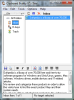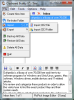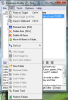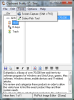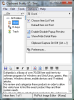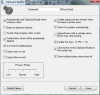In our day to day work on the computer, the copy/paste function has a big part. For some, it is an important one and thus the fact that Windows clipboard only stores the last copied item might just not be enough. When talking about this sort of problem, a piece of software able to store and manage your clipboard comes in handy.
Clipboard Buddy is a tool that promises to offer you a complete clipboard managing application. This comes with an 80-hour working trial and a price tag of $29.00. It does not come with any special requirements, so it should work on any average computer.
The program will open in your system tray and monitor your clipboard content making it available whenever you need it. This application has a number of folders to help you better manage the entries you’re interested in. Thus, you will find your clipboard content in the Inbox folder, the entries that you have deleted will be located in the Trash folder and the H-keys folder will help you organize the application’s hotkeys. You can, of course, add some new folders just in case you want to separate the text that you use for e-mails, reports and so on.
In order to manage each item, you may use the contextual menu that can be activated with a simple right-click of the mouse. This will enable you to paste the content to target or to replace it onto the Clipboard. You can rename, delete the selected item or delete all the items. For easier management, you also have the Move all to Folder option. Just in case you like everything neat, the Sort by feature will help you sort by date or type. You can choose to create a new item or to enable the display of popups when a new clipboard entry is being added to your folder.
The Properties option will display information about the format, size and creation date of the entry. When the item in question is an image, the contextual menu changes a little. You will also have the possibility to paste the image as HTML, view the image and even the Save as option.
The H-keys folder is a little more special. You have 9 slots to use, which can be activated through the CTRL+1, 2, 3 and so on combination. You will drag the item that interests you from the containing folder and assign it to the slot. After that, you will have quick access to it. This feature can be useful when you employ a lot of text stereotypes like signatures, e-mail addresses and even usernames. It’s not recommended to keep passwords given the fact the Clipboard Buddy doesn’t offer any kind of encryption.
The File menu combines some of the features that the contextual menu gives and brings something fresh to the table. You can create a new item but also choose to reindex the folder in question, thus losing the sorting option you might have applied or import / export an archive file that will contain the items present in the folder. It is worth mentioning that these actions can only be performed on the newly created folders. In order to secure all your data, Clipboard Buddy offers the Backup All Data and Restore All Data features. Of course, you can also delete all the data you have stored.
The Edit menu consists of a combination between the contextual menu and some enhancements of its own. The options in this menu will activate according to the selected item. For example, the Paste Image as HTML feature will be active only if the item you have selected is an image. This will certainly be appreciated by those who want a well structured menu. You will also find here the tools to customize your folders: create new folder, rename, delete, lock, unlock or remove an existing one. You can empty the trash or refresh your folders.
The Tools menu will give you the possibility to capture a part of the screen you need. The Color pick option will surely be appreciated by web developers. Basically, if you find a color that interests you, select it and Clipboard Buddy will give you the decimal, HTML and RGB codes.
It you want to customize this application, then the Options menu is the one to use. The Dock feature will enable you to pin the main window of this software to the left, top or right side of the screen or just let it float. You may choose the font you wish to use in case it makes a difference to you. You can also enable or disable the popup preview or select to show / hide the detail pane. This menu will allow you to start or stop the clipboard monitoring.
Last but certainly not least comes the Preferences window that will permit you to select to automatically start the application at system start-up. You may enable the software to beep on clipboard capture or to make a sound whenever it starts or shuts down. Just so you are sure that you don’t accidentally lose any important info, Clipboard Buddy offers you the Confirm items, which will be permanently deleted or the Use trash for deleted items features. These should ensure you don’t erase the data that you just might need.
To avoid getting your folders too crowded, you can use the Empty trash or Inbox on exit option. For advanced users, this tool offers a rather interesting feature: setting the process priority of the application. Basically, if this software and its actions are important, you can set this process priority to High, thus ensuring that critical tasks do not get interrupted by less important background tasks.
You can also enable the popup preview window when hovering over the item icon or the Hot Keys in case you need them. For having an up-to-date tool, you can set for the application to check for updates automatically. Also, to ensure that the software is always ready when you need it, the Close button can be enabled to send it to the system tray instead of turning it off completely. For those who enjoy a quick access to their favorite options, the developer of Clipboard Buddy thought of offering the Show toolbar buttons above item list option.
To sum things up, this tool will allow you to manage your clipboard items in an easy manner, giving you quick access to the information used in a repetitive way. The fact that you can create folders for a better management and the quick access to your most employed expressions delivered by the H-keys folder also come to satisfy the majority of users.
The Good
Clipboard Buddy will help users organize their clipboard content in an efficient way. The easy management of your most used expressions is a big plus for those who work a lot with predefined text.
The Bad
The price remains the biggest minus this tool has. $29.90 might be a little too much for some users, especially when comparing it with other clipboard managing applications out there.
The Truth
To wrap it up, this app comes to help those who use the Copy / Paste function on a daily basis. The Hotkeys feature will also be appreciated by the ones that work with stereotype texts and the fact that it's easy to understand and use is a noteworthy bonus. The price is certainly the most important inconvenience when it comes to using this tool.
This article is also available in Spanish: Administra tu Portapapeles con más eficacia
Here are some snapshots of the application in action:
 14 DAY TRIAL //
14 DAY TRIAL //