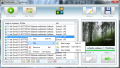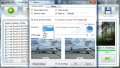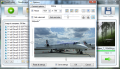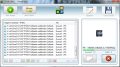Resizing images or converting them to different formats so that they fit our needs at the same time preserving as much as possible from the original quality are daily activities for some users.
The various image formats at our disposal today do not share the same amount of information and have their usefulness very well defined (like PNG is a perfect decision for graph on the Web or in documents while TIFF makes a wise choice for printing).
No matter what use you want picture for, chances are you’re going to need to resize it or convert it to a different type. For conversion and resize activities that include JPEG, BMP, GIF, TIFF or PNG file formats, there is a very simple solution, under the name of CloudImage. The application is free of charge and can be used without limitations even in corporate environments.
It comes with a minimalistic yet nice looking interface, which displays intuitive buttons that make the available help file obsolete. After adding the images (either one by one or one folder at a time), you’ll have to define the terms of the job so that the final result is the expected one. For this, you have to check out the “Options” window that features the general settings and picture resize functions.
As the entire application has been built with the average and beginner user in mind, it lacks complex settings or tormenting terminology, everything being as clear as possible. In this case, all this translates into reduced functionality design, besides converting to and from JPEG, BMP, GIF, TIFF and PNG, mainly for renaming and resizing images.
The several presets at your disposal when trying to rename images include creating a random name for each element or set the date as the common name. Leaving it unchanged is a possibility, just like customizing it by adding your own string of characters. Also, you can enable all four choices to be used at once; thus, the resulting file’s name will have the original string of text, a random one, current date and whatever characters you wish to be added to the mix.
What some of the users may not enjoy is that renaming the items with the same name results in the action being carried out in the exact same way as Windows OS. i.e. ascending numbers will be added between brackets at the end of the filename. This is actually the best compromise the application could do considering there are no advanced renaming options.
Other choices at your disposal under this first tab of the “Options” window are enabling to show a report of the job when finished and turning off the computer once the task is complete. Particular to converting to JPEG is the JPEG quality slide bar. This will determine the quality of the final result on a scale from zero to 100%. You benefit from a preview of the quality set.
The “Editing” tab shelters a different sort of customization, which deals with the dimensions of the processed images. Again, to make it as simple as possible for the user, there are presets to work with: 1,024x768, 800x600, 640x480, 480x320, 320x240 or 176x180. Of course, you can set the size to any values you want by typing in the width and height numbers yourself.
As simple it is in options and ease of use, CloudImage lacks one vital function when it comes to resizing your images, and that is preserving aspect ratio. Without this, you will inevitably come up with distorted results sooner or later. Still on the downside, the application will drain your RAM when faced with processing a larger pile of images. During our tests, RAM usage increased above 1.2GB, while CPU peaked around 50%.
To make customization complete, the developer lets you add your own text as watermark. You get to set the font and color, as well as the opacity and its position in the image. For company use, CloudImage provides trademark symbols. Placing the watermark anywhere on the image is a simple job, as all you have to do is move your mouse to the desired location and click.
CloudImage is elementary in functions and options, its handling requiring minimal effort from the user, even a beginner. It has been built for the simplest image resize and conversion tasks and that is exactly what it does. Faced with a heftier batch of items to process, it will require plenty of RAM in order to complete the job, but it will not fail on you.
The interface is intuitive enough for any user to be able to work with the program without the need to appeal to the help file. Picture watermarking is done with the least effort. RAM usage spikes exponentially if large amounts of pictures have to be processed. In our case, the job was completed, but users with less fortunate configurations may encounter huge difficulties in accessing their computer.
The Good
The Bad
The Truth
 14 DAY TRIAL //
14 DAY TRIAL //