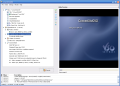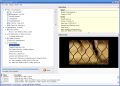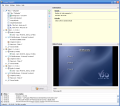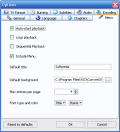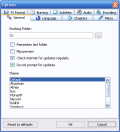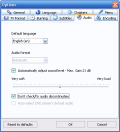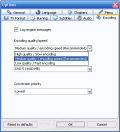When I'm thinking of a DVD, this common media support that in a very short period of time has spread all over the world, making the life of the CD so hard, everything related to it comes to my mind: action movies, my relative's wedding capture, high quality video concerts, my huge collection of photos that I can take wherever I want and show it to all my friends, video console games and much more.
This useful disc that is a part of our lives is the result of the research made by some very smart guys now ready to be blown away by the Blu-Ray technology. But until then, we still have plenty of time to play with our best friend in entertainment.
The preoccupation of many people (including myself) was for a long period of time (and still is) converting a video file from personal hard disk, burning to DVD and watching it on the big screen from the living room. This process may become very frustrating and an important time-consumer, that sometimes makes you give up facing the cruelest errors.
There are few applications supporting add of subtitles, fast and quality encoding, Windows Vista compatible, with easy-to-use and intuitive, simple interface that can handle the variety of formats available nowadays.
One of them is ConvertXtoDVD from VSO Software. I think the most interesting part about this useful program is that you don't need any codec. That's simple. ConvertXtoDVD installs everything that you need for encoding your favorite videos and burning them onto DVD.
Discovering the GUI
I remember that, when I first opened it and saw the interface, I had a "what a heck?!" style impression. No fancy buttons, no extravagant, complex graphical engine that feels heavy on your RAM memory, no "next step" concept. It was something that I've never seen before. One simple page of application that you must deal with it (and believe me, it's not that hard).
The drag&drop operation of adding files is well promoted in this application, for a fast and lucrative mode of working with ConvertXtoDVD. When you first add a video file, the left part of the software is simply filling with editable information. This part has two major components: first, there's the DVD menu automatically generated where you can change the DVD title, the font and size of it, a background image (plenty of beautiful ones and you can also change the background with one image file of your own) and 3 other options: "Auto start playback", "Loop playback" and "Sequential playback". The second component on the left side is video-file(s) information containing the audio and subtitle stream(s), chapters, video title(s) and the source details.
Here I want to analyze the options from the second component. The audio stream provides you with all the information you need about the sound, allowing you to change the volume level and check/fix audio discontinuities. In the subtitle stream area you can change the font, color, shadow, position and coding option. One beautiful part is that it automatically loads the subtitles from the folder of the video file, but sometimes I encountered problems adding .srt and .sub files, ConvertXtoDVD displaying the message "Skipping subtitle file. Reason: empty or not supported format", despite of the fact that are some of the supported ones along with .idx, .ssa and .ass. In the chapters area, you can enter a chapter every x minutes and the last one is the file information (aspect ratio, automatic size - 16:9 or 4:3, duration, fps).
You can preview your settings on the right side of the application at any given time and also check if something's wrong or when you want to change something to the final result. In the lower part, you have a log file with detailed actions performed by ConvertXtoDVD.
A big plus for this application is that it supports many video formats like AVI, Mpeg, Mpeg4, DivX, Xvid, MOV, WMV, WMV HD, DV, MKV along with the audio formats AC3, DTS, PCM, OGG, MP3 and more. This simple interface allows fast working area and very good time of conversion (it takes about 1h to a movie, depending on your system configuration and what processes you run aside). You can set Low priority of the task to be able to run another application(s) while encoding or you can make it take advantage of the full power of your system changing it to Real Time priority.
The good
The nice thing about ConvertXtoDVD is that runs smoothly without lags of interface with good converting times and low ram memory consumption. You can download it for free and having full features of the app; and if you want it, you can get rid of the VSO watermark by paying not a very high price ($39). There's no doubt about the quality of the final result, the developers from VSO Software taking good care of that. Many languages supported, good burning engine included that supports all DVD formats, saving your DVD structure on your hard disk are just a few of many features included.
The bad
The not-so-good part of the program is that sometimes it does not handle some of the .sub and .srt files, showing an error message. It doesn't include support for 3D/animated menu and batch convert is not available.
The truth
Taking into consideration that this app was made for fast converting with a simple interface, its goal is achieved. The other features (not too many) included in similar softwares can be ignored and use a stable, performant program.
Here are some screenshots of ConvertXtoDVD:
 14 DAY TRIAL //
14 DAY TRIAL //