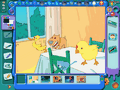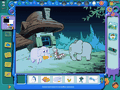Digital photography has taken over the world. I can't imagine any professional photographer still using that old, film camera. The world and its colors are seen in pixels, a much convenient way to alter the images and apply the desired effect.
Digital pictures are a new type of artistic expression and the myriad of online galleries are the proof for that. More and more wannabes take up Photoshop or even a God forsaken image editor and provide us with marvelous representations of talent. I even saw some exquisite pieces of work done in MS Paint. I could not believe my eyes, but all the Paint elements were there and a keen eye could clearly see the software behind the work.
But the software and computer employed do not cover for all the wow of the images and the result is more like the effect between skills and talent. Regarding the last ingredient, you either have it or not. As for skills, these grow in time if you strive to reach a new standard and it takes a lot of sweat to achieve them.
Do you remember those coloring books when you were a child? I always thought of them as canvas for kids, designed to tickle your artistic sense. Here's one application that will give your kid something to do and keep him/her occupied for a while: Cool Paint from Coolsoft.
Designed for kids, Cool Paint is a software with educational purposes conceived to give your child the possibility of playing with more than 40 realistic painting tools. The interface of the application is drawn to the taste of children, incorporating bright colors and joining the static with the animated.
Cool Paint allows you to insert animated images in the drawing. Unfortunately, these cannot be saved to animated GIF for later view. However, there is a solution to keep on viewing the drawings after a while. The Picture Management tool lets you store the images in user created folders. There is no limit to the number if the images in a folder, so you can store as many as you want.
But bad news is not over yet as even with storing the images embedded with animated elements there is no direct way of viewing them. That is you cannot just open the image and the animated cat or dog to start running. For this to happen you have to switch over to Picture Gallery mode. Although the process is not difficult, it hinders a direct view of the image.
When it comes to the tools available, Cool Paint is well organized and every tool has its well-defined location in the interface. Thus, the selection of the tools is made from the top right hand corner of the window from the Unit Select Space. The three options available here let you choose between the tools of the application, Darkroom (color adjustment menu) and Picture Gallery (for selecting preset images for background and animation for decorating your work).
The drawing tools contained in Board mode range from paintbrushes (pencil, airbrush, watercolor, brush, mark, crayon, chalk, pigment tube and special effect brush), erasers (soft eraser, hard eraser and rectangle eraser), fairy pockets (brushes rendering either static or dynamic images: grass or flowers growing and blossoming, the zodiac's elements), different types of color filling (gradient, selection fill, selection gradient etc.), selection tools, magic wand, clone stamp, filters for creating effects like waterfall or distorting the image.
Darkroom makes available the color adjusting instruments and allows applying different effects. The elements incorporated in Darkroom mode let you make adjustments to the colors of the picture (HSL, color balance, brightness/contrast, color shifting) put the image in different modes (reversion, monochrome or greyscale) or apply effects (add noise, interchange colors). If you want to make a modification of the entire image, then Darkroom is the place to do it.
Picture Gallery mode is dedicated to inserting different types of presets into the image. These range from static elements like little animals or flying creatures to lively ones (animations) and even selection of the background. The software itself does not come with too many presets, but the publisher's website makes available a library with over 1000 elements. The archive is absolutely free to download and integrates automatically into the software.
Besides all the fun, the software respects today's standards of image editors and supports image layering. The tool consists of almost all the elements necessary. You can duplicate a layer, add a new one, merge them all and even has options for importing and exporting images. The image formats supported include the most popular ones (BMP, JPG, PNG, PSD, GIF) but less employed ones as well (TIF, TGA, RLE or PCX).
Also, if you want to see how exactly you reached a result, you can record your actions and play them later just like a movie. Unfortunately, there is a limitation to the number of scripts you can save and only the 5 best works can be "trans-scripted" for later play.
Picture Management area is not without surprises either. Apart from creating folders to store your pictures in you can also acquire them from scanners, print them, add frames or paper patterns and preview the final result.
For not being distracted by anything else during the artistic process, Cool Paint will cover the entire desktop space so that you can focus only on the canvas. Though the application window is not as large as the desktop, the rest of the space is filled with black. Not even the task bar is accessible and the only way to return to the rest of the computer is either using the Alt+Tab command, Win+D or by closing the software.
To make the process more creative there is also music included in the software. The default program contains only one song but you can add as many as you want, provided that the files are MID.
The Good
The application will put your kid to great exercise and will definitely keep him/her busy for a while. All the elements express joy and are covered in vivid, eye-pleasant colors.
Making available all sorts of cartoon drawings as presets for background and even elements to insert in your picture is definitely a plus for the software.
The help menu is adjusted for a kid to understand precisely how the tools work. Each explanation is concise and to the point.
The Bad
Image resolutions limit is 600x450. You cannot import pictures with higher limits as they will not be entirely visible. This is not a big baddie as the application is developed for kids and does not pose into a professional image editing tool, but you know how kids want a certain something and do everything to get it? Well, it may be applied to an image on the Internet.
The animated elements are visible only in Picture Gallery mode and the static ones in there cannot be re-selected after the OK button is pressed. The only way to get them out of the picture is by appealing to the "Undo" function.
The Truth
Very nice application. Not designed for professional use, Cool Paint can be used to achieve some pretty cool results. I would not use it, but I am sure that your kid will appreciate it as it is all joyful and inviting.
I guess you'll just have to put it to your kid's test for the 15-day testing period and see if he/she is the next Van Gogh or Monet of digital painting.
Here are some snapshots of the application in action (note that for the animated large pictures it may take some time to load):
 14 DAY TRIAL //
14 DAY TRIAL //