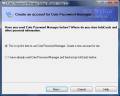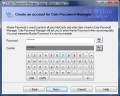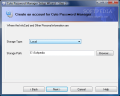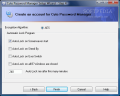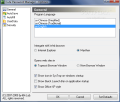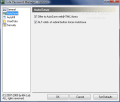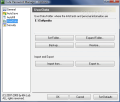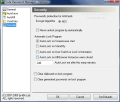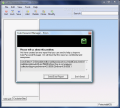When it comes to automatic web form filling AI Roboform is definitely the best on the market. It jumps up at the opportune moment helping you to deal with filling in the appropriate username and password fields. Sure, its capabilities extend to memorizing data for covering entire web forms and saving you a lot of time and effort. But it seems that competition is coming fast from behind and apparently it is serious enough, as it comes under the form of freeware.
Cute Password Manager is the freeware alternative to AI Roboform's pricy services (worth every penny, though) and the toughest competition at the same time. The reason is that Cute Password Manager attempts to act exactly like Roboform when it comes to web form filling. Installing the application will not give you a headache, but you should close all Internet Explorer engine based web browsers for a successful completion of the process. This is necessary because Cute Password Manager integrates into Internet Explorer as an add on. Unfortunately the application does not support other web browsers besides IE based ones and this comes as a bit of overall downside.
Immediately after installation, Cute Password Manager will guide you through a bit of configuration, just to set things up and going. There is nothing to it, but you have to provide a password for protecting the application from unauthorized use, define the location for storing all passwords (don't worry, these are under a 256-bit AES encryption lock) and make few settings regarding the way the program self locks: when screensaver starts, on computer stand-by, on user switch, when all IE windows are closed or after a user defined period of time.
Regarding this last option, you have to be warned that it does not work as it should. It may be the young age of the software, but it just does not remember the time interval you set it to lock itself, no matter what. All other options are remembered and Cute Password Manager acts accordingly, except when you set a time interval for it to automatically lock.
These are not all the settings to be made in the application and accessing Options menu from system tray icon will give you a hint on the value pack included in Cute Password Manager. It can integrate with either Maxthon browser or with Internet Explorer (it works the same in both web browsers). Auto-saving the web forms can be automatic (and this way the program will get very close to the actions of AI Roboform) or you can launch the login page directly from Cute Password Manager's menu.
All the data stored by the software can be backed up to a safe location so that everything is perfectly safe. However, the folder can be in any location on the disk and, although there are little chances to crack all the security and take a peek at the data, nothing can prevent its deletion or of the data it contains. For a full time protection I would really like to protect the folder and its contents against deletion as well, because this way the information can very well be lost with an accidental deletion of the folder.
The good thing about the application is that it can make adding of the data to be automatically filled in web forms a simple matter of importing it from the web browser (Internet Explorer cached logins) or any other location on the disk. Cute Password Manager can even import from a text file, given that the username, password and URL are properly delimited (the wizard for importing from your own format password file is self explanatory).
Security section in Options menu is a reiteration of the automatic locking settings you can make to the application.
Unfortunately the software still has some issues to take care of, as it is quite far from being a full fledged password manager. Setting up a time interval for self locking results in absolutely no change (it automatically reverts to the 240 minute interval set by default). And if you want to revert all settings to the default configuration, do use Set Defaults button in the lower right hand corner of Options window, but do not press OK button.
The fatal combination between the two buttons will result in an avalanche of error messages to be displayed on the screen. The only way I could manage to stop the spree of error message popping was to kill Cute Password Manager's process. It seems like this is not a glitch provoked by the operating system, as I benefited from the same reaction on both Vista and XP systems.
Storing data, however, is done automatically whenever it is inputted and each item is called "InfoCard" or you can add it manually (although I would not recommend it). Adding a new web form manually can be somewhat painful for some of the users as you will also have to add the fields for the data and name them accordingly. Also, things may not work out the way you want it so you'd better leave all this to automatic mode. During our testing we added a simple infocard containing only a username and password and the application ended up leaving the password field blank and typing in the password in the username field.
The password generator coming with the application supports generating countersigns of up to 25 characters containing whatever special symbols the user wants (you can add them to the list), numbers and lower/upper case letters. It is fast and offers a button for automatic saving the password to clipboard for easier use.
The overall impression left behind by Cute Password Manager is that it is yet a timid attempt to getting big, really big. There is still work to be done, but with a little effort it may become the next standard in the category of password managers.
The Good
Cute Password Manager worked fine with popular webmail sites like Google and Yahoo and it also handled Softpedia forms quite well.
It allows importing forms from either Internet Explorer or from a file stored on your computer (all the steps are very easy to follow and understand).
The Bad
The application is clearly at the beginning of the road and still has plenty of issues to address, starting with the way it protects stored data to the way it permits the user the manual addition of new infocards.
During our testing closing the application and starting it all over again did not cause it to ask for the password and that's because only the system tray icon was terminated.
The Truth
It is definitely worth a try but I would not hurry into making it my regular password manager just yet. However, the program has plenty of potential into becoming a strong password manager that can automatically detect and fill the web fields accurately.
With a little effort it can turn into a new standard in what concerns the suite of password managers available on the market.
Here are some snapshots of the application in action:
 14 DAY TRIAL //
14 DAY TRIAL //