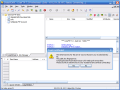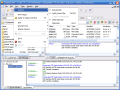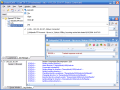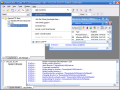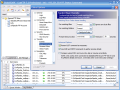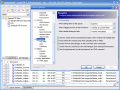I guess I should have an introduction about FTP here, but what if today's program is a bit more than just a FTP client? This time I'll leave the tech stuff for you, and jump right to the problem: to be or not to be Cute?
The target that I have in my gun sight (yeah, right, dream on...) now is labeled CuteFTP Pro 7.2, comes as a trial version and its installation kit weighs 5.8MB. The setup process is easy to follow and allows you to configure a FTP connection right away, using a built in wizard, before actually starting to use the program.
Once we're in for the first time, we should check the available features and, of course, the look and feel of this FTP client's interface. Last thing that I have to say before moving on is that this program is a FTP client and even more, and that's what I should prove today.
First of all, what we have here is an excellent interface, with very good customization capabilities, easy to use and having a well done icons set. Even more, I noticed that the Tools menu is a smart one, changing its contents when the HTML Editor is opened. The interface is something that you'll see and understand at once, but the features hidden here are something that I have to tell you more about.
The connection types that are covered by CuteFTP Pro are five in number - FTP, SFTP, FTPS, HTTP and HTTPS. I don't know about others, but I don't know what to ask more from a FTP client at this moment, since most of the ones available miss at least one or two connection types from the previous list.
The Site Manager is a great tool that was built to ease your life when managing your saved connections to various servers, and when adding new items to the list you can do it using the Connection Wizard or using the contextual menu available here. Everything comes naturally; you don't have to drain your brain cells to figure out any "how to" inside this program!
The tab located next to the Site Manager is called Local Drives and helps you browse locations on your computer in order to upload and download files from/to.
To the right of the local pane that contains the two previous areas you can find the remote pane. This is the area of the interface where you will see the contents of your server accounts, once connected.
The operations that you can perform on remote files and folders are the ones that anyone should be used to, like changing permissions, renaming, creation and download. The excellent feature when talking about this operation is the multi-part download, that allows you to split large files into two or four parts and download them like using a download accelerator, but there's even more, like scheduling, filtering or site to site transfer.
Pretty useful to many people, but not amongst my favorites, the queue and log features are also present here. Leaving them behind, I have to jump to a tool that you don't see every day in a FTP client: the HTML Editor.
Usually, when editing HTML files on your server, you have to download them to your computer, open and edit them using your default(or favorite, of course, or even "default favorite"...) editor, then save and upload them back to the server(sometimes the FTP client takes care of the upload part). With CuteFTP things look different: the built in HTML Editor opens the files from the server and saves them on your remote location. Of course this is not a full featured Web Editor, but it gets the job done fast and clean, what could you ask more?
What about macros, custom commands and bookmarks? Sounds good? I am sure it does, and there's a lot more to find out, but now I'll take a quick tour of the Global Options area before getting to the finish line.
The settings available here are extremely rich, and I don't want to tell you about each one of them, but only point out the ones that made me go "wow!".
The Smart Keep Alive, or SKA, is a way to stay connected to the server sending certain commands to the server from time to time. What is special here is that the commands to send can be customized and the intervals can be randomized between two given time amounts. Here you can also enable auto-reconnection to the server if the link is broken.
Security is a high priority issue everywhere, and CuteFTP allows you to generate security keys for connecting to SSH servers. SSL certificates are also available, and it doesn't stop here, but the rest of it is up to you.
There are so much "wow! generators" when looking into this program's options, and it would be rude from me to take away this pleasure, so go ahead, try this out and be amazed!
The Good
CuteFTP has an excellent interface, features, it's easy to use and has a good documentation.
The Bad
The only thing that I can consider bad about this product is its price, which seems a bit high for me, but I can't say it's unfair, considering what you get for your money.
The Truth
I heard many things about CuteFTP but didn't have the chance to use it properly so far, and now I found out the truth: this is the best program from this family that I met, and if it wasn't its price, it would have been an all-round winner. Stop wasting your time and get it NOW!
Here are some snapshots of the application in action:
 14 DAY TRIAL //
14 DAY TRIAL //