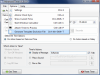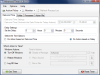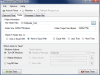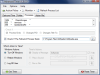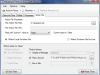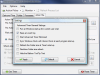Generally, the use of a shutdown timer is to help you program a computer turn off or restart at a certain time of the day or week. It is customary for users not to pay for this type of software as there is little effort in creating it from scratch. The most important part of the work is at its interface rather than its code.
However, there are complicated softwares which allow you to remotely shut down your computer or run a desired file at a defined time. To tell you the truth, I am a true fan of PowerOff as it is a free alternative providing almost all I need for scheduled computer turn off, for both local PC and a remote machine in the LAN. It also features a Wake-On-LAN option which is missing from most shut down timers on the Internet.
But enough with my preferences. Here's Advanced Timer, a $15 software that provides more than just a simple computer shutdown option. The list of options includes launching files at user-defined times, process monitoring or folder size monitoring.
The interface is plain and simple and as soon as it is launched, you will dive directly into options and settings. There are four main tabs available in application's window, and which represent the action triggers in the software. All the actions can be activated by time and date, the size of a user-defined folder, behavior of a process or an action file (XML trigger).
Advanced Timer provides two sets of actions: Windws actions or Advanced Timer actions. The options are displayed in the lower part of the screen, no matter the trigger window you have activated. Windows actions include the basic options of a shutdown timer: turn-off, restart or user log-off. The application brings its own set that consists in displaying a message at your choice, playing a sound or running a file. Selecting between the two types of actions is done from Action Picker button available in the upper part of the screen.
Date and Time tab, the first action trigger in the program is the plainest option available. The two options in the window let you set the action according to the specified time and date or based on your delay settings. This means that the application can carry out the user-defined task at a specific time or after a user defined period (hours, minutes, seconds).
Folder tab is a new feature in this kind of software. Advanced Timer allows the users to select a folder and depending on its size it will trigger the action. The five monitoring options will check if the folder has changed its size and is less or equal with entered folder target size, if it is larger or equal to your value, if it is equal with it, less than your choice or larger than the size you type in.
The application will automatically detect the size of the selected folder and display it on the screen. To make it easier for you to enter a value (it needs to be set in bytes) you can simply left click on Folder Size and it'll automatically be inserted in Folder Target Size.
Processes tab, the third action trigger on the list, obviously deals with the behavior of running processes. The window displays all running processes and all you have to do is pick one. The downside is that the process window can only display only three process at a time and cannot be enlarged to a better view. Advanced Timer can trigger the action the moment the selected process ends, changes PID or changes its title to a user defined name. More than this, the application can also trigger the action the moment a process starts. In this case, the user has to browse to the desired process.
Action file is the last trigger available in Advanced Timer. This option is actually an XML trigger that lets you use the timer remotely. First of all, you need to create the XML action triggering file and this can be done directly from the application (under Options, choose Generate Template DoAction File). Next, you need rights to modify the newly created doaction.xml file. Whenever node is changed from False to True or vice-versa, the action will be automatically triggered as the software can detect the current value on the fly.
For everything to work flawlessly, make sure you check the right option in Monitor menu in the upper part of the window. Also, after all the settings have been made do not forget to click on the green Set Timer button in the lower left hand part of application window.
For more comfort, Advanced Timer can be configured to automatically start minimized with Windows, keep an event log, synchronize Windows Clock with Atomic Clock at each program start-up or refresh folder size at start-up.
An additional option lets the user start Windows Calculator directly from the interface of the software. However, with all the multimedia keyboards nowadays, I think it is easier to simply press a button and start that application (especially if you are a power user 100% addicted to the keyboard) then navigate to Options menu of the application and activate it.
Comparing the options offered and the way they work with the price tag, I think that Advanced Timer is a convenient offer. There are minor glitches that need to be corrected, like the fact that it can monitor only non-NTFS folders and that their size is displayed in bytes instead of MB or even better, instead of letting the user choose.
The Good
Advanced Timer comes with serious list of serious options. The user can choose something else than simply turning off the computer, restarting it or logging off. You can set the action to be the display of the message (and you can enable talk function to hear it as it is displayed), play a sound or run a file.
The application can monitor the behavior of running processes and execute the user-defined task according to this. If you configure it to monitor more triggers at once, there will be absolutely no problem with the application.
The Bad
It can monitor only non-NTFS folders which makes it good for non-Windows OS or flash memory or other types of memory which do not use NTFS file system.
The size of the monitored folder is displayed in bytes which makes a bit difficult to make the transformation in case larger folders are selected.
Process window displays only three processes at a time and cannot be enlarged. The entire application window does not support resizing.
The Truth
All in all, the application behaves excellent considering that it is at its first release. It comes with new and very useful options but there are still minor issues to correct. Besides the ones mentioned above, it would be quite a great idea to entirely give up Action Picker and Monitor buttons enabling monitoring according to activated tab. Also, making the process refresh automatic would be a great step forward and would increase the value of the software.
Here are some snapshots of the application in action:
 14 DAY TRIAL //
14 DAY TRIAL //