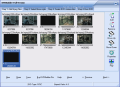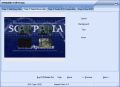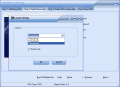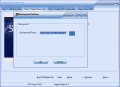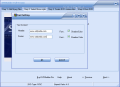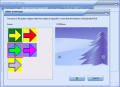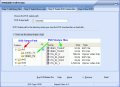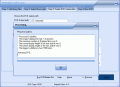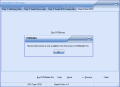Making DVDs from the regular video files on your computer is easy nowadays. An appropriate software is all you need. And generally for about $30 you can get yourself a nice DVD building software. Of course the quality of the output result varies from program to program. Some applications can create a DVD from practically all popular video formats, while others are more picky and support only some file formats.
Keronsoft has developed DVDBuilder, a free application that creates DVDs from .mpeg video files. The software has a more powerful brother, DVDBuilder Pro that is able to convert the video files into .mpeg format or to create DVD slideshows from the pictures on your computer. Another feature of the Pro version is that it can burn the result on a DVD disc. The price for the full featured software is of $29.95, and I must admit that the quality of the output file is amazing.
Today, I will be testing only the authoring component of the software, DVDBuilder, as it is free and is also part of the Pro version. The interface is as simple as it can be and the four-step creating method gives the user the necessary ease of use to reach the results without too much effort.
There is not too much to say about DVDBuilder as it practically does its job by itself. The first step is adding the .mpeg files you want to put on the DVD. You should be warned that adding the files takes a little while, even if the duration of the original is not too large.
Step number two is dedicated to creating the menu style. The four options in here allow you to create the initial page of the DVD. Layout deals with the general "interface" of your DVD, Background lets you choose a theme, Text options let you put your watermark on the final result and Arrows create the link between the title pages (depending on the number of videos you want to add).
Layout settings lets the user set the number of thumbnails, insert a header or footer line. The user can also set the number of thumbs on the page and choose between four, six or eight thumbnails. In background, you can add a background picture (the default one is a bit gloomy as it is black) and choose a file from your computer. The only condition in here is that the file must be .jpg, .bmp, .ico, .imf or .wmf.
Text options are also available as they allow you to put a textline in the header or footer, or both. Font style and format can be changed as desired. No matter of the aspect ratio the picture has, it will be stretched or shrunk so that it fits perfectly.
Arrows provides the user with a preset to choose from. The options are not too many and to be frank the formats were not to my taste at all. There are five choices in here and all of them disagreed with the general pattern of my DVD.
Step number three allows the user to choose the saving folder of the output result. You will have to create a folder because the software cannot save the result in the root menu (it has to create two folders: AUDIO_TS and VIDEO_TS which have to be included in a single folder). If you enable the "Show me the demonstration chart" option you will be provided with a display of the files that will be created and where they will be created.
Building the DVD is the last stage of the operation and I was impressed by the speed of the software when processing. Of course, the speed is proportionate to the number of the added files and their total size. At the end of the building the burning option will appear, but it is available only in the Pro version of the application.
The Good
The output result is absolutely incredible and the sound and video quality is very close to the original. The software is incredibly easy to use and it is free.
The Bad
A little more work at the flexibility would have added a lot to its value. A small problem for me - which in someone else's opinion may be a major drawback - is the fact that the text added to the header and footer was displayed only in the preview. As I played the DVD, it did not appear anywhere. The test was done with AVS DVD Player and PowerDVD.
Also, the arrows for passing from one page of thumbnails to another could have been improved by letting the user choose at least the colors.
DVDBuilder can create DVDs only from .mpeg files. If you want to add some other formats you will have to go Pro.
After building the DVD, if you go back one step or two and then proceed to the finish (without changing the output folder), the software will create the same DVD and save it in the same directory without prompting you with an overwrite or warning message. Doing this more than once will only increase the size of the DVD.
The Truth
It is a great application that really deserves attention. Even with the limitations it has, you can create good DVDs from the MPEG video on your computer.
Besides converting the video files into MPEG and creating slideshows from images, DVDBuilder Pro will also allow you to burn the result to a DVD disc.
Here are some snapshots of the application in action:
 14 DAY TRIAL //
14 DAY TRIAL //