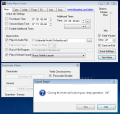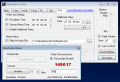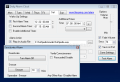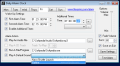Most people today use computers for entertaining purposes such as watching movies, listening to music, playing games, browsing the web and so on. All these activities can easily captivate and thus it is not very hard for someone to lose track of the time spent in front of a computer. I, like most of you, have sometimes lost track of time and, as a result, missed appointments or had to totally rethink my schedule for the rest of the day.
These unpleasant situations can be easily eliminated by using an alarm clock that will warn you when the time comes to do something. An easy and simple solution is Daily Alarm Clock that will allow you to easily set one or more alarms for each day of the week. It can be really useful if, for example, you have to go to school or you have a fragmented work schedule occupying different time periods every day. With an alarm clock telling you that it's time for you to skip you can be sure you'll get to your appointment on time.
Daily Alarm Clock has a very simple interface, which basically consists of one window. For each day of the week there is the possibility of configuring the Wake-up settings that allow you to choose the time for the alarm to start. You can also add a secondary time for the alarm. This feature can become very handy when, for example, you need the alarm to go off in the morning and also in the afternoon of the same day alerting you of different tasks. The Additional Times feature will allow you to preset several additional times for the alarm to go off the same day at various intervals.
Once you've decided and set the desired alarm times you will be able to choose the desired alarm action. You have 4 alarm actions from which to choose: Play an Audio File, Play A CD Track, Run a File/Program or Play a Default Sound. The first action will let you choose as an alarm any MP3, MP2, MP1, OGG, WAV or AIFF audio file from your computer. The Play A CD Track action will only be available if you have an Audio CD in your CD/DVD drive. Run a File/Program gives you the possibility of choosing as alert the opening of a file or application, which can become very useful when you need to remember more specific details regarding the event about to take place. For instance you can add a brief description of the activity to a text document and set that file as an alarm for a desired day. When the alarm goes off the text file will be opened presenting all "need-to-know" intel. The last action, Play a Default Sound, will play a selected audio file from the application's Sound folder. You can choose one of these actions to be your alarm or you can combine them.
On the right side of the application's window you will notice the Options menu. Here you can set the volume, enable the fade feature and set the number of seconds for it. You can also enable the Save on Exit feature. If the Save on Exit feature is not enabled you will have to make sure that you click the Save Settings button. By pressing the Test Alarm button you will be able to see the same window that appears when the alarm goes off (this is not the case if you choose the alarm action to be Run a File/Program; in this case no warning is displayed). You will have the options to deactivate the alarm or to choose the Snooze feature. There are two ways of deactivating the alarm: you can either press the Turn Alarm Off button or you can choose to activate the Verify Consciousness feature which will require the typing of a code in order to turn the alarm off. The Snooze feature will temporarily turn the alarm off, for a selected number of minutes.
A couple more features would have made this application a whole lot better. For example an option to add it to the Windows startup would have been very useful. In order to be able to use the Daily Alarm Clock every single day you would have to remember to always open it on startup or else it's useless. It also lacks the ability of visual alerting the user in case the speakers are turned off. The major flaws mean that the program can be successfully used only by those who use the computer on a daily basis and need the alarm to go off in that period of time. The Daily Alarm is in my opinion not suited for morning wake-up because this would mean that you will have to leave both your PC and speakers active.
The Good
The application allows you to choose from several alarm types. It can set one or more alarms per day and different types of alarms for each day of the week.
The Bad
It does not have a Windows startup feature which means you will have to open the application every time you open your computer. It does not give you any type of warning if the speakers are turned off (which will make the alarm ineffective). It is not suitable for morning alarms because it implies that you leave your PC and speakers on while you are asleep. For such a small application it takes up a lot of RAM.
The Truth
Daily Alarm Clock is a free application meant to give you a notification for a selected time of day. It reaches its goal only half way because it's not suitable for everyone and lacks important features.
Here are some snapshots of the application in action:
 14 DAY TRIAL //
14 DAY TRIAL //