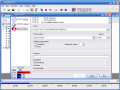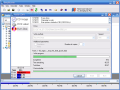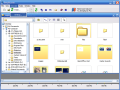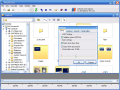Last target today is a burning one, which makes the game even more interesting. Don't worry, I didn't set anything on fire, I just thought about having a burner here. A CD/DVD burner, of course. Since you should know the blah-blah about burning optical media already, I'll get straight to the point.
The name of the subject is DeepBurner and what I have here is a free version that lacks some features of the commercial one and displays a small advertising that links to the official site...of course, the purpose is to click the link and buy the full program, but that's not my problem now. Let's see what can be done with what we have!
DeepBurner Free's latest version is labeled 1.8.0.224, the installation kit has 2.7MB in size and the setup process is as easy as it gets. You got it, you installed it, now...what next?
When you start the program for the first time, you get to see the action window that appears usually when choosing to perform a new task, so let's leave that for later and take a minute to look at the interface.
Hmmm....interface? I can say that I've seen much better, but also worse, so DeepBurner's ball for this part should be a gray one. The program's interface is a basic one, with a menu bar, a toolbar with old looking icons and a work area that can host different windows, depending on what you're doing. Now, let's see what can be done with this program...
There are only three big actions to perform with this program - burning a data CD/DVD using files from your hard drive, burning an audio CD and burning an ISO image to an optical media.
Working with this program is very easy; all you have to do is follow the information on screen. For example, when creating a new audio CD, you right click inside the empty layout, choose the only available option from the context menu (notice that the keyboard shortcut for this operation is the Insert key) and then browse for the files to add. Easy, isn't it? Next step is to set up the burning options, and I was pleased to see that, although this program is a really basic one, it allows you to choose the write method, speed and number of copies.
My test disc was burnt without problems, and the program automatically detects when you want to write a disc with a burning session left open and lets you choose from the all the possible choices.
There aren't any advanced options for this program, but you can perform a quick and full erase of rewritable disks or use external tools. For a free program, this is just enough. I wouldn't exchange CDBurnerXP Pro with this one, but DeepBurner can also help you get the job accomplished easily.
The Good
DeepBurner is very easy to use, with all the features needed by any beginner. If you don't mind having a small advertising inside your program's interface, then this may be the right program to begin with.
The Bad
I am almost sure that no experienced user will consider this a worthy choice. I can't name the bad part of this program in other words than "too simple". Of course, this is just my opinion...
The Truth
DeepBurner is the perfect choice for beginners, a worthy one for intermediates and a desperate solution for advanced users. This is the way I see things, but you can think different. Before you accuse me, take your time to check this program and share your opinion with all of us, but no matter what's going to be your conclusion, don't forget to enjoy the process!
Here are some snapshots of the application in action:
 14 DAY TRIAL //
14 DAY TRIAL //