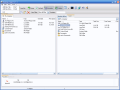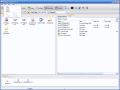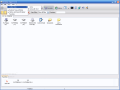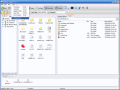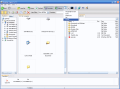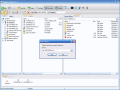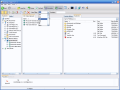How can you manage the files on your computer if not with a file manager? Most of them are not free and people limit themselves to using Windows Explorer (which is great, but lacks personality). The alternatives on the market are almost limitless, the most famous of them being Total Commander (which is definitely the best up to now).
DesktopMinds.com comes with yet another alternative and gives us Desktop Expert 1.1 in a trial version that expires in 30 days. The software costs $30.
The interface is very easy to handle, so the user should have no problem getting accustomed to it. The software is adapted to Windows Explorer so the transition from one manager to another is pretty smooth.
The software is a multiple windowed with tabbing option file manager that is designed to make life easier for the user in keeping track of the files on his/her computer. The windows I was talking about are four, two of which have two tabs, and one supports infinite tabbing.
The first window displays the Explorer tree of the drives on your computer and in the second tab there is the Notes feature that allows the user to create all kinds of messages or reminders. By default, the software comes equipped with a Welcome note that opens in the second window in a new tab (I called it the main or master window) and gives a short description of the program.
The second window or, as I call it, the master window, is practically the most useful one, as it supports infinite tabbing. This section of the software supports all the features Desktop Expert has to offer. The tabs you open in here can contain different folders, drives or files.
The third window (in the left) contains two tabs out of which one is the Session History that keeps track of what you have been opening in the master window. Click on one item and a new tab in the second section will open, containing that session. You can even see the notes you create and open them. Session History will store the actions even if you close the application or reboot the computer.
Creating a new folder can be a real adventure as you can do that only in the master window. And if you have a folder that has so many files that the application window cannot display, you cannot create a new folder in there. You simply do not have this option. As I could understand, this option is available only at right-clicking inside a folder or drive, in the blank space.
The last window is positioned below the other three and it is horizontal. It contains the favorite drives, folders or files of the user. Just drag in here the folders you use the most and when you need something a simple click will open it in a new tab, in the master window.
Let's take a look at the menu bar and the buttons. The File menu contains three options, for adding a new tab in the master window, adding a new note and exiting the application. In the Edit menu the user can abuse the copy, paste and delete options (the shortcut keys are the same ? Ctrl+C, Ctrl+V).
The ?cut? option, even if it is not included, works just fine. ?Save? and ?Save as? options took me a while to realize what are for. Well, you can use them for the Notes feature.
The first buttons are ?Back?, ?Forward? and ?Level Up?. They are to be used for browsing the files backward and forward and for exiting the current folder. The ?Home? button opens a new My Computer tab in the master window.
?Refresh? is to be used whenever you want to refresh the current view. ?Favorites? and ?History? buttons show or hide the Session History and Favorites windows.
The View Style button contains the file view options (Thumbnail, Icons, Small Icons, List and Details). The next five buttons are a real asset to the application. They are the Command Prompt, Calculator, Regedit, Char Map and Clean Manager. These buttons are very useful shortcuts that diminish the time to open the registry of your computer, activate the command prompt window, and open the Windows calculator and the Character map.
Another important feature Desktop Expert has incorporated is the View Filter that allows the user to go straight to the files which have a certain extension or contain a particular word. This option makes a search for a certain file a snap.
The Good
The software has features that promise a lot in the future. The interface is extremely easy to use and does not confuse the user at all. The shortcuts to the registry and the calculator are options used by lots of users. The View Filter does a great job in finding a file very fast and all the windows are resizeable.
The Bad
I hope with all my heart that the price is a joke. There are better file managers at the same price or even a lower one. It's a pity how difficult it is to create a new folder in a very crowded area (I tried it in Program Files ? the largest folder on my computer). I wish there was a keyboard shortcut for that, like the ?backspace? for ?Level Up?, but I couldn't find it anywhere. It's a bit uncomfortable not being able to create a new folder in the Explorer 2 window. The Help menu was not really helpful and the typo in the first row (right in the name of the software) did not make quite the best impression.
The Truth
For version 1.1 the software has some issues to take care of, not too many, but I felt the need of an archiving tool and some keyboard shortcuts. Power users tend to work mainly with the keyboard, even in Windows Explorer. The price is just too much, $30 for version 1.1? You get used to it very fast, but if you have worked with a more mature file manager you miss the little things like personalizing it. The main features are just great (View Filter, Favorites window, built-in Notes, tabbing, Session History). Considering that the software is at the beginning I think it is worth a shot.
That's about it. Try it and see for yourselves.
Here are some snapshots of the application in action:
 14 DAY TRIAL //
14 DAY TRIAL //