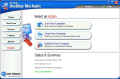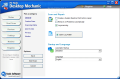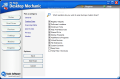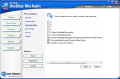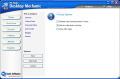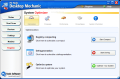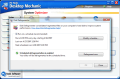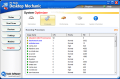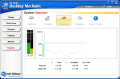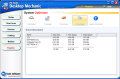Keeping a clean registry should be one of the topmost priorities of a computer user. A crowded registry file with lots of invalid entries can't lead to anything good; on the contrary, it highly contributes to low system performance, OS crashes, applications running like turtles and nothing but problems for the user.
The Internet provides several applications that can help you in the matter by automatically cleaning the registry of obsolete, invalid or simply useless files. Some of them are freewares, like CCeaner and Easy Cleaner, while others cost a small fortune. Bottom line, we can say that just like in the case of antiviruses, there is no ultimate registry cleaner on the market as their scanning engine will always miss some of the files.
But hey, it is better than doing a manual clean or re-installing your operating system every couple of months (re-installing Windows depends almost 90% of the software install/uninstall ratio and the amount of files moved or copied on your computer).
PCTools came out with a new system maintenance tool called Desktop Mechanic. The fans will notice a similarity between Desktop mechanic and Registry Mechanic, but the differences exist despite the same interface approach and the reiteration of some features.
First of all, Desktop Mechanic is a tool designed to take care of everything that concerns your desktop's performance. The tool features a registry scanner, trace cleaning options for Windows, web browsers, plugins, custom items and the cleaning of the free space on your hard disk(s). Second, Desktop Mechaninc comes equipped with defragmentation tools for both registry and the files on your computer.
The price for this maintenance instrument is $39.95, but the beta version can be tested for free until May 19th.
The options run down in the left hand side of the application window and cover the registry restore, settings and monitoring options. Status menu is the juiciest of all as it allows the user access to the most important options of the application. The three choices enable a computer scan (which by default is a registry scan), cleaning your computer of traces of your activity and computer optimization.
The paths of your computer to be scanned can be selected under the Settings menu, in Scanning Paths. The trouble here is that you cannot select all the choices available (disk drives, desktop, start menu etc.) to be verified at the same time. The most that you can do is select a scan for the drives first and then a scan for all the other paths available. This must be because the application is in beta state. All in all, your computer's registry will be checked for invalid file extensions, software locations, integrity, Windows Fonts, shared DLLs, startup programs, Add/Remove Programs, temporary files (shortcuts that are no longer available) custom controls and a deep scan. The engine will detect the most issues present in your registry, but a comparison to its older brother (Registry Mechanic) revealed that not all the problems are detected. During our testing of the application, we were prompted with the same issue twice and even four times. As every issue counts, you can imagine our awe at reading the incredible number of 231 issues.
The traces you leave behind while working with your computer can also be erased, leaving your system clean. The Privacy Guardian window is composed of five options. Each of them contains a list of locations that should be cleaned and Windows section is the richest of all. You can enable the clearing of Document History, search history, clipboard, Run history, Recycle Bin, temporary files directory as well as the recent files list in several Microsoft applications in the Office suite (Excel, PowerPoint, Word, Access).
The general options for web browsers cleaning include auto-complete forms, downloaded programs (for the browsers that preserve the history of these files), the cache, history and address bar. The downside is that, after cleaning all the traces, you will have to restart your computer for the changes to take effect.
If you want to clear the traces from third party software, you can look in the Plugins section for this. The list of applications is impressive and contains the majority of softwares used by the average computer user. However, many programs may not be included in here and you can add them in the Custom Items section of the Privacy Guardian. The built in wizard will take you through every step of adding the location you want to be cleared, be it a folder on your computer, an individual file or registry keys and values.
The free space bleaching option will actually remove any erased data from your computer's drives. It will not affect the files that are not erased and will make the deleted data un-recoverable by traditional data recovery softwares. The larger the drive the longer the "bleaching" process will take. At file recovery, I could see a lot of the deleted data (filename, modification date etc.) but I could not recover it as the files were corrupted. The conclusion is that Desktop Mechanic is not doing too much of a job with "bleaching" the free space of a drive as my recovery software is not that good and still managed to retrieve the file names of the deleted data.
Additionally, in the Settings menu, the "low disk space warning" was set to hidden and I still benefited from the nag. The missing options for cleaning the deleted files include not being able to set the number of overwrite passes and the shredding method.
Optimization option in System Optimizer window of the application is designed to compact your registry, defragment the hard disk (can be scheduled) and to generally optimize your system. The first two are too well known to be discussed; suffice to say that the defragmentation is done by Disk Defragmenter present in Windows OS. With the registry compacting however, things are a bit different. The analyzing part of the process got me into panic as the entire desktop turned black and I had no control over my computer anymore. In the middle, there was the analyzing window of the application that showed the progress of the process. The next step showed the amount of space to be gained after the compacting.
System Optimizer window features a process manager that will give you a bit of a view at the elements eating the largest part of your CPU and their priority. That's it: no memory, not a hint on what application has that process. Performance section however will display the amount of RAM used by the running processes and will also display the total RAM available and the pagefile size.
The Good
Desktop Mechanic scans your registry with amazing speed and the results are accurate. It contains a trace cleaning utility meant to clear all the locations you want. And when it comes to cleaning the cookies, you get to select those you want to keep.
The operations started by Desktop Mechanic can be terminated by the user at any moment.
The Bad
Well, for one thing, the resemblance to Registry Mechanic is striking (I place this remark here as if one user is trying both applications at the same time the task will result confusing). The difference is that the older brother does a better job with scanning. Displaying the same registry issue twice or more time is not a feature to be appreciated.
Free space bleaching takes an awful lot of time and the results are not too good. There is no algorithm present, you cannot set the number of passes to be run etc.
There is no clue to what Desktop Mechanic means by Optimize system option. The only hint available is that the program applies a set of tweaks and patches directly into Windows registry and that these are designed to improve the system performance.
The Truth
There is basic support for Vista, but in XP environment it behaved much in the same way. Anyway, until the 19th of May, there is still time to solve the issues.
Concerning the price, provided that all the issues are straightened up it still seems quite steep. There are freewares out there that do almost the same thing.
Here are some snapshots of the application in action:
 14 DAY TRIAL //
14 DAY TRIAL //