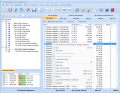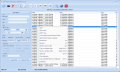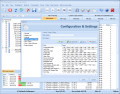Even if the price of storage devices has been in a continuous drop for some time now, increased disk space thus becoming a need easily fulfilled, it is always a good idea to check up the data consuming the largest chunks of the hard disk. You may have the pleasant surprise of finding out that some of that data is no longer required, thus making room for new files.
A manual approach to this sort of matter is not too bright of an idea unless you’re dealing with a small amount of data. Going with a disk space analyzer would keep the time allotted to the operation down, and if the chosen solution supports it (and most such tools do), you benefit from a report (in some cases even pie charts) with the data occupying the most space.
DiskAnalyzer Pro is designed specifically for this type of job and is ready to offer you minute disk usage reports, a duplicate finder, search function, as well as multiple sorting options. The app is regularly priced $29.95 but you can take it for a free spin for a period of 14 days.
Judging simply by the looks of the interface, managing the application is a piece of cake. And if you count the guiding options popping up when launching the program, it is safe to say that DiskAnalyzer Pro won’t give you any trouble.
However, the interface is not as intuitive as one may think. In the lower part of the screen, there is a summary of all the drives present on the system, together with some details on each of them (total capacity and amount of free space). One would normally expect that clicking on one of them would initiate the analysis of all its files. Well, it is not the case, as the spot is designed strictly for showing a sum-up of details for the available partitions.
Starting the analysis process can be done easily by clicking on the magnifying glass button in the interface (you can’t miss it). The next step consists in selecting the location you want to be processed, which can be either an entire drive or just a folder. If you want to see disk space usage reports for more than one drive, you have to repeat the operation for all desired targets.
Even if this may seem like a chore, the entire operation is completed quickly and from My Reports section of the interface, you will be able to view broken down summaries with each file and folder present and their toll on disk space. The explorer-like interface makes it easy to navigate through all the information and select the type of report you want to view.
DiskAnalyzer Pro’s reporting capabilities are very well developed, offering no less than eight sorting options. Once the target location has been processed, it can almost instantly show the data by file type, attributes, file size, file date, creation time (broken down into time intervals), file ownership, by custom file type (you can fine tune this in the configuration panel) or display all folders and sub-folders it encounters.
All of the abovementioned report types are not exactly what the regular user needs, but they’ll come in handy on special occasions. For a regular view at what files take the most disk space, File Explorer is the tab you’re looking for. It organizes all files and folders by size and provides sufficient additional details for a regular user to feel comfortable with: percentage of the total occupied space of the target analyzed, actual size and size on disk, number of folders (if any) and files included, type of the item or date of the last modification.
All this information combined with the expansive sorting options available in the program make for great features of a disk space analysis tool. Moreover, the app puts at your disposal the possibility to view the individual files under a folder or those sharing certain traits like format, attributes, size, creation date, etc. These will be opened in a file list, which sports a search filter that should allow you to find specific items.
Under the FilesList menu of the application, you’ll find further sorting options that allow you to view only data with one of the following particularities: largest in size, oldest, compressed, junk files, zero-sized items, temporary files, Internet temps, image, audio or video files or duplicates (analyzes files based on name, name and size or name and date - the content is not scanned). When selecting one of these alternatives, the app will automatically open a list in the File Viewer and Explorer window.
The application can also check network locations, but inaccuracies were recorded in this case as well; percents were in order, but the size on disk value would not reflect the reality: data weighing less than 1MB would be listed with a size on disk of 80MB.
The set of problems does not stop with this incorrect information. Using the file filters under the FileList menu revealed that the function does not work as it should. Under normal circumstances, this should allow you to find a specific file based on several user-defined parameters, which include file name (wildcard is supported), type, size, modification/creation/access date and attribute. During our testing, results would be returned only if we typed in the entire name of the searched file followed by its extension.
Besides its basic purpose, DiskAnalyzer Pro also boasts some file management characteristics. Right-clicking an item will bring to view a context menu, which shelters functions for opening the file or opening the containing folder. Even more, you will benefit from functions such as archiving (ZIP format), deleting to recycle bin, copying or moving a file altogether to another location or renaming it.
As far as the configuration of DiskAnalyzer Pro goes, there is little tweaking to be done. The program lets you set the defaults it should rely on when it comes to displaying the size of the files, and the number of decimals allowed. Lists with paths, filenames and formats that should be excluded from the scan can be created with no effort.
The most important part of the configuration panel is the customization of file types and filters. This is the section where you get to add file extensions for the current filters or create new ones. Both the filters and file formats they shelter can help you create filtered reports containing only a specific type of data.
Overall, DiskAnalyzer Pro can help you pinpoint the data taking the most disk space but it is definitely not the best in the field. Despite all the loose ends, it moves pretty fast with analyzing the disk space and returning the results. File sorting and reporting are among the most varied and flexible.
FileList permits you to view the data belonging to a particular format (audio, video, and image) or create custom reports based on the formats and filters you choose. Working with DiskAnalyzer Pro is a cinch as the explorer-like interface gives little trouble. The application also sports file managing capabilities, being able to copy or move data to a different location, empty the recycle bin, archive or rename the items. File filtering issues prevent the program from returning any results unless you type in the file name and its extension. The trouble seems to be with the filename field of the filter because the parameter for size works just fine. Having no estimation time for completing the analysis of a target location is quite a disadvantage considering the large capacity storage devices available on the market today and the low price on their tag. The variety of reports it can present to you and the sorting options are absolutely great not only for the average user, but also for the savvy one. Hopefully, improvements are on the way, current issues get fixed and useful changes are implemented. This article is also available in Spanish: Descubre como usas el espacio de tu disco duro
The Good
The Bad
The Truth
 14 DAY TRIAL //
14 DAY TRIAL //