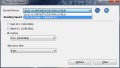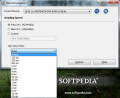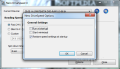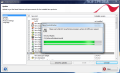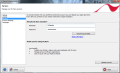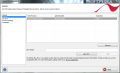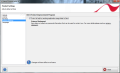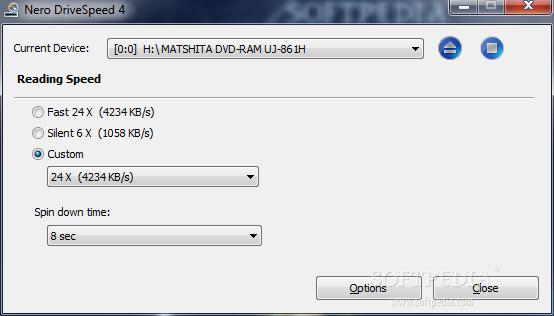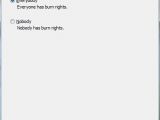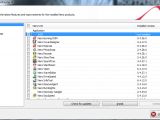Nero DriveSpeed 4.4.12.0
Sometimes, the noise produced by the optical drive when reading a disc can reach pretty disturbing levels. What very few users don't know is that all those decibels spawning from disc reading process can be toned down with the use of DriveSpeed application in Nero's toolkit. Nero DriveSpeed's purpose is to give you the possibility to control the read speed of your optical drive and, by reducing the tempo, avoid reading errors.
Taking charge of the read rate of the optical drive comes in very handy when playing games that require the title disc to be inserted, as you can increase the speed and forefend fragmented play that contributes to poor gaming experience.
Between you and taking charge of the read speed of the optical drive, there is a very easy to manage interface with a comprehensive layout of options. It permits choosing the device the settings are applied for, in case more than one is available. Worth mentioning is that Nero DriveSpeed acts in the same manner as Nero InfoTool when smart drives are inserted, as it will not make the difference between the real optical drives and the virtual ones.
The options present in the application let you select between two read rates, one for fast access and the other for a slower processing of the disc, offering a more silent approach. Read speeds are dependent of the disc available in the optical drive and its capabilities. Customizing the read speed of the drive, as well as choosing a comfortable spin down time (CD/DVD spin stop time) are two actions not overlooked in Nero DriveSpeed.
Although the application is light, it does come with a brief set of general settings to allow you to configure it to start with Windows and in minimized mode. There is also the possibility to restore all speed settings each time it starts instead of preserving them.
Nero DriveSpeed is a simple application with a small set of options that put control of the optical drive’s read speed in your hands, at the same time allowing you to decide on the spin down time. It is very easy to use and the brief bunch of options make available the possibility to set the app to start taking control at startup.
Nero BurnRights 3.4.13.0 Nero BurnRights has been around in Nero suite ever since I can remember and its purpose is exactly what the name suggests: granting or denying burn rights to the users of a computer. The last version of the application led you into believing that it featured the possibility to assign/deny disc burn rights to users pertaining to a specific group (Administrators or Nero).
Those options were actually unavailable during our testing of then and although they would have been quite useful, the developer chose to simplify the program in its latest version to the extent of eliminating any other usage possibilities save for restricting or allowing the rights, for all users, regardless of the group they pertain to.
Not having the possibility to select which users benefit from disc burning right and which are limited to performing such an operation definitely eliminates administrators’ freedom of decision in choosing the users’ liberties on the computer.
In order to apply the assigning or denial of burn rights, a computer restart is required. An aspect worthy of being mentioned is that Nero BurnRights also affects the disc burn feature under Windows. So, if you refuse burn rights to all users, all of them, including the administrators of the computer, will be incapable of writing data, even if the option in Windows is used.
Nero ControlCenter 4.4.18.108
For the regular users of Nero, the Control Center applet included in the suite is no longer a secret and it is not to be confused with Nero StartSmart, which is the launch pad of any of the programs included in the set. Nero ControlCenter will actually give you the possibility to install apps you deselected during the initial installation procedure, uninstall Nero programs or keep all items in the suite updated to the latest release.
Moreover, help files (CHM) and PDF manuals of the programs in the suite could be downloaded from the ControlCenter. The applet lets you manage your Nero licenses (replacing the existing one with a new serial number) or change the working language (this depends on the languages initially installed).
The downside of this applet is revealed when trying to install a new app that was skipped at the initial installation of the suite. Unless you have that separate download available (which is not the case) or the retail disc, you cannot add new apps to the multimedia suite, as the options for selecting the source halt at searching a removable drive or in a specific location for the file you want to install. Grayed out in the source selection menu is the very practical option of downloading the required file from the Internet.
Conclusion
No rating will be available in this article as it targets three different applications in Nero multimedia suite and they do not claim equal importance because they address different problems. However, out of the three, Nero DriveSpeed is by far the most important and best behaving of all. It helps you control the optical drive’s spin down time and the disc reading speeds and it is very good at it.
BurnRights has been reduced to allowing or denying disc burning to either all users or no user at all. This leaves the possibility to computer administrators to impose the limitation only to users belonging to a specific group.
With Nero ControlCenter, things are not any better, as it does not ease up the process of installing new Nero apps on your computer unless you have them as a separate download. Getting them directly from the Internet does not function yet, although it would be a great implementation, just like setting up online checking of updates instead of taking the user to Nero update page.
 14 DAY TRIAL //
14 DAY TRIAL //