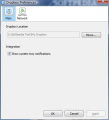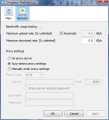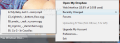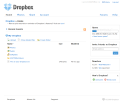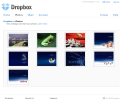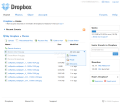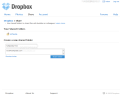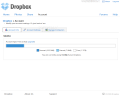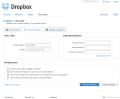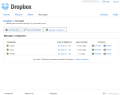Comuting from one computer to another without having all the work with you can be a pretty thorny thing generally solved by keeping files on a removable device, transferring the data via email, FTP, or some other secure connection. But there is also the online way, which is adopted by Dropbox, a free service that promises 2GB of online space and synchronization between multiple computers.
The flexibility of the service is extraordinary, as it allows uploading the files by simply dropping data in a special folder on your computer and the desktop application will proceed to sending it to the online space automatically. Plus, the desktop agent comes with a version for all three leading operating systems: Windows, Mac, and Linux.
The manager is easy to install and does not pose any trouble, but you will have to create an account first in order to be able to use the service. All the details needed are a valid email address, name, password, and the name of the computer you are currently using (this is useful when multiple systems are linked to the same account).
There is no interface to the desktop application, just an icon sitting in the system tray, which gives you access to the web interface, notifying you of new additions, space quota and access to the local Dropbox folder. When downloading, you are also informed on the number of files left to upload, transfer speed and get a job completion estimation.
Preferences menu is brief and to the point, providing options for changing the Dropbox location anywhere on the computer, enabling system tray notifications, setting the maximum and minimum upload/download rate, as well as making proxy settings if needed.
More options are available in the web interface that covers every detail, from total number of folders you have in the Dropbox, their content or creating a new folder (sure, this can be achieved locally as well and the update will be instantaneous). Even more flexibility is attained via sharing features that can work by special invitation to other Dropbox account, as well as putting the files into a public folder and spreading the online links by yourself.
A clear-cut and clean interface welcomes you when accessing the web interface. It is built on three major menus, Home, Photos, Share and Account, each having a well defined purpose for the service activity.
Home menu makes available all the folders in the dropbox directory on the local computer, plus information on storage quota and an invitation sending box. It also allows you to upload files, view all deleted files in the root of Dropbox, as well as creating a new folder. Navigating the different directories is effortless, as the web interface is in fact a very minimalist file manager. Photos can be viewed both as files and in a web gallery.
Share menu is built to let you give access to certain folders to other users as well. Of course, the moment a user makes a modification to a file, the change will be automatically shared by all accounts with access to that folder. But Dropbox has an ace up its sleeve and allows you to recover previous versions because at each alteration of a file, Dropbox makes a snapshot allowing for ulterior recovery of any version.
Also, upon the file modification, Dropbox will actually send only the pieces that changed, so space is saved, making recuperation of previous versions a snap. The service lets you reclaim deleted files.
Moving on to Account menu, you can check out the general aspects about your slice of Dropbox, such as total amount of space occupied, how much of it is shared and how much you have left to use. The total occupation amount is also presented in percentage. As for account settings, these permit changing the display name, the email or the password. There is also a Preferences section where you can register for early releases of the service, restrict email and comment sending in shared folders, enable receiving alerts when maintenance is scheduled or disable sending Dropbox newsletters.
The last section under Account menu is computer management. This is where you get to set the computers that are linked to the same account, i.e. synced. What you can do here is rename the machines, add new ones or un-link existent ones. A very interesting option is the geo IP tool, accessible by clicking on the IP of each machine. Accessing it gives you the actual location of that machine.
All in all, Dropbox puts up a great interface that is easily manageable, unparalleled automatic synchronization between computers and recovery of deleted files, as well as of prior versions of the files. This is undoubtedly one of the finest and easiest to use online synchronization services, but there is one downside and that consists in not being able to pause or stop the transfer. Once synchronization starts, it won't stop until completion. Sure, you can remove the files that have not yet been uploaded but this would be in contradiction with all the comfort provided.
Also, if we're talking about big file synchronization, speed is not among the strong points of Dropbox. We have a pretty efficient bandwidth and the peak of upload speed was somewhere at 60KB. Sure, the closer you are to the servers, the higher the speed, but as this is a region free service, it would be nice to have better upload. But to Dropbox's defense, this is still an ongoing project, and for smaller files, it works absolutely fine.
The Good
You can change the location of the local Dropbox folder to whatever place you want on the system. Upload and download limitations can be imposed.
The web service allows recovering of deleted files and access previous versions of the documents. Also, folder share options come in handy in team environment.
The Bad
You can add or remove computers from the synchronization circle without any hindrance.
The Truth
Its first steps are promising and there is definitely plenty of room for optimization and improvement, but for smaller files, it works great even now.
Here are some snapshots of the application in action:
 14 DAY TRIAL //
14 DAY TRIAL //