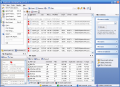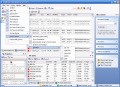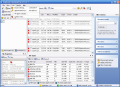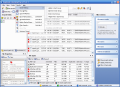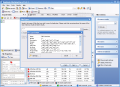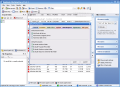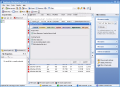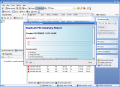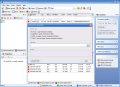Duplicate files are sometimes a pain in the neck. They are useless files that take the space on your computer and - above all - they make it run slower. There are several methods to get rid of them, but the most efficient is using a software especially designed to find them and delete them.
The next software is developed by Key Metric Software and they charge $34.95 for the full version. They offer the users the chance to evaluate the application for a period of 15 days. The trial version has no restriction, so the software can be used to its fullest. The only nag you're going to get from the evaluation version is the reminder window displayed when you launch the application.
There is not much to say about the interface, except that it seemed to me to be a little crowded. When I say this, I refer to the toolsbar. The windows building up the main screen of the application are neatly arranged one under the other, on three sections (left, middle and right). In the left side of the application window there are the Search Paths and File Properties windows.
In Search Paths you can set the folders or drives where you want the search for duplicate files to take place. This is a double window, as if you look in its lower part you will notice there are two tabs: Search Paths and Exclusions. If you launch the latter of the two, you can add or remove the folders where the software will not scan for duplicates. At the bottom of this double functioned window the user will notice some numbers. They represent the number of folders included in or excluded from the search.
Beneath the Search Paths and Exclusions window there is the File Properties. This window will be filled with information after the scanning process is complete. Click on one of the items and you will be provided with comprehensive details about the file (name, full path, size, date of its creation, modification or accession and the attributes).
On the left side of the main application screen, there is the Filter Criteria that allows the user to set the filename masks (you can even choose from the set of presets provided by the software). If you want to search for duplicates that match a certain time interval, there is no problem, as you can go to the File Dates window and make your settings there.
The same goes for the File Sizes menu, where the user can set a customized size of the files. The software will scan and display the files that match your settings with no problem. The Advanced Options make available settings for the files where the applications should search. Thus, you can set the software to skip zero-length files or to apply case sensitive masks.
The duplicates can be set to match the file name, size or the file contents. You can also choose the file comparison hash type (CRC32, ADLER32, MD5 or SHA1). These options are available in More project settings.
The Settings menu allows the user to configure the software to show splash screen at startup, reopen the last project at the start of the program. The Protection tab makes available options designed to protect the user from deleting the wrong files (warn when deleting one or more files/moving deleting program or system files or when moving or deleting read-only files).
The files have different colors, according to their attributes (normal, compressed, hidden, read only or pertaining to the system). They can be changed if you do not agree with the default ones. New Projects tabs allow you to set the default exclusions or the default search paths.
The middle section of the application window will be filled up with the duplicates the software finds on your machine. The upper part contains the duplicates while the File Types in the lower part will display the icons for the various file types.
After you have made all your settings, all there is left to do is press the Run button which is to be found in the toolsbar. The scanning will not take long. In fact you won't even have time to look at the scan window.
The first button of the toolsbar is the icon for the Project Wizard. It is easy to use and in the first popup window you get to choose the type of scan you need: duplicate scan, checksum duplicate scan or strong checksum duplicate scan. From the moment you choose the scan, all you have to do is click next and make the desired settings.
In the lower part of the software screen, there are three tabs designed to give you the graphical view of the results (by count and by size).
The Good
The software is easy to use and the settings offer all you need for a pretty accurate detection of the duplicates. The Zip feature allows the user to archive the files.
The bottom part of the application window displays the number of duplicates found, the space used, the number of files scanned and the number of folders scanned.
The Bad
The option equivalent to the Select All is Smart Marking and it is a bit hidden to the user's view.
The Truth
The price is a bit high and to be frank, I can find at least one software that is cheaper and better equipped than this one.
Check this software.
Here are some snapshots of the application in action:
 14 DAY TRIAL //
14 DAY TRIAL //