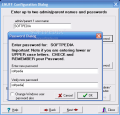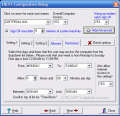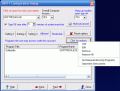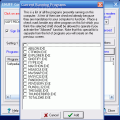How many times have you told your kid not to mess around with your computer and s/he considered that it was not enough times? I am sure that you have realized by now that for you to have full control over your computer even when you are not in front of it is not solved by simply creating user accounts. To allow the other users of the machine to access your Internet connection for a limited period of time or use only the programs you want them to use it is required more than this shabby option in Windows.
Akrontech comes to your support and for $34.95 they will provide you the fully functional, non time-limited version of ENUFF PC. The application is a parental control utility designed for parents or any other users that want to restrict access to using the computer. The application is of interest as it allows the users to create password-protected user accounts in Windows as well as in the software. And it also lets you define time parameters for the computer to be available for use depending on the login account.
One thing is clear from the start: the developer did not spend too much time or money on the interface. It looks like Win98 bad dream. There are no traces of the puniest effort to be made in this sense. However, when it comes to the functionality, there is no flaw there as everything works like a Swiss watch.
The only problem would be with the feature display in the application window as they are all squeezed in the little non-resizable application window. But no matter how humble the looks may be, configuring the software is piece of cake and the options are as varied as the restrictions a parent would need.
Immediately after unpacking the files, ENUFF PC will ask if you want to run the executable at the moment. If the answer is YES, then the installation procedure begins. After all this is done it's time for configuring the program and assign rights to different users, create user accounts and grant them access only to the softwares you want.
The wizard-like interface will help you through every step. The measures of precaution taken by the software allow you to create an emergency disk to be used in case you lose your administrator password. After that, you are ready for configuration and the first thing to do is provide at least one administrator/parent password and name. From this window you can also set the software to become active every time the computer is rebooted.
Once you have provided the required password you can make the account active on Windows also. The only downside when providing the password is that it is not protected from view and anyone behind you can see it.
Next window is dedicated for creating accounts. You can make as many of them as you want. The accounts can give the user overall computer access or not. The restrictions imposed to the user include limiting the days of the week when the computer can be used, setting up a time interval, allowing Internet access, adding the programs that can be used and those that can't.
The programs allowed to run can be selected from the Program Files folder or you can choose from the processes that are already running on your computer. The Sign Off period can also be set to a number of limits in case of system inactivity. The Allow and Restricted list of softwares can be enabled by pressing the Advanced button in the top right hand corner of the window. The Sign Off time setting will also be available in Advanced.
By default, you can set a number of three profiles for each user. But the parent can extend the profiles by creating more accounts accessible to the same user. Now this function is a bit outside what the software offers and seems more like a proof of ingenuity or a tip from the developer, but it does its job well and works fine.
The last window is called More Advanced Options and deals with the general settings of the software. Audio warnings can be enabled to alert the user about the time left to use the computer, the administrator Sign Off time defining and network options in case you have more then one computers which communicate in a local network.
ENUFF PC can be used in a LAN as long as the computers are running Windows XP/ME/NT/2000/95/98. All you need to do is install the software on all the computers and select one of them as server for all the others. The server's IP must not be dynamic (in case you have DHCP just set the lease time to "forever"). For all the other computers (LAN clients) it is enough to check the "Run ENUFF from ENUFF server" option and you are all set.
Testing the restricting capabilities of the software I have to say that I am quite impressed of the result. After the access period to the computer expires there isn't much to do except log off, shut down the computer or type in the administrator password. The mouse pointer will become entrapped in the software's window and there is no way to escape from there and resetting the computer won't solve the problem.
The Good
Very good parental control software. You can allow access to certain applications installed on the computer and for a limited duration of time.
Multiple settings for the same user account comes in very handy in allowing access to different options in different days and between administrator-defined time interval.
The Bad
Adding support for Vista and an Internet restriction tool to limit the opening of some pages with rough content would bring more value to the software.
The Truth
Easy to configure (a few minutes being more than enough) and reliable. During the testing, the application behaved beautifully and responded promptly to the administrator parameters.
Here are some snapshots of the application in action:
 14 DAY TRIAL //
14 DAY TRIAL //