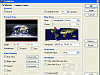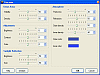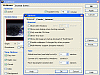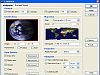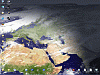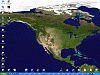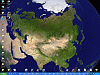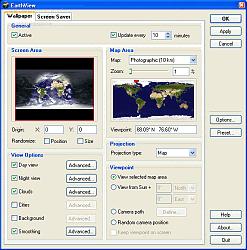Blue Planet
When I ran it for the first time, my desktop suddenly transformed into a view from space. Although the scene was serene and quite moving, I would have liked it even more if the program would have asked me if I wanted to change my desktop rather than having it do it for me.
If you're looking for some overall sweet pictures of the earth with high dynamic resolution, EarthView is what you're looking for. A combined wallpaper and screensaver application, this little program gives you a Macro view of the earth that one typically doesn't get to see. A colorful combination of artistry and photography, EarthView gives its users high detailed (10 kilometers per pixel) view of the blue planet.
The Inner Workings
When EarthView is started for the first time, it will decompress its image data. This process can take a few minutes and should not be interrupted. After that, the main dialog will display the current options in two separate tabs - one for the wallpaper and another for the screen saver. The views are easy to go back and forth from since there are only two tabs. They also have essentially the same layout so there's no reason for you to get confused.
You can activate/deactivate both components with the Active and Update after ... minutes' check mark. The Screen Area window will show you a preview of the image that will be generated with the current set of options. After adjusting the options, you can hide the main dialog by just hitting OK . EarthView will now calculate the full size image, which can take a while. During this process, the tray icon will display the progress of the operation.
The general options allow the activation / deactivation of the wallpaper and screen saver component of EarthView. For the screen saver, you can also set the time span after which the screen saver should become active. In addition to that, you can also choose if and in which intervals the images should be updated.
Your main window shows a preview of the screen image in a red rectangle that defines the screen area to be covered by the image. By default, EarthView will produce full-screen images, but you can select any screen region you like by simply resizing and moving the red rectangle. This works like resizing/moving windows on your desktop. By reducing the size of the red rectangle, you will reduce the size of the generated image.
By default, the origin (middle) of the generated image is in the middle of the screen area rectangle. You can use the following values to move the origin. For the Origin X: horizontal offset of the image in percent of the screen width. Default is 0, negative values will move the image to the left, positive to the right. For the Origin Y: vertical offset of the image in percent of the screen height. Default is 0, negative values will move the image to the up, positive down.
Moving the origin of the image is especially useful in globe mode - e.g. you can move the globe down so that just the northern hemisphere is visible, etc. Instead of entering the origin values manually, you can also press the CTRL key, click and hold the left mouse button anywhere in the screen preview and then move the mouse. Another useful option in EarthView (on the Globe mode) is that you can randomly change the size and/or the position of the created images (to work like a real screen saver), simply check the corresponding check marks to activate this option:
You're able to manipulate what you see by either adding or taking away some of the offered layers. This means that you can easily switch between Day and Night view while taking out the lights, cities, background and smoothing. I'd recommend leaving the smoothing on since it leaves a better overall look to the actual picture. You can also adjust the percentage of smoothing so it doesn't look too blurred at times, somewhere between 20% and 40% should be fine. As for the cloud options, you can either set a satellite photo (1MB) or some synthetically made ones (60KB).
The Good
The good part of the program is that you're going to get some outstanding and picturesque views of Earth. The GUI is simple and easily manipulated. You can go through and set a lot of options for both wallpaper and screensaver. You can resize and zoom in respectively while playing around with the angle of your views.
The Bad
The bad part is that you won't get the full benefit of the final product. I'd recommend the full version since it's just pretty to look at. I also wish that the resolution would be a little better on the zoom. It's no Google Earth that's for sure.
The Truth
The truth is that his program is cool to view. You're given the option of downloading real cloud maps every four hours while getting a sense of what the world is like, You can manipulate your views and interchange between a map or a globe display. The bottom line is that it's an easy program to play around with while it gives you pleasantries to view. It's got a smooth artistic look while encapsulating the natural essence of Earth. It's definitely worth a download.
Check out the screenshots below.
 14 DAY TRIAL //
14 DAY TRIAL //