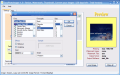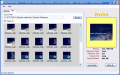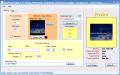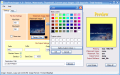Images are a constant part of our life no matter what. They are used in different fields, starting from advertising and ending with memory pictures you keep in a photo album be it physical or digital. "A picture speaks a thousand words" - that's what they say. And the saying is true. People are more attracted to colors and drawings than plain words. In the software industry, icons are used instead of a plain text over a button explaining what it does. Images are far more explicit and suggestive in what regards the actions of a button.
Tooltips are also not forgotten, but they are placed in the second position. They function as a sort of safe net in case the users are not getting the suggestion of the picture (sometimes they do not lead you at all to the specific action). But how do you make the images so little? Resizing from a bigger one is one solution. For that, there is a myriad of applications on the market ready to be used.
Easy PhotoImager gives you a chance to fast resize and rename the image files you have on your computer. The application is developed by Bitbuster and the price is $19.99. The trial period offered by the developer extends to 30 days. So there is plenty of time to test the software before deciding to buy it. Especially since there is no other limitation imposed.
The colored interface is pretty joyful and intuitive enough for a newbie to get along with. Every option is out into the open and so WYSIWIG is the main principle the developer went by. There are plenty of sections scattered all over the window, but they will not make your working difficult and the intrusiveness level is minimum.
I feel obliged to tell you than installing the app can take quite long as it needs .NET Framework and the download can be time consuming for some of you. But once the software and all the additional applications are installed it will work like a charm. The launching time is minimum and I have to admit that I was quite impressed by the speed of the launch as well as by the conversion.
It supports adding to your pictures two sets of watermarks: watermark image and watermark text. The text can be placed anywhere on the three sections of the image: top, middle or bottom. For this price, I was expecting more flexibility and the ability to place the watermark wherever the user wants on the resulting image by simply dragging it in the preview window in a convenient position.
The preview window available lets you see how the image will look like after all the watermarks have been added. The watermark text is not a difficult thing to create. With Easy PhotoImager it is enough to change the default text to what you need. The text supports the regular font formatting. Of course, adding a watermark is optional as you can resize the pictures to icon dimensions. In fact, resize options is the first window on the left. If you want to preserve the size, just check the "Same size" box; otherwise input the desired values for width and height.
The lower part of the application window is dedicated to renaming options and output format. The resulting images can be added a prefix or a suffix, or both. The user can preserve the original name of the files, but in this case the prefix and suffix fields have to be empty. Serializing the files is also available and you can rename them by assigning numbers. Suffice to enter the number to begin with and the application will do all the rest.
The output format contains the most popular file types and JPEG, BMP, EMF, Exif, Icon, PNG, TIFF or WMF. The variety of supported formats addresses both for home use as well as preparing the images for the web. The user can also perform just a format conversion. Only one problem here (or should I say "broblem"): converting into BMP image format will result into a .bmb extension of the resulting file, and when converting to ICO the output will still be a .jpg. Verifying the differences between the two picture types information resulted into perfect similitudes.
At the lowest part of the window there is the destination path bar which contains the path where the output results should be saved. Turning the page to Files tab lets you choose the source directory. It is very useful, as you will be able to batch convert, resize and rename a large number of files without the smallest effort.
The Good
The application is super easy to use and I cannot imagine one person having a problem handling it. The software will execute the desired operation very fast and with no trouble at all.
The Bad
The price is a little high for what the software is offering. There's also the mischief of converting image files into .bmb format, which could give you a terrible headache looking for it on the Internet. Luckily, there is IrfanView to tell you the original format of the image and it kindly offers to rename the files with the right extension.
Other than that, the icon wannabe files are regular .jpg.
The Truth
Nice application, if it were not for the price and the little mischiefs. Anyway, the 30 days trial period will give you all the time you need to fully test the software and make a decision. However, you should know that there are applications out there that do the same and are free. IrfanView for instance does a great job and is also equipped with filters for you to choose from and with some image effects.
Here are some snapshots of the application in action:
 14 DAY TRIAL //
14 DAY TRIAL //