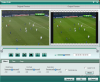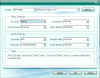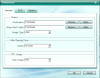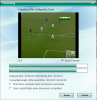In the last few years, storage media has continuously diversified. From the old floppy disks to CDs, memory sticks, DVDs and Blu-ray disks with a rapid growth in capacity and quality. But even these products of modern technology can't get away from the clutches of time, they deteriorate and lose their properties even when properly stored.
Fortunately, there are many software products that can help save your data for later use with little effort. One of these applications is Emicsoft DVD Ripper, a simple tool that will help you backup your DVDs and even add various effects and adjustments for a better result. It is provided as a demo with 5-minute conversion of a more than 5-minute file and half of the files below 5 minutes, but you can unlock its true potential for 35$.
With Emicsoft DVD Ripper, you can easily rip your DVDs into popular video formats including: MP4, MOV, AVI, DivX, XviD, WMV, VOB, FLV, SWF, MPEG-1, MPEG-2, 3GP, 3G2, MP3, WMA for your iPod, iTouch, iPhone, Apple TV, PSP, PS3, Zune, Xbox, Wii, CreativeZen, Walkman, Archos, Gphone, PDA, Palm, Blackberry, MP3 player and more.
The first thing you notice when you open Emicsoft DVD Ripper is the four easy steps you need to follow in order to rip your DVDs. Load your DVD Disc, add effects, trim and crop your video files, select the type of format you want for the output video and click the Start button in order to begin the conversion process.
After you load your DVD, the application will display the video files found and allow you to select those you want to rip. You can quickly select / unselect all or a particular file just by ticking the checkboxes next to each of them.
In the right side of the main window, you will be able to preview the selected files and also take a snapshot of the current position by pressing the Snapshot button and save it as a JPEG, GIF or BMP on your computer.
If you want to adjust your video, Emicsoft DVD Ripper enables you to do just that by providing the right tools. You can adjust Brightness, Contrast, Saturation, Trim or Crop the selected file with absolutely no effort.
From the Effect window, you will be able to increase or decrease the amount of brightness, contrast and color saturation by simply using the sliders of each option until you get the desired result. The Trim option of Emicsoft DVD Ripper allows you to rip only one part of the video. You can either enter the time for the start and finish of your video in the designated sections or use the bracket buttons from the main panel.
If you want to alter the video dimension, the Crop section allows you to do just that by entering the values for the resizing of the video image or choose one of the predefined presets from the Zoom Mode menu.
The lower part of the main window is the place where you can choose the output format, path, subtitle language and select the audio and video profiles for every format in particular. Emicsoft DVD Ripper comes packed with numerous conversion profiles that will make your work a lot easier. You can merge the multiple files, all you have to do is to check the Merge into one file checkbox.
You can customize each profile to suit your needs by accessing the Settings window. For the Video Settings, Emicsoft DVD Ripper lets you change the encoder, resolution, framerate and video bitrate. As for the Audio Settings, you will be able to adjust the audio encoder, sample rate, channels and audio bitrate. Using the Save as button, you can save your modified profile for later use.
The Preferences window allows you to adjust the general settings of the application. You can select the output and snapshot folder, image type, maximum CPU usage and the action to perform when ripping is done. Also, you are enabled to adjust various DVD settings and select the default language and skin for Emicsoft DVD Ripper.
Ripping is quite fast and during the process, the application shows detailed info like duration of the ripping process, elapsed time, converted length of the current file, a progress bar and even a preview window to view the current part of the video that is being processed.
After the ripping process ends, users will have the possibility to choose whether to automatically shut down the computer or open the output folder for a quick access to your files.
You can always pause the conversion process by pressing the Pause button from the conversion details window and restart it from the position you stopped by pressing the same button.
Like all the converters out there, the quality of the output video depends entirely on the quality of the input file. The greater the quality of the input files, the better will be for the output files. Even if the application has a limiter for the maximum CPU usage, it is easily surpassed reaching 70-80% on an Athlon64 3000+ with 1 GB RAM.
It gives you the possibility to edit the desired video file, add effects, trim and crop it the way you like for a better result. You can even convert only a portion of the desired video by adjusting the start and finish time if you don't need the whole video. Here are some snapshots of the application in action:
The Good
The Bad
The Truth
 14 DAY TRIAL //
14 DAY TRIAL //