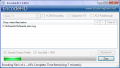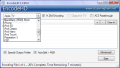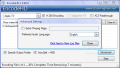The era of black-and-white movies ended a long time ago, when color films came out, continuously improving the quality of the displayed image. Today the standards are very high when it comes to creating a good-quality picture with crystal-clear images that captivate the audience, and this is how the High Definition standard came to be, bringing astonishing clarity to videos.
Encode HD is a small portable application that will allow you to easily convert all your favorite movies into MP4 format using the H.264 encoding. And not only that it is portable, but it's based on a GPL license (General Public License), which will allow you to exploit it to its maximum potential without any restrictions.
The application supports various output devices like Apple TV, Blackberry, iPod, iPhone, PS3, Xbox 360, PSP and Zune and can manage almost any video file format out there, including AVI, MOV, FLV, MKV, WMV, MPEG, RM, RMVB, VOB and MP4. It provides a simple and easy-to-use interface with no tricky buttons or menus, which will be most welcomed by the average user.
Encode HD works like a batch conversion piece of software, allowing you to encode many videos at the same time. The drag-and-drop feature is very useful, helping you add the videos you wish to encode much faster and easier, without having to browse through all your folders. For the old-fashioned users the browsing method can be accessed using the “+” button from the main interface.
If you accidentally inserted a file that you don't want to encode anymore or you want to simply remove a file from the batch you can do that by clicking the “-” button. For a complete removal of all the files EncodeHD features the Clear All button that will fully erase the batch.
On top of the interface EncodeHD has three checkboxes: H.264 Encoding, Output for TV and AC3 Passthrough. If you use the first option the encoded files will result in a higher quality and a smaller file size at the cost of a slower conversion time. With this option enabled the conversion of an approximately 1 GB VOB file with a resolution of 640x272 was done in about 65 minutes on an AMD Athlon 64 X2 3800+ with 2 GB RAM. Without the H.264 Encoding enabled, the conversion was completed much faster, in approximately 20 minutes, on the same file and configuration.
The output video quality is very good and clear, almost the same as the input file. We also noticed a small loss in the size of the output video, with ~5%. The conversion was done using the Apple TV setting of EncodeHD, and during the process we noticed a high increase of CPU usage to 40-50 % with a 34 MB of memory usage.
Using the iPod Nano conversion profile we got an outstanding loss in size, from 1 GB to only 34 MB, using the same configuration. The quality is optimized for iPod devices so on the small screen your movie will look great. Upon using the PSP profile the size was reduced by 50% to 500 MB with a good quality optimized for the aforementioned device.
Certain devices can be connected to a TV for output. Using the Output for TV option of EncodeHD you will be able to encode the selected videos for best display on a TV. When your input file contains AC3 audio and your device profile supports it, AC3 will be passed through to the output file if you check the AC3 Passthrough checkbox.
The program will save the output file in the same folder as the input files by default but you can change that when checking the Specify Output Folder option, which will open a browser-like window that will help you select the desired folder where you wish to save your files. Also, EncodeHD will automatically split files that exceed the MP4 4 GB limit when the AutoSplit > 4GB checkbox is ticked.
The Advanced Settings section of the application has two options: Extra Ffmpeg flags, which will allow you to add or modify the Ffmpeg flags used during encoding, and Preferred Audio Language, which will enable you to select the desired audio language if multiple languages are available. If your specified language is not found in the input video file, the first unidentifiable audio stream will be used. Here you can also find a link that will take you to the folder where EncodeHD saves the log files.
In conclusion, the software is a great tool for encoding your video files to use on your home media player or your on-the-go devices.
The Good
The Bad
The Thruth
EncodeHD is a useful program especially for those who own supported devices. It handles the encoding with ease but it would surely need a speedup of the process. The fact that it is portable, very light and free makes it a must-have application.
Here are some snapshots of the application in action:
 14 DAY TRIAL //
14 DAY TRIAL //