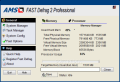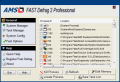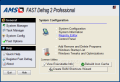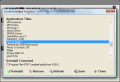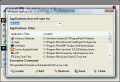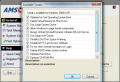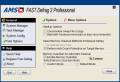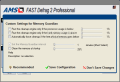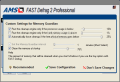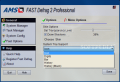The solutions for adding some extra speed to your computer are numerous and belonging to various software categories and everything from file defragmenters and junk file cleaners to registry cleaners and defragmenters or duplicate file finders concert into bringing the system to a satisfactory speed and up its stability. In situations of distress however, you can boost the performance with a very simple tool belonging to defragmenting area, but which deals neither with files on the disk nor with the registry. Its purpose is freeing the RAM of running processes so that the system can handle more new ones.
Fast Defrag 2 Professional's purpose is quite specific, but comes with some extra features on the side for making it easier to you to address process-related issues or maintain the system cleaner and better running. Its price tag is very appealing price and you will also benefit from 15 days for fully trying out the software.
The interface is not among the best looking I have seen and it actually could use some improvement at least by letting you resize it and make the options in it more evident. Also, the list of available skins will not improve it (and if you check out Black Space you should know that there's nothing wrong with your eyes, it's just the applied shadow that makes the main options all jittery).
Launching the app will make known to you the limitations of the software (the use of the trial is just time-bound) and the benefits of the registered version. As soon as you get by this screen you will reach all the goodies the application has to offer. Main panel displays information on the memory used by the system and the amount of CPU power dedicated for currently running processes (all this information can be learned from Task Manager itself). However, it seems that the application does not do too great of a job when retrieving information on virtual memory because in our case Fast Defrag 2 Professional's info on page file value was inconsistent with the actual allocation. The misreading was available on both Vista and XP.
In the lower part you'll find the means to releasing the memory and make available more for new processes. The operation is quite simple and does not take too long to complete. Just set the target memory value and hit "Clean" button. The total amount of memory available on your system is displayed and divided into four equal shares. The downside is that you cannot choose the target RAM value to whatever number you want and the user is forced to choose one of the four options.
Task Manager menu is a simple substitute for Windows Task Manager as it displays all currently running processes. But, unlike the feature in Windows, you will not be able to set CPU priorities or change view in order to see just the processes related to current user. What Fast Defrag 2 Professional offers is process termination, locating process on the hard disk and saving an HTML or TXT list of all running processes.
The moment you start Windows' Task Manager the list will automatically refresh although you can initiate he action manually directly from application screen. Refresh effect of Windows Task Manager over Fast Defrag 2 Professional takes place in both Vista and XP, only on the latter I noticed it took a little longer to complete.
Additional functionality of the application is infused through its System Config menu which is filled with shortcuts to Windows System Configuration, Registry Editor and Control Panel. The uninstaller available in the menu does not do a thorough job as it will only look for the uninstaller file, not performing any registry cleaning or scan the hard disk for left-over files.
System Config menu is the richest in options, permitting the user the editing the list of processes loading with Windows and giving access to some tweaks and optimization settings for the entire operating system. If with startup list there isn't any trouble as it allows both adding and removing of elements, system tweaking and optimization is restricted only to Windows 2000 and XP systems.
Almost all tweaking and optimization settings are included in the operating system in different configuration areas, but some of them are really interesting, especially when there is no explanation about their impact. This is the case of "Disable BSOD when system crashes" which, according to its description, should enable the display of the blue screen whenever the system crashes. The alternative is not the display of something else, but automatic system restarting (and yes, we did some testing and t works).
Fast Options area offers the possibility of configuring the application to start with Windows in minimized mode for less intrusion, enable Memory Guardian (which is actually the scheduler of the software, allowing the user the setting of different thresholds for CPU and RAM that should trigger the cleaning process).
Additional options refer to the aesthetics of the software as its application window supports various levels of transparency (0% to 100%) and ten skins are at your disposal at all times (although the default one looks mighty well).
All in all, Fast Defrag 2 Professional does a good job with freeing hung up memory but the impact on the system is little. And the great majority of settings available in the application can actually be found in Windows operating system. The interface needs brushing up and all configuration of the system it offers needs serious revision.
The Good
Releasing the memory is not too difficult a job and it comes with shortcuts to important configuration areas of the system.
Users have 15 days of full functionality to test the application.
Clean up engine can be triggered by different events, like CPU power or RAM usage reaching a user defined threshold.
The Bad
Uninstaller does not perform clean uninstalls as it does not clean the registry or look on the disk for left-over files. Most of the options available in the software can be accessed directly from Windows.
The looks are not at all impressive and could use some brushing up (especially when Black Space and shadows are working together).
During our testing the entire amount of virtual memory displayed by Fast Defrag 2 Professional was not consistent with what the settings in Windows.
The Truth
Although it comes with an appealing price tag, the application has little to offer by itself as most of the options are shortcuts to Windows components. Fast Defrag 2 Professional is easy to use but a novice could still need some explanations on what each option does and their impact on the system.
Here are some snapshots of the application in action:
 14 DAY TRIAL //
14 DAY TRIAL //